Configuration Utility
On installing Recovery for Active Directory, the Recovery Configuration Utility is installed on the same server. This utility is used to register the RSAT Extension on the Recovery Application Server.
To launch the Recovery Configuration Utility, double-click the Recovery_Config.exe executable at the
following location in the Recovery for Active Directory installation directory:
...Netwrix\Recovery for Active Directory\Recovery_Config.exe
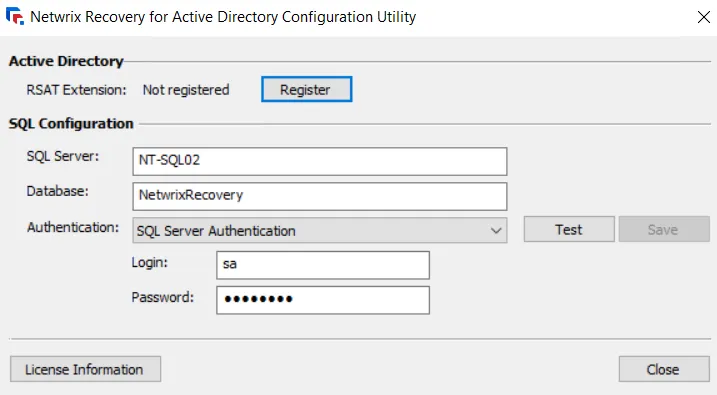
The Recovery Configuration Utility window has options to:
- Register/unregister the RSAT Extension on the Recovery Application Server
- Update the Recovery for Active Directory database information
- View product licensing information
Register/Unregister the RSAT Extension
The RSAT Extension is an MMC snap-in that can be installed on domain joined machines. It extends the Active Directory Users and Computers (ADUC) console with Recovery for Active Directory specific right-click options for object rollback and recovery. Included in this extension is a Recycle Bin for restoring deleted objects. Consider the following:
- The RSAT Extension is automatically installed with the Recovery for Active Directory installation package on the Recovery Application Server. The local Extension must be registered on the server to enable the rollback and restore options in ADUC.
- The Extension can be manually installed on a remote server where ADUC is installed. The Extension connects to the Recovery Application Server using the server name or IP address you provide while installing the Extension on the remote machine. See the Install the RSAT Extension topic for additional information.
Register the RSAT Extension
You must register the RSAT Extension on the Recovery Application Server to add the Rollback and Restore options to the ADUC console.
Follow the steps to register the RSAT Extension.
Step 1 – On the Recovery Configuration Utility window, click the Register button to register the RSAT Extension. On registration, the following message is displayed and the button changes to Unregister.
Step 2 – Click OK.
Unregister the RSAT Extension
Unregistering the RSAT Extension will remove the Rollback and Restore options from the Active Directory Users and Computers console.
Follow the steps to unregister the RSAT Extension.
Step 1 – On the Recovery Configuration Utility window, click the Unregister button to unregister the RSAT Extension. The following message is displayed and the button changes to Register.
Step 2 – Click OK.
View SQL Configurations
The Recovery Configuration Utility window displays the following information for SQL configuration:
- SQL Server – The fully-qualified DNS location name or IP address of the SQL Server machine that hosts the Recovery for Active Directory database
- Database – The name of the Recovery for Active Directory database on the server
- Authentication – Choose between Windows Authentication or SQL Server Authentication credentials. If SQL Server Authentication is selected, provide the login credentials for the provisioned account in the Login and Password fields.
- Test – Click the Test button to verify the authentication connection
- Save – After making any changes, click the Save button to save the configuration
To update the password for the SQL server service account, see the Update SQL Server Service Account Password topic.
View License Information
On the Recovery Configuration Utility window, click the License Information button to open the License Information window that displays the validity of the Recovery for Active Directory license, its type, and expiration date.