Sessions Interface
On the Active Sessions dashboard, when the status Available is shown, the activity session is ready. To begin the activity session, click the Connection icon in the Status column for the applicable session to be automatically connected to the resource.
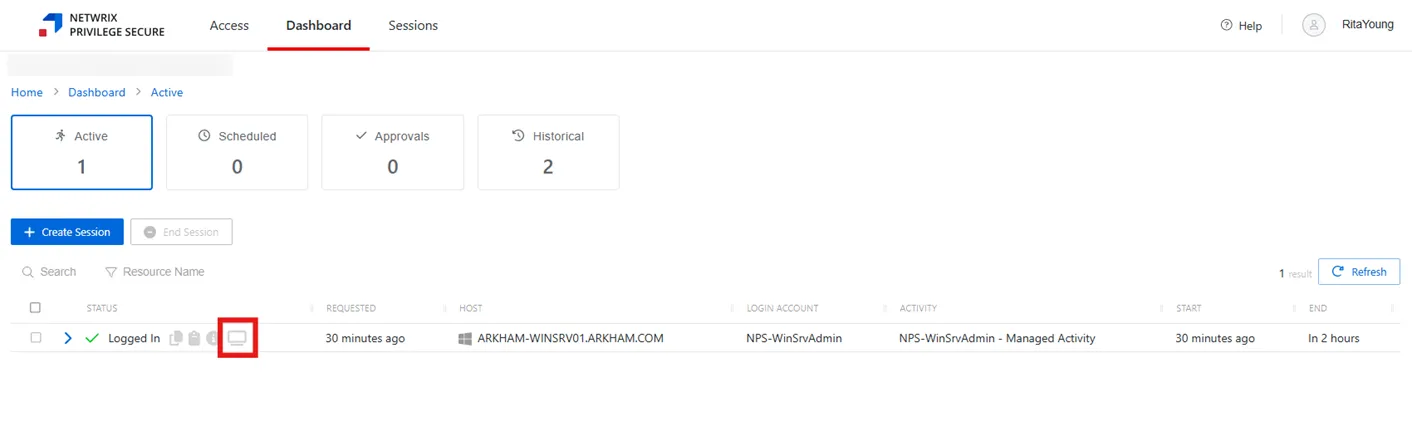
Clicking the Session icon via the Active Dashboard will launch a session on the Sessions tab.
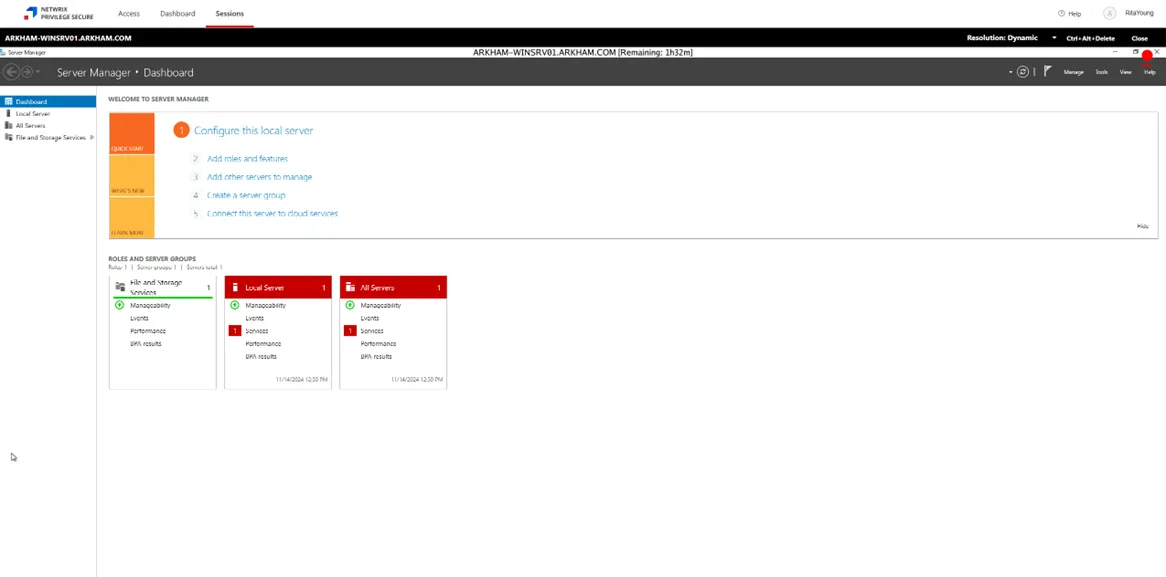
The Rec icon is displayed in the top right corner of the session to indicate that the Proxy Service is recording the session.
The following controls are available in the top right corner of the Sessions interface.
-
Resolution options:
- Dynamic
- 1280x720
- 1920x1080
- 2560x1440
- 3840x2160
-
Ctrl+Alt+Delete — Sends a Ctrl+Alt+Delete command to the session
-
Close — Closes the session
Clicking on the Sessions tab will display a list of all available sessions and allow the user to switch between sessions.