Users Tab for Resource Based Access Policies
The Users tab shows the users and groups associated with the selected access policy.
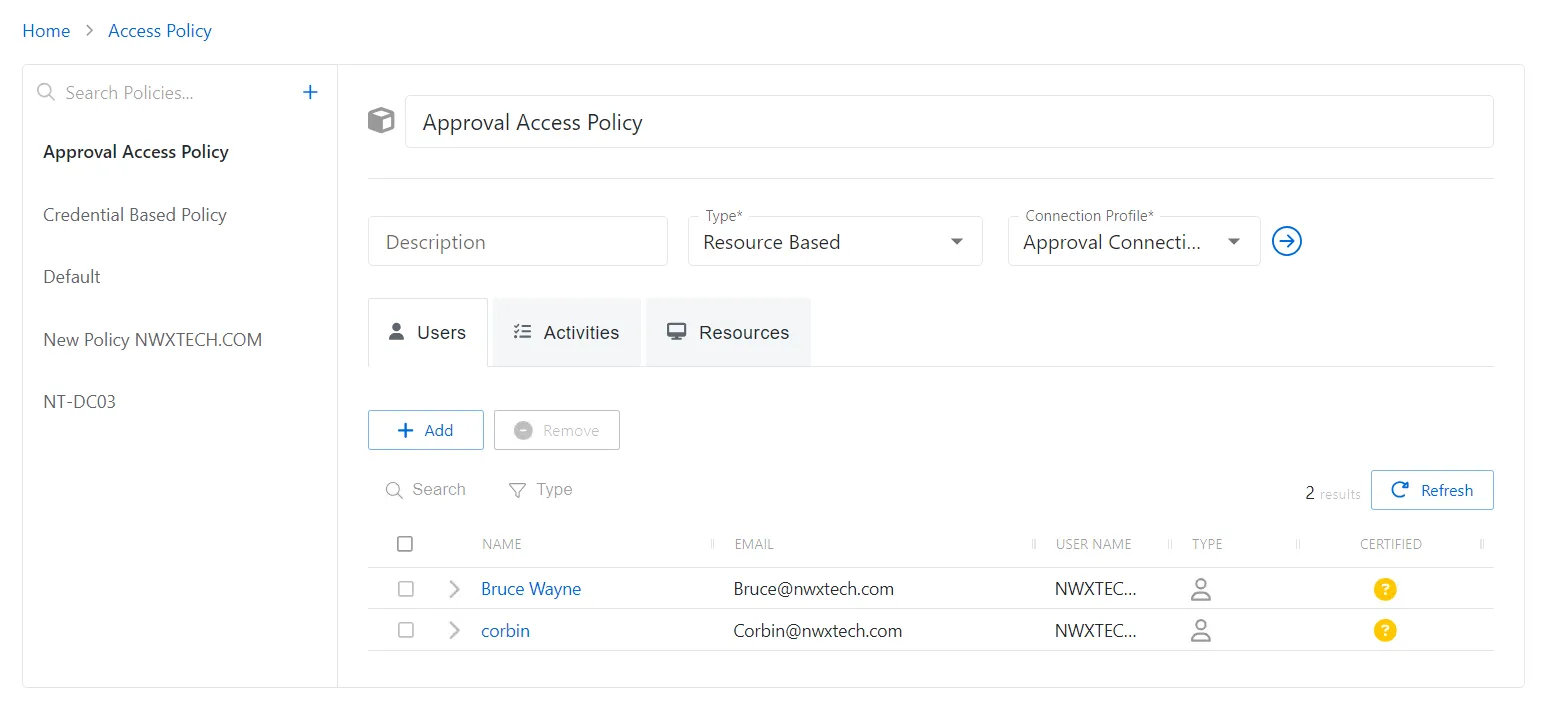
The Users tab has the following features:
-
Add — Opens the Add Users and Groups window. See the Add Users & Groups Window topic for additional information.
-
Remove — Removes the selected item from being associated with the policy
-
Search — Searches the table or list for matches to the search string. When matches are found, the table or list is filtered to the matching results.
-
Type — Provides options to filter results based on a chosen criterion:
- All — Displays all individual and group types
- User — Displays user types
- Group — Displays group types
- Application — Displays application types
- Collection — Displays collection types
- Local User — Displays local user types
-
Refresh — Reload the information displayed
The table has the following columns:
-
Checkbox — Check to select one or more items
-
Expand — Click the expand () icon to show additional information about the activities and resources authorized for the selected user or group
-
Name — Displays the name of the account. See the User, Group, & Application Details Page topic for additional information.
-
Email — Displays the associated email address, if available
-
User Name — Displays the sAMAccountName for the account
-
Type — Icon indicates the type of object
-
Certified — Indicates the access entitlement for the user or group. See the Access Certification Page topic for additional information.
- Approved — Access entitlements have been approved
- Denied — Access entitlements have been revoked
- Incomplete — No access entitlement review has been completed
The table columns can be resized and sorted in ascending or descending order.