Resources Tab for Resource Based Access Policies
The Resources tab shows the resources associated with the selected access policy.
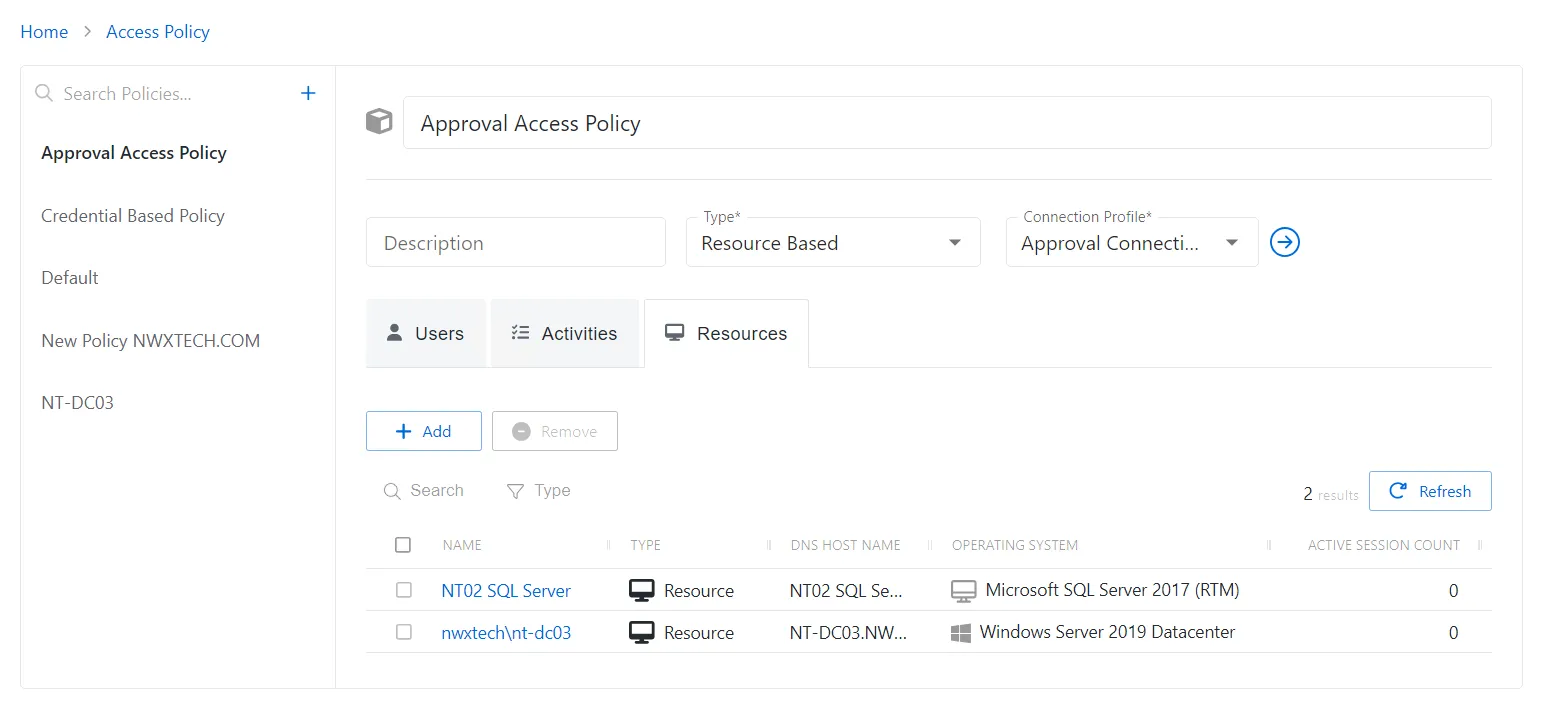
The Resources table has the following features:
-
Add — Opens the Add Resources and Resource Groups window. See the Add Resources and Resource Groups Window topic for additional information.
-
Remove — Removes the selected item from being associated with the policy
-
Search — Searches the table or list for matches to the search string. When matches are found, the table or list is filtered to the matching results.
-
Filter — Provides options to filter results based on a chosen criterion:
- All — Displays all individual and group types
- Resource — Displays individual types
- Resource Group — Displays group types
-
Refresh — Reload the information displayed
The table has the following columns:
- Checkbox — Check to select one or more items
- Name — Displays the name of the resource. Click the link to view additional details. The details vary based on the type of resource. See the Resources Page topic for additional information.
- Type — Icon indicates the type of object
- DNS Host Name — Displays the DNS host name for a host resource or the FQDN for a domain resource
- Operating System — Displays the operating system of the resource
- Active Session Count — Displays the number of active sessions on the resource
The table columns can be resized and sorted in ascending or descending order.