Add Password Complexity Policy
Follow the steps to add a password policy to the console.
Step 1 – Navigate to the Policy > Platforms > Password Complexity page.
Step 2 – In the Password Policy list, click the Plus icon.
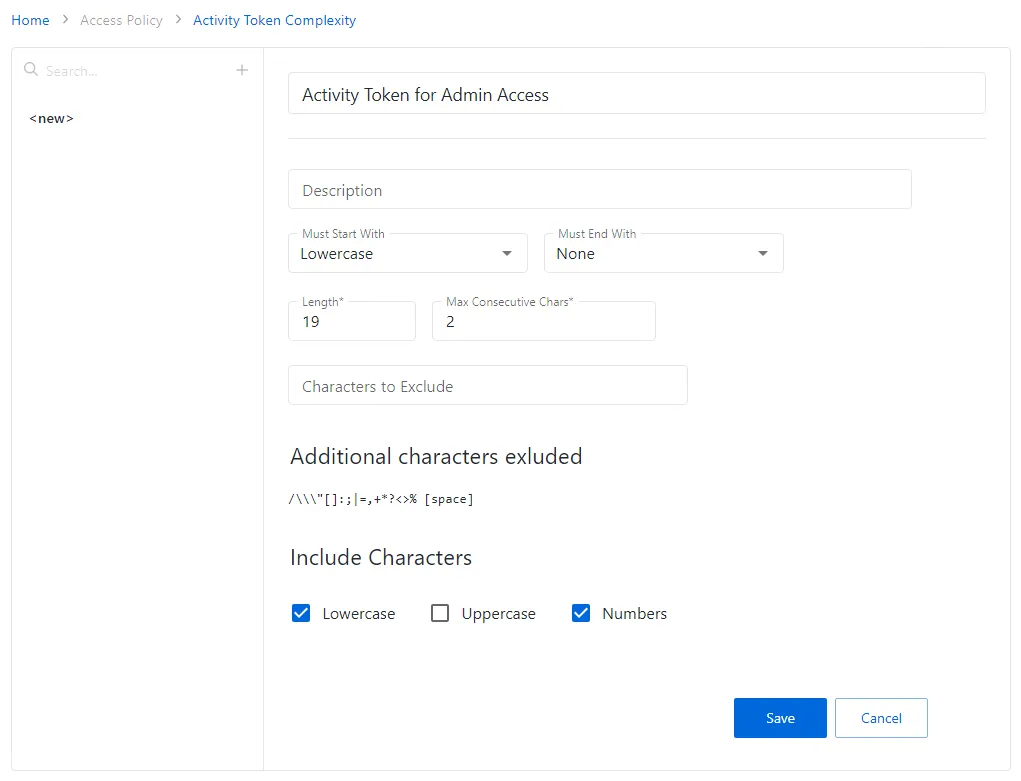
Step 3 – Complete the following fields:
-
Name – This is a snippet
-
Description – Description of the policy
-
Must start with – Enter the symbol type from which the password must start with (uppercase, symbol, etc.)
-
Must end with – Enter the symbol type from which the password must end with (uppercase, symbol, etc.)
-
Length – Provide the desired password length
-
Max consecutive chars – Select maximum number of consecutive characters
-
Characters to exclude – select characters to exclude from the password body
-
Include characters – select characters type to be excluded from the password body. Possible values are:
- Lowercase – Includes lower case letters
- Uppercase – Includes upper case letters
- Symbols – Includes the following characters: !#$%&*@\
- Spaces – Includes spaces
- Numbers – Includes numbers
Step 4 – Click Save to create the new password policy.
The new password policy is added to the Password Policy list.