Add Resources Window for Protected Policy
The Add Resources window provides a list of resources that have been onboarded. Resources are onboarded in the Resources Page.
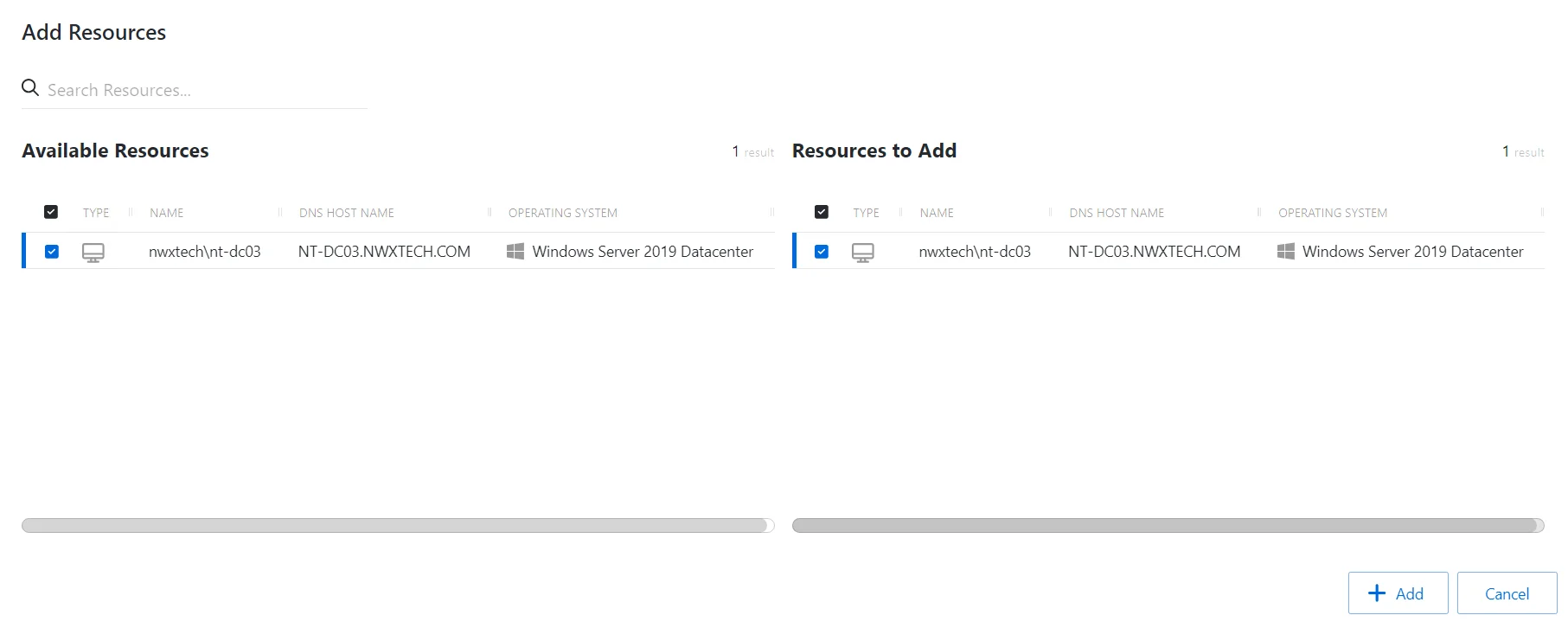
The window has the following features:
- Search — Searches the table or list for matches to the search string. When matches are found, the table or list is filtered to the matching results.
- Available Resources — Shows all available resources
- Resources And Groups to Add — Shows selected resources
- Arrow icons — Use the arrows to move selection in and out of the Resources to Add section
- Add — Adds modifications and closes window
- Cancel — Discards modifications and closes the window
Both tables have the following columns:
- Checkbox — Check to select one or more items
- Type — Classification of the activity
- Name — Displays the name of the resource. Click the link to view additional details. See the Resources Page topic for addition information.
- DNS Host Name — Displays the DNS host name for a host resource or the FQDN for a domain resource
- Operating System— Displays the operating system of the resource
Add Resources
Follow the steps to add resources to the selected protection policy.
Step 1 – Navigate to the Policy > Protection Policies page.
Step 2 – In the Protection Policy list, select the name of the protection policy and select the Resources tab.
Step 3 – Click Add to open the Add Resources window.
The Add Resources window has the following features:
-
Search – Searches the Name and Operating System columns to match the search string. When matches are found, both tables are filtered to the matching results.
-
Available Resources – Shows all resources that have been added to the console
-
Resources to Add – Shows the resources to be added to the protection policy
-
Column headers can be sorted in ascending or descending order
- Type – The type of the resource
- Name – The name of the resource
- DNS Host Name – The DNS host name for a host, or FQDN for a domain
- Operating System – Operating System of resource
Step 4 – To add a resource to the protection policy, click a row in the Available Resources table and it is immediately moved to the Resources to Add table.
Step 5 – (Optional) Click a row in the Resources to Add table to move it back to the Available Resources table.
Step 6 – Click Add to add the resources to the protection policy.
The new resource(s) are added to the protection policy and are shown on the Resources Tab for Protection Policies.