Add Credentials Window
The Add Credentials window provides a list of Credentials that have been onboarded. Credentials are onboarded in the Credentials Page.
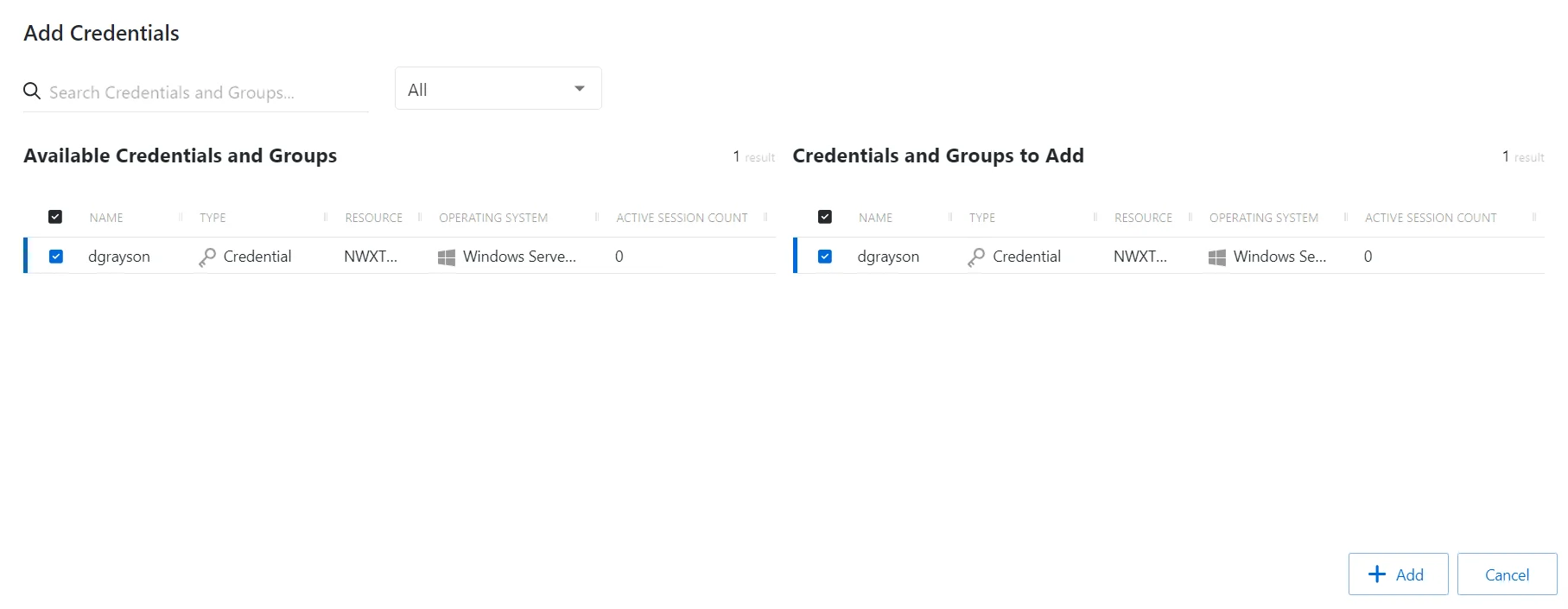
The window has the following features:
- Search — Searches the table or list for matches to the search string. When matches are found, the table or list is filtered to the matching results.
- Filter — Provides options to filter results based on a chosen criterion: All, Credential or Credential Group
- Available Credentials and Groups — Shows all available credentials and credential groups
- Credentials And Groups to Add — Shows selected credentials and credential groups
- Add — Adds modifications and closes window
- Cancel — Discards modifications and closes the window
Both tables have the following columns:
- Checkbox — Check to select one or more items
- Name — Displays the name of the credential
- Type — Icon indicates the type of object
- Resource — Displays the name of the resource
- Operating System — Displays the operating system of the resource
- Active Session Count — Displays the number of active sessions
Add Credentials to an Access Policy
Follow the steps to add credentials to the selected access policy.
Step 1 – Navigate to the Policy > Access Policies page.
Step 2 – In the Access Policy list, select the name of the access policy and select the Credentials tab.
Step 3 – Click Add to open the Add Credentials window.
The Add Credentials window has the following features:
-
Search – Searches the Name and Operating System columns to match the search string. When matches are found, both tables are filtered to the matching results.
-
Available Credentials and Groups– Shows all Credentials and Groups that have been added to the console
-
Credentials and Groups to Add – Shows the Credentials and Groups to be added to the protection policy
-
Column headers can be sorted in ascending or descending order
- Name – The name of the credential
- Type – The type of credential, individual or group
- Resource – Name of the domain
- Operating System – Operating System of resource
- Active Session Count – Number of active sessions
Step 4 – _(Optional)_Toggle between Credentials or Credential Groups.
Step 5 – To add a credential to the access policy, click a row in the Available Credentials table and it is immediately moved to the Credentials to Add table.
Step 6 – Click Add to add the credential(s) to the access policy.
The new credential(s) are added to the access policy and are shown in the Credentials Tab for Credential Based Access Policies.