Users Tab for Website
The Users tab shows information about the users on the selected resource.
Manually managed user accounts can be added to the website resource. These accounts are used for activities on the resource. The format in the Username field must be identical to the username format specified in the “Login Account Template” field of the activity. See the Activities Page topic for additional information.
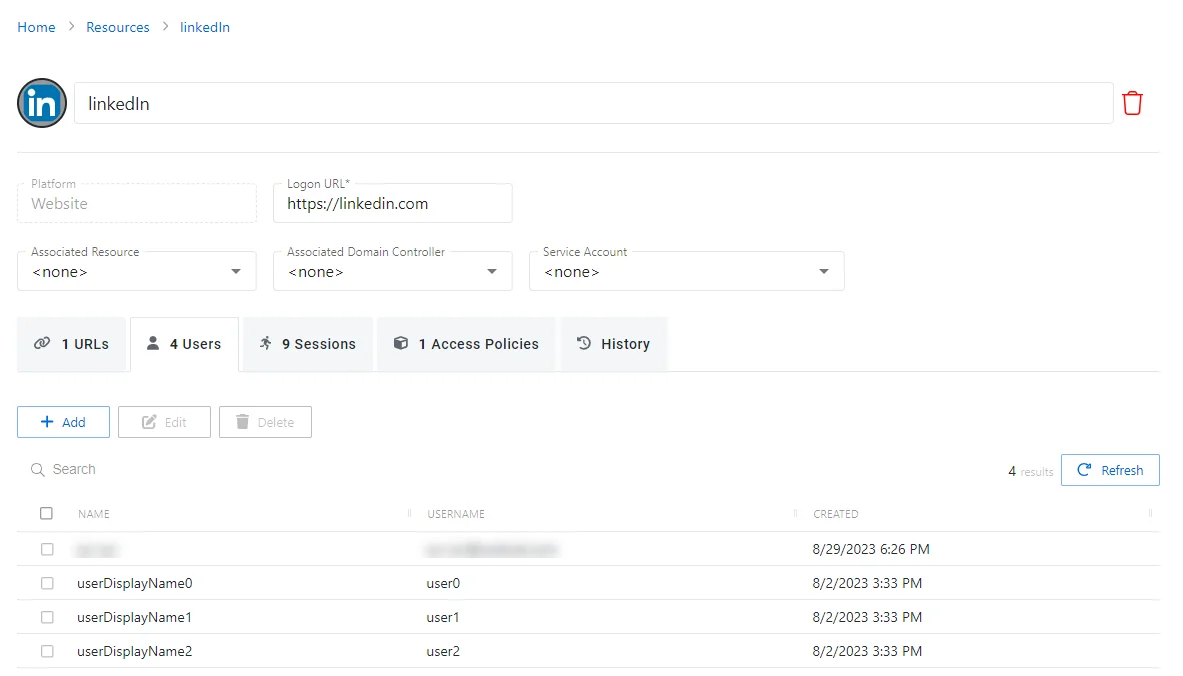
The Users tab has the following features:
- Search — Searches the table or list for matches to the search string. When matches are found, the table or list is filtered to the matching results.
- Add — Opens the Add a Managed User window. See the Add a Managed User Window topic for additional information.
- Edit — Opens the Edit a Managed User window. See Edit a Managed User for additional information.
- Delete — Removes the selected item from the resource. A confirmation window will display.
- Refresh — Reload the information displayed
The table has the following columns:
- Checkbox — Check to select one or more items
- Name — Displays the name of the account
- User Name — Displays the account name in the exact format specified in the “Login Account
Template” field of the Activity, e.g.
domain\useroruser@domain.com. See the Activities Page topic for additional information. - Created — Date timestamp when the account was created
The table columns can be resized and sorted in ascending or descending order.