Users Tab for Microsoft Entra ID
The Users tab for Microsoft Entra ID (formerly Azure AD) shows information about the users on the selected resource.
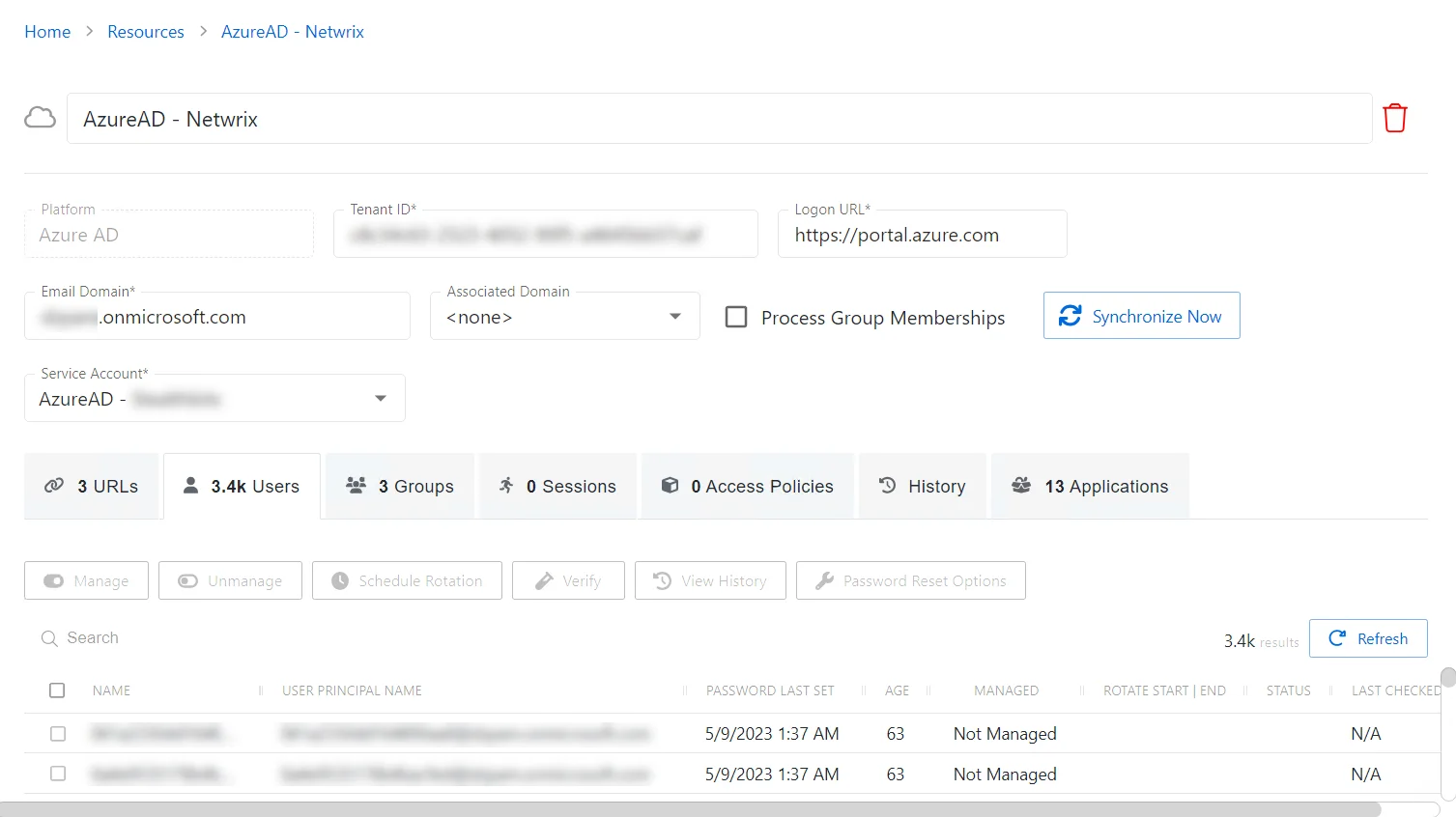
The Users tab has the following features:
- Manage — Set the selected account to be managed by Privilege Secure. This button is only available when the account Managed Type is Standard or Internal. For an Internal account, a pop up window will display.. Password rotation can be set to automatic or manual for managed accounts.
- Unmanage — Remove the account from being managed by Privilege Secure
- Schedule Rotation — Add the credential rotation task to the queue. This button is only available when the Method is Automatic managed.
- Verify — Checks that the credentials for the selected account match the credentials set by Privilege Secure
- View History — Opens the Password History window to displays the password history for the account
- Password Reset Options — Customize password rotation options. This option is only available for managed accounts. See the Password Reset Options Window topic for additional information.
- Search — Searches the table or list for matches to the search string. When matches are found, the table or list is filtered to the matching results.
- Refresh — Reload the information displayed
The table has the following columns:
-
Checkbox — Check to select one or more items
-
Name — Displays the name of the account
-
User Principal Name — Displays the UPN value for the account
-
Last Login — Date timestamp for the last time the user logged into the application
-
Password Last Set — Date timestamp for the last time the password was set
-
Age — Number of days since the last credential rotation or from when the password was first created
-
Managed — Indicates if the account is managed by Privilege Secure. See the Credentials Page topic for additional information.
-
Rotate Start | End — Indicates if the account will have a password rotation on session start, end, both, or neither
-
Status — Indicates if the account credentials have been verified by Privilege Secure. See the Platforms Page topic for additional information on configuring a verification schedule.
- Unspecified — Verification check has not run
- Verified — Confirmed the credentials match the value stored in Privilege Secure
- Mismatch — Credentials do not match the value stored in Privilege Secure. This status only appears when the Reset on Mismatch option is not enabled.
- Changed — Credentials were successfully updated to match the value stored in Privilege Secure. This status only appears when the Reset on Mismatch option is enabled.
- Failed — Attempt to update the credentials to match the value stored in Privilege Secure was unsuccessful. This status only appears when the Reset on Mismatch option is enabled.
-
Last Checked — Date timestamp of the last verification check
The table columns can be resized and sorted in ascending or descending order.