Domain Details Page
The Domain Details page shows additional information for the selected domain resource. This page is opened from any linked resource within the various interfaces.
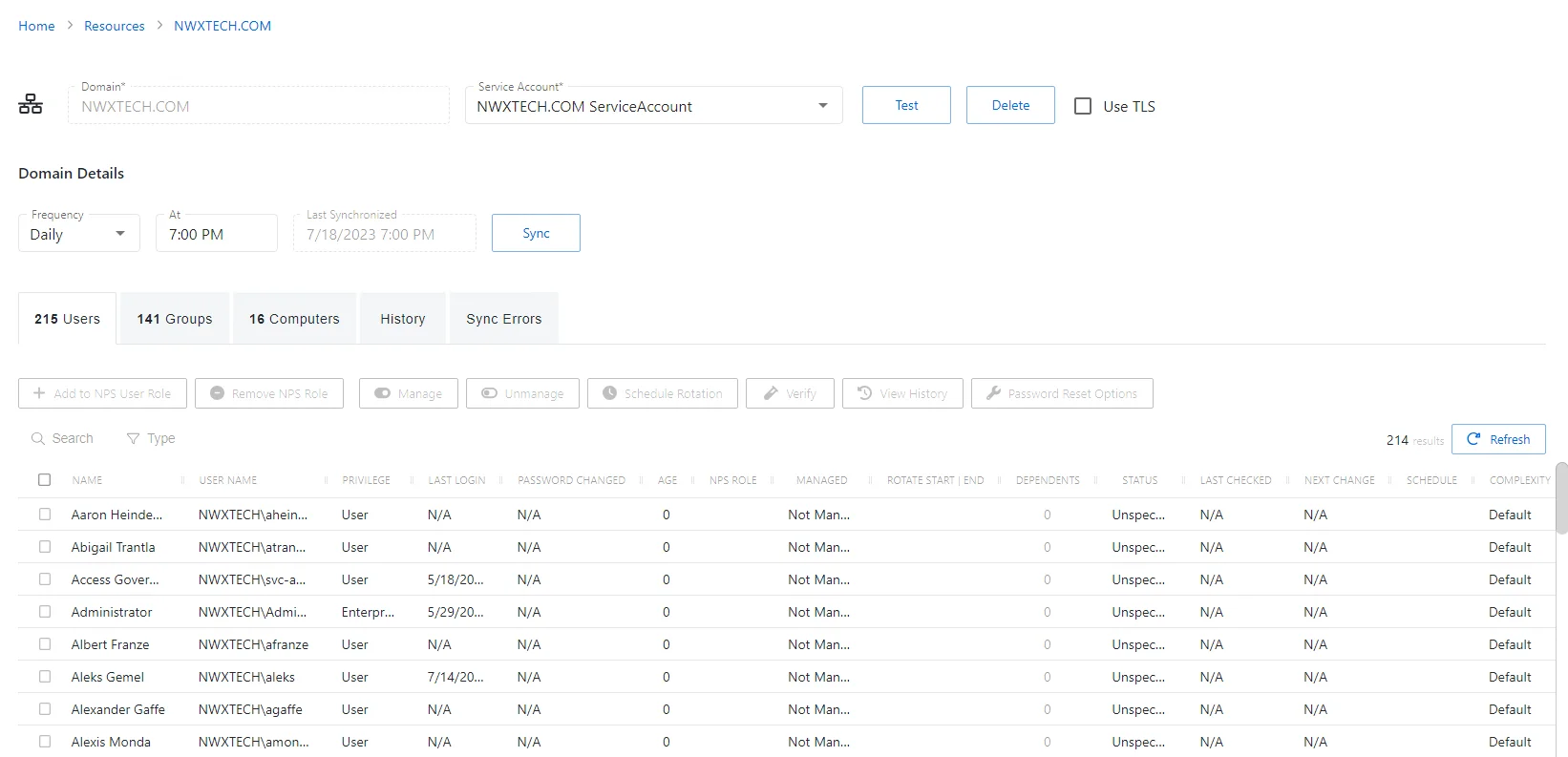
The details page shows the following information:
-
Name — Displays the name of the resource
-
Trashcan icon — Removes the selected resource from being managed by the application. A confirmation window will display.
-
Users — Number of user objects in the domain
-
Groups — Number of group objects in the domain
-
Members — Number of users that are members of groups
-
Computers — Number of computer objects in the domain
-
Last Synchronized — Date timestamp for the last time the domain was synchronized
-
Status — Shows status information for the synchronization:
- Complete — Synchronization completed successfully
- Processing — Synchronization is actively occurring
- Failed — Synchronization failed to complete
- Cancelled — Synchronization was cancelled by an Administrator
-
Synchronize Now button — Scans the domain for users, groups, members, and computers. The Cancel button, which is only visible when scanning can be used to stop the resource scan. This scan can also be scheduled from the Platforms Page.
-
Platform — Displays the type of platform, which defines the resource
-
Service Account — Displays the service account associated with the resource
-
Use TLS checkbox — Enables a secure connection to the domain
-
Frequency — Indicates how often the synchronization task will run: Never, Hourly, Daily, or Weekly. Options open additional fields:
- Hourly — Opens the Every field for selecting specific hour ranges
- Daily— Opens the At field for indicating the start time of the daily synchronization
- Weekly— Opens the On and At fields for indicating the day of the week and start time of the weekly synchronization
-
Test button — Tests the settings by attempting to connect
If any of these settings are modified, Save and Cancel buttons are displayed. Click Save to commit the modifications. Click Cancel to discard the modifications.
The details page has the following tabs: