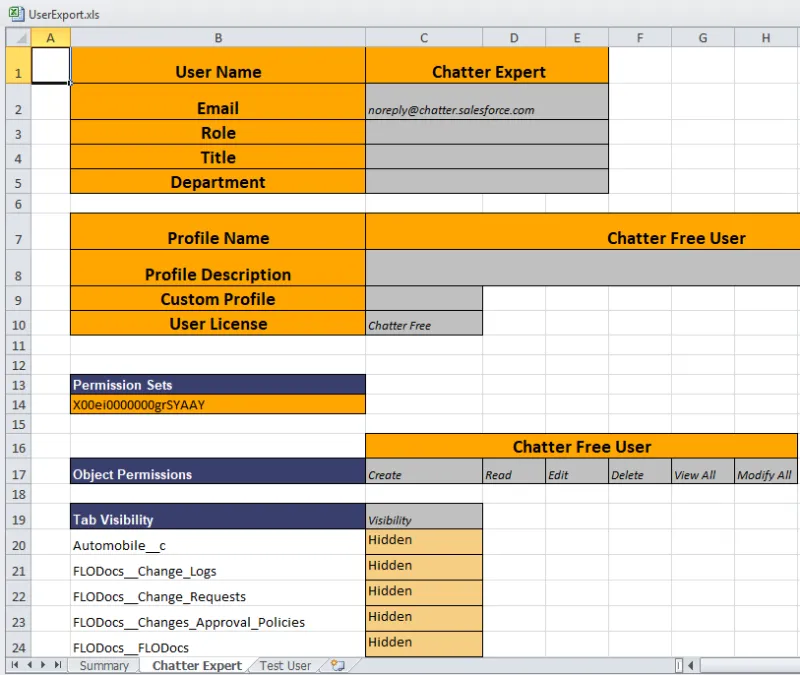Export Users
Exports user information to an XLS file.
Administrators can use this tool to export all user information into a single view for easy review and management. The export is done in the background to avoid timing out or exceeding the Salesforce Governor Limits. You receive an email with a link to the Export Object Attachment record, where you can download your file.
- Open Flashlight > Tools > Export Objects
- Open the Users
tab.
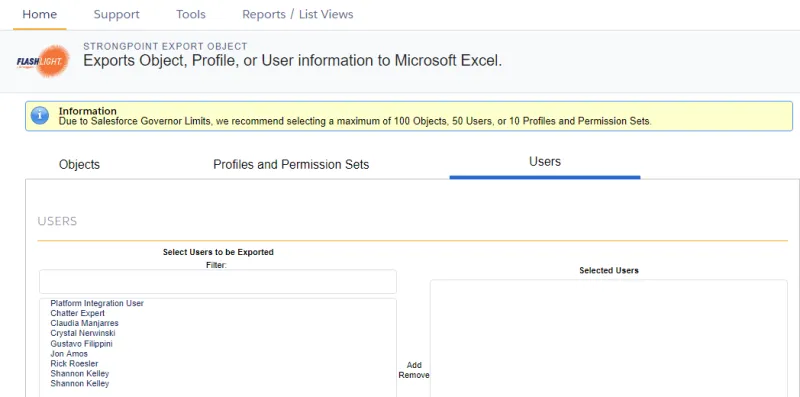
- Scroll through the Select User to be Exported or enter all of part .of a user name in the Filter field.
- Select one or more objects in the scroll box. Use Shift or Ctrl to select multiple objects.
- Click the right arrow to move the items to the Selected Users list. To remove an item from the Selected Users list, select it and click the left arrow.
- Select the Settings to be exported.
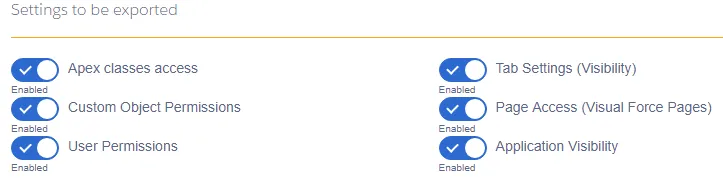
- Click Download XLS. The file UserExport.xls is created.
UserExport.xls File
When you open an exported file, this message may be displayed, as the exported UserExport.xls file is in XML instead of the Excel format. Click Yes to load the file.
The UserExport.xls file contains a Summary tab and a separate tab for each selected user.
The Summary tab shows who created the export, the creation date and time, and the list of
selected
users.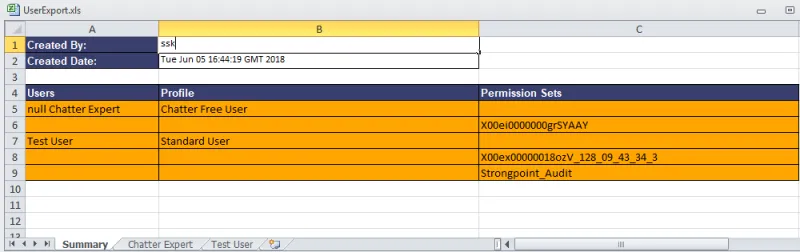
The User tabs contain all of the requested information for each exported
user.