Export Object Attachment Records
When Object, Profile and Permission Set or User information is exported, an Export Object Attachment Record is created for the export. When an export request is completed, you receive an email notification your export file is ready. The link in the notification opens the Export Object Attachment Record in Salesforce. Your download file is available under Notes & Attachments.
The export history is saved in Salesforce. You can view the list, or add the Export Object Attachments tabs to your menu bar.
- Salesforce Classic View
- Salesforce Lightning
Salesforce Classic View
View the List
- Click the + in the menu bar to open the All Tabs list (Salesforce Classic).
- Select Export Object Attachments.
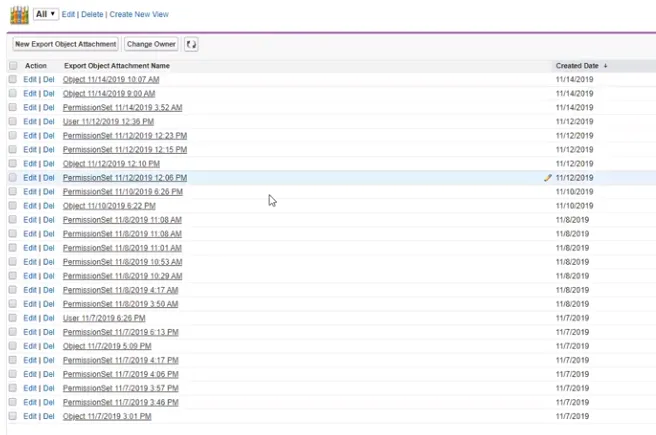
Add the Export Object Attachments Tab
- Click the + in the menu bar to open the All Tabs list.
- Click Customize My Tabs
- Select Export Object Attachments from the Available Tabs and add it to the Selected
Tabs.
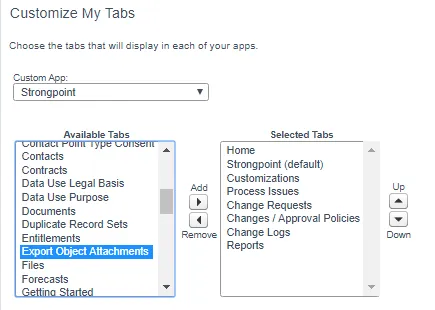
- Click Save.
Salesforce Lightning
View the List
Enter Export Object Attachments in the Search Salesforce entry box on the top of your page.
Add the Export Object Attachments Tab
- Open Setup > Apps > App Manager
- Locate Strongpoint in the list. From the pull down menu on the right, select Edit.
- Select Export Object Attachments from the Available Tabs and add it to the Selected
Tabs.

- Click Save.