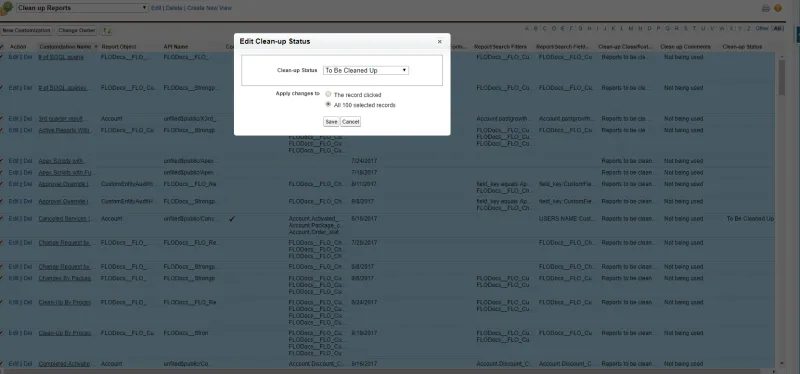Cleaning Up Customizations
Use these processes to Clean up Individual Customization or Clean Up Multiple Customizations.
Clean up Individual Customization
-
Open the customization.
-
Open the Improvement tab.
-
Under Clean Up Status, select a status:
- To Be Cleaned Up
- Send Request Info Emails
- Under Investigation
- Disabled / Hidden
- Archived
- Deleted
- Ignore
- Fix ScriptID
- Reassign Owner
- Closed
-
Under Clean Up Comments, add notes to help with clean up.
-
Attach to a Change Request associated with the customization (optional).
-
Assign a Change/Approval Policy if there is an object specific policy (optional).
-
Under Clean-Up Classification, add an overview of the clean up.
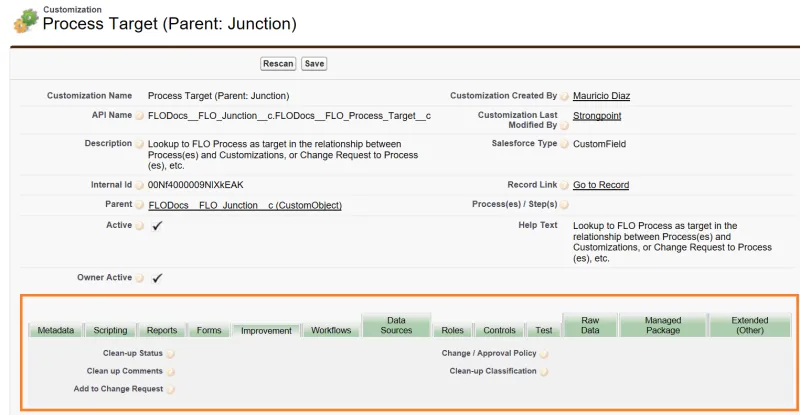
Clean Up Multiple Customizations
-
Go to the Customizations tab.
-
Create a new list view for clean up by clicking on Create New View.
-
Enter a View Name and a View Unique Name.
-
Specify the filter criteria:
- Filter By Owner: choose All Customizations or My Customizations.
- Filter By Additional Fields: choose Salesforce Type equals Report and Record Type equals Report.
-
Select fields to display:
- Clean Up Classification
- Clean Up Comments
- Clean Up Status
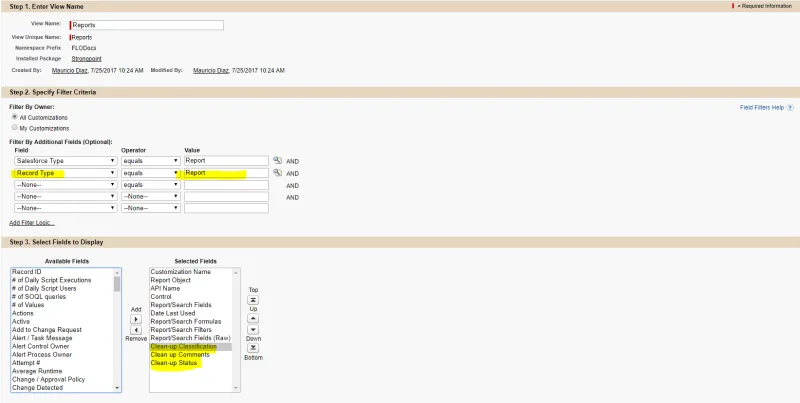 6.
Restrict Visibility. You can choose to have the list view:
6.
Restrict Visibility. You can choose to have the list view:
- Only visible to you,
- Visible to all users or
- Visible to certain groups of users.
- Click Save.
- Once your list view has been created, you can multi-select customizations for clean up by
checking the box beside Action.
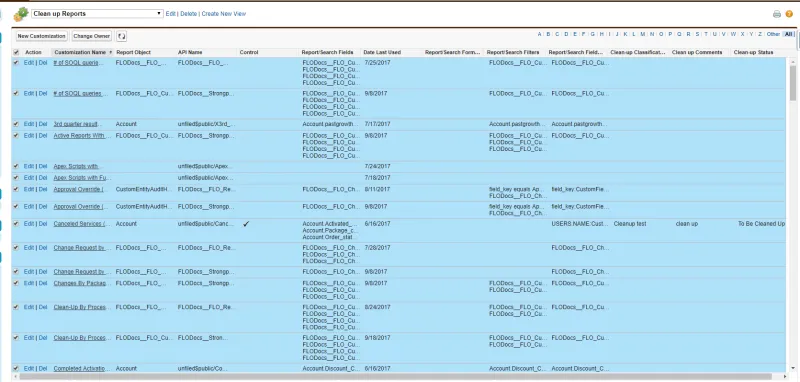 9.
You can now choose what you want to edit for the multiple customizations selected.
9.
You can now choose what you want to edit for the multiple customizations selected.
For example, if you want to change the clean up status: - Go to Edit Clean Up Status.
- Select a status such as To Be Cleaned Up.
- Choose to Apply changes to: All the selected records.
- Click Save.