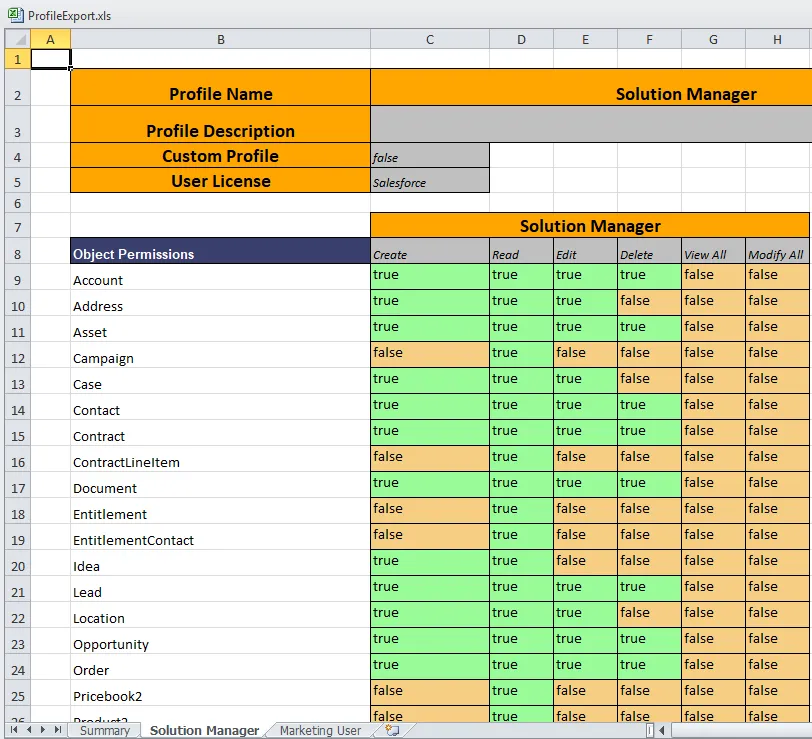Export Profiles and Permission Sets
Administrators can use this tool to export all user permissions into a single view for easy review and management. The export is done in the background to avoid timing out or exceeding the Salesforce Governor Limits. You will receive an email with a link to the Export Object Attachment record, where you can download your file.
-
Open Netwrix Dashboard > Tools > Export Objects.
-
Open the Profiles & Permission Sets tab.
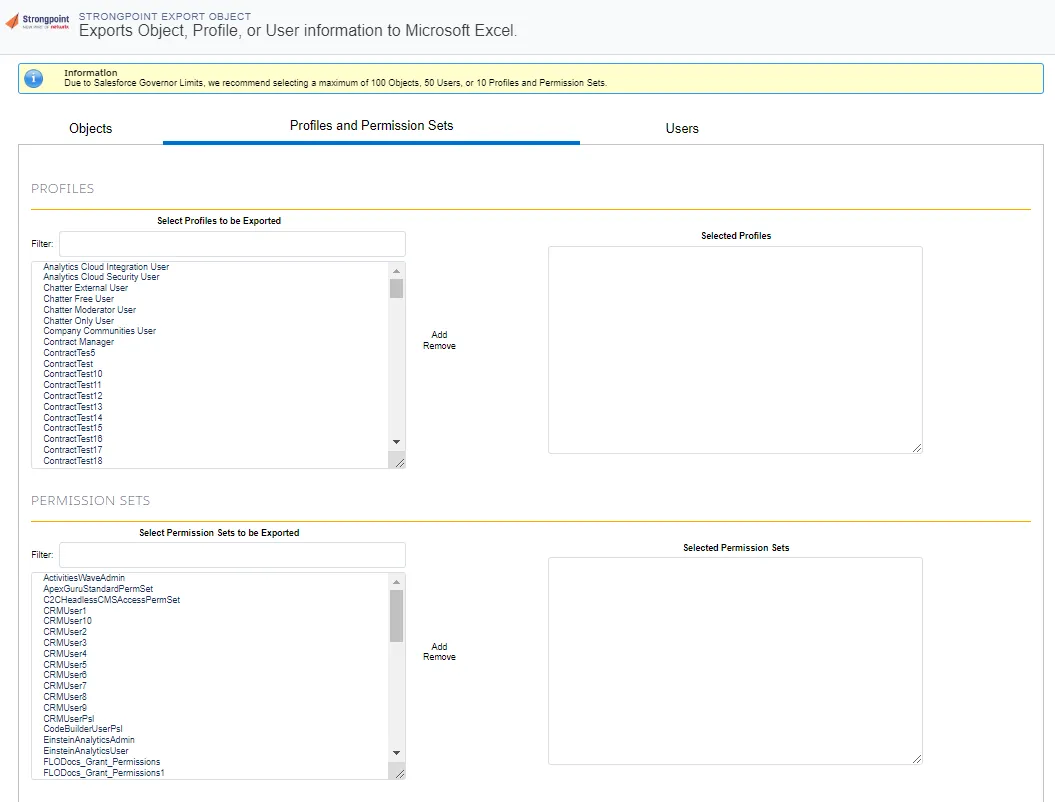
-
Scroll through the Select Profile to be Exported.
-
Select one or more objects in the scroll box. Use Shift or Ctrl to select multiple objects.
-
Click the right arrow to move the items to the Selected Profiles list. To remove an item from the Selected Profiles list, select it and click the left arrow.
-
Select the Settings to be exported.
-
Click Download XLS. The file ProfileExport.xls is created.
ProfilesExport.xls File
When you open an exported file, this message may be displayed, as the exported ProfilesExport.xls file is in XML instead of the Excel format. Click Yes to load the file.
The ProfilesExport.xls file contains a Summary tab and a separate tab for each selected profile.
The Summary tab shows who created the export, the creation date and time, and the list of selected profiles.
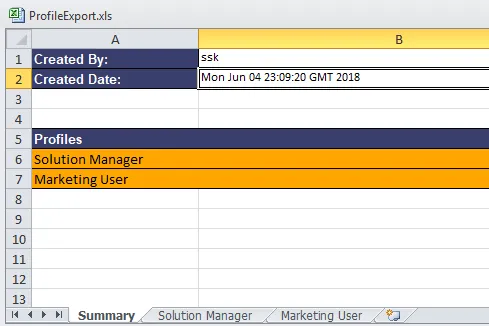
The Profile tabs contain all of the requested information for each profile.