Access Review Assistant
The Access Review Assistant creates a comprehensive display of permissions and profiles for a selected Object, User, or Profile / PermissionSet. The results can be exported to Excel. The Access Review Assistant feature is available with the Intelligent Change Enablement and Enterprise Compliance licenses.
Run the scanners before you perform comparisons to ensure you have the latest data.
There are three Access Assistance search types:
- Search By Object
- Search By User
- Search By Profile / Permission Set
Search By Object
-
Select Tools > Access Review Assistant from the Netwrix Dashboard page. Click the expansion indicator u to expand the Access Assistance panel. Make sure Search By Object is selected.
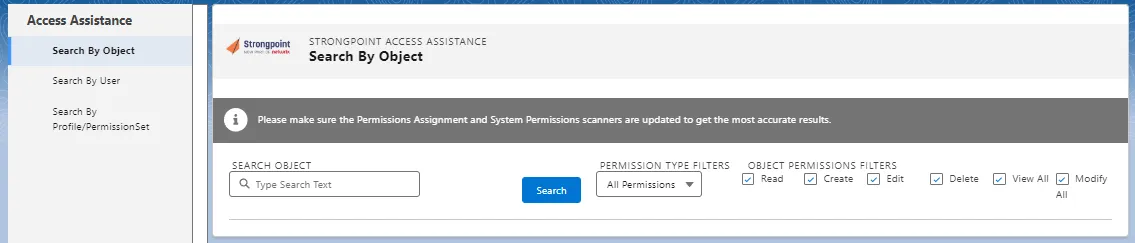
-
Start typing the name of the Search Object. You can pick your object from the displayed completion list.
-
Set the Permission Type Filters: All Permissions, Permission Set, Permission Set Group, or Profile.
-
Set the Object Permissions Filters: Create, Edit, Read, Delete, View All, and Modify All.
-
Click Search.
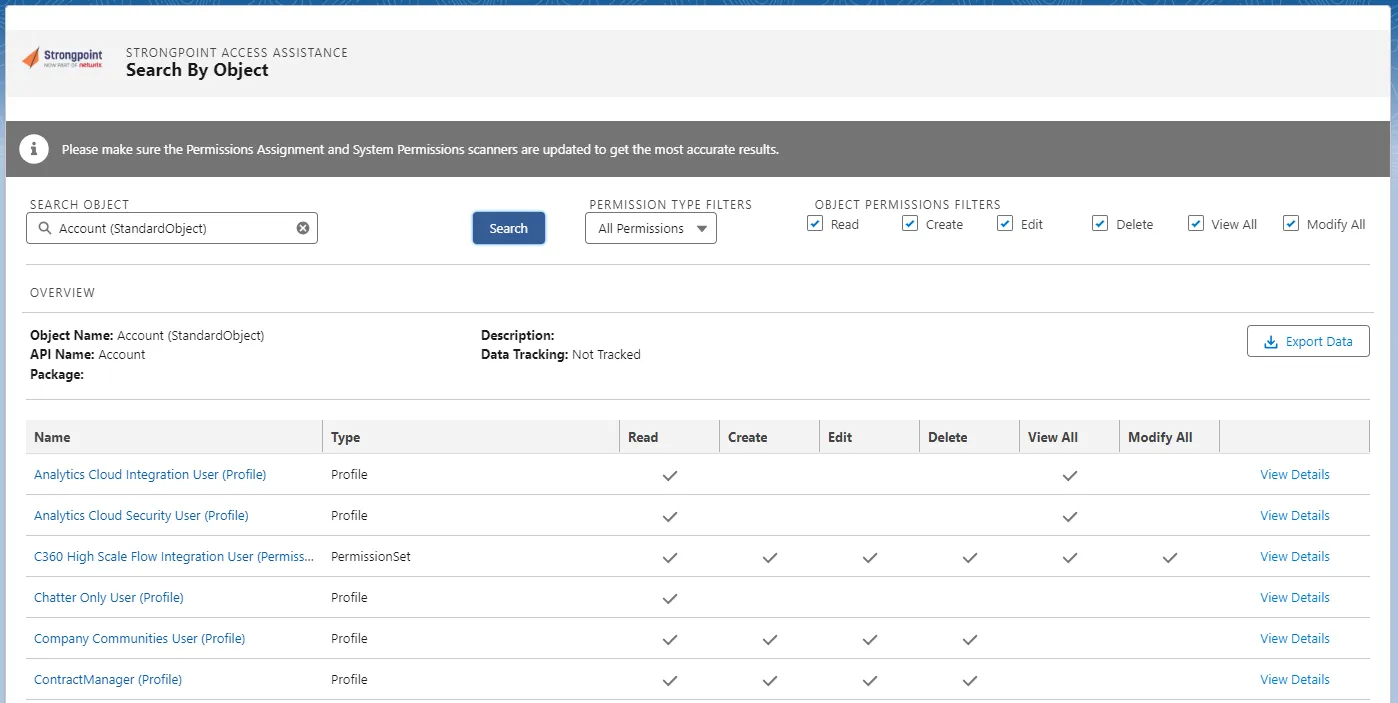
-
Click View Details to see System Permissions and User Assignments for the object.
-
Review the permissions and users for the object.
-
Click Export Data to create an Excel file containing the comparison. The StrongpointObjectPermissionsExport (#).xlsx file is saved to your default download directory.
Search By User
-
Select Tools > Access Review Assistant from the Netwrix Dashboard page. Click the expansion indicator u to expand the Access Assistance panel. Make sure Search By User is selected.
-
Start typing the user name. Pick from the completion list.
-
Click Search.

-
Click View Details to see System Permissions and User Assignments for the permission.
-
Review the permissions for the user.
-
Click Export Data to create an Excel file containing the comparison. The StrongpointUserPermissionsExport (#).xlsx file is saved to your default download directory.
Search By Profile / Permission Set
-
Select Tools > Access Review Assistant from the Netwrix Dashboard page. Click the expansion indicator u to expand the Access Assistance panel. Make sure Search By Profile / Permission Set is selected.

-
Start typing the Profile / Permission Set name. Pick from the completion list.
-
Click Search.
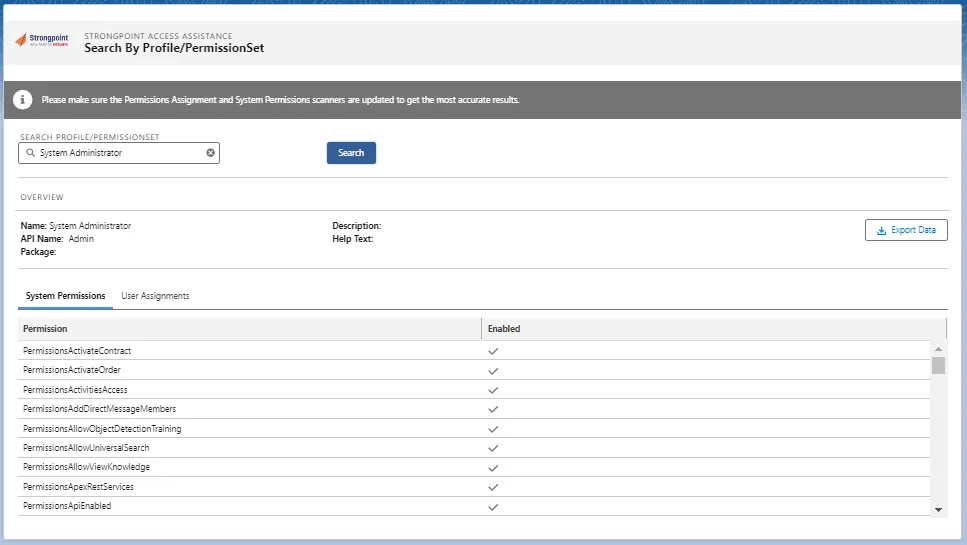
-
Review the System Permissions and User Assignments.
-
Click Export Data to create an Excel file containing the comparison. The StrongpointPermissionsExport (#).xlsx file is saved to your default download directory.