Change Monitoring
Activating change monitoring is the next step on the path to reduce your Technical Debt. Change monitoring records all changes that occur in the org and automatically alerts stakeholders of any that fall outside of policy or impose unacceptable levels of risk.
Change monitoring can be integrated into your change governance process or be leveraged as the foundation of a new super-efficient process using Platform Governance for Salesforce. For now, oversight is the goal. In particular, notification of any changes that touch automation (code, workflows, triggers), profiles or roles is essential. The severity level can be set to the level of change a policy should impose. For example, code-related changes normally follow a tighter approval process than simple data model changes.
TIP
How Change Policies Work: Every time a customization is created or changed in an org, Platform Governance for Salesforce checks to see if the change should have been reviewed or approved. By default, this depends on the dependencies — a picklist with no dependencies is a relatively safe change compared to a picklist with risky code dependencies. Default policies can be customized and applied to specific customizations. For example, most reports do not need change control, but management reports need to be tightly controlled.
Policies define the level of change control to follow to reduce risk. The five change levels contain escalating levels of rigor and/or skill required to address a change:
| Change Level | Change Process | Example | Skill Level Required |
|---|---|---|---|
| L1: Log Changes | This is a safe change. | Ordinary report. | Anyone. |
| L2: Process Issue | This is a relatively safe change but should be reviewed afterward. | Public report. | Anyone. |
| L3: Change Request | This needs approval from management but not sandbox review. | Management report or Control. | Anyone, provided prior approval is granted |
| L4: Sandbox Development and Testing | This is not a complex change, but best practices require it to be tested in a sandbox first. | Data model changes with no dependencies. For example, adding a new field. | Business Analyst or Admin with prior approval, working in sandbox before deploying in production. |
| L5: Full Software Development Lifecycle | This is not a safe change. It needs to be changed carefully with rigorous testing. | Changes to code or a picklist used in field with code or SoQL dependencies. | Admin / Developer with prior approval working through a full development cycle in multiple sandboxes. |
Changes made without the policy-required approval are reported as Non-Compliant. Review the Non-Compliant Changes Report to ensure dangerous changes do not slip through and cause process or data problems.
Policies can also be used to block unauthorized changes.
Default Policy
Netwrix recommends our default policy as a foundational best practice. In addition, consider Specific Monitoring for anything needing special protection.
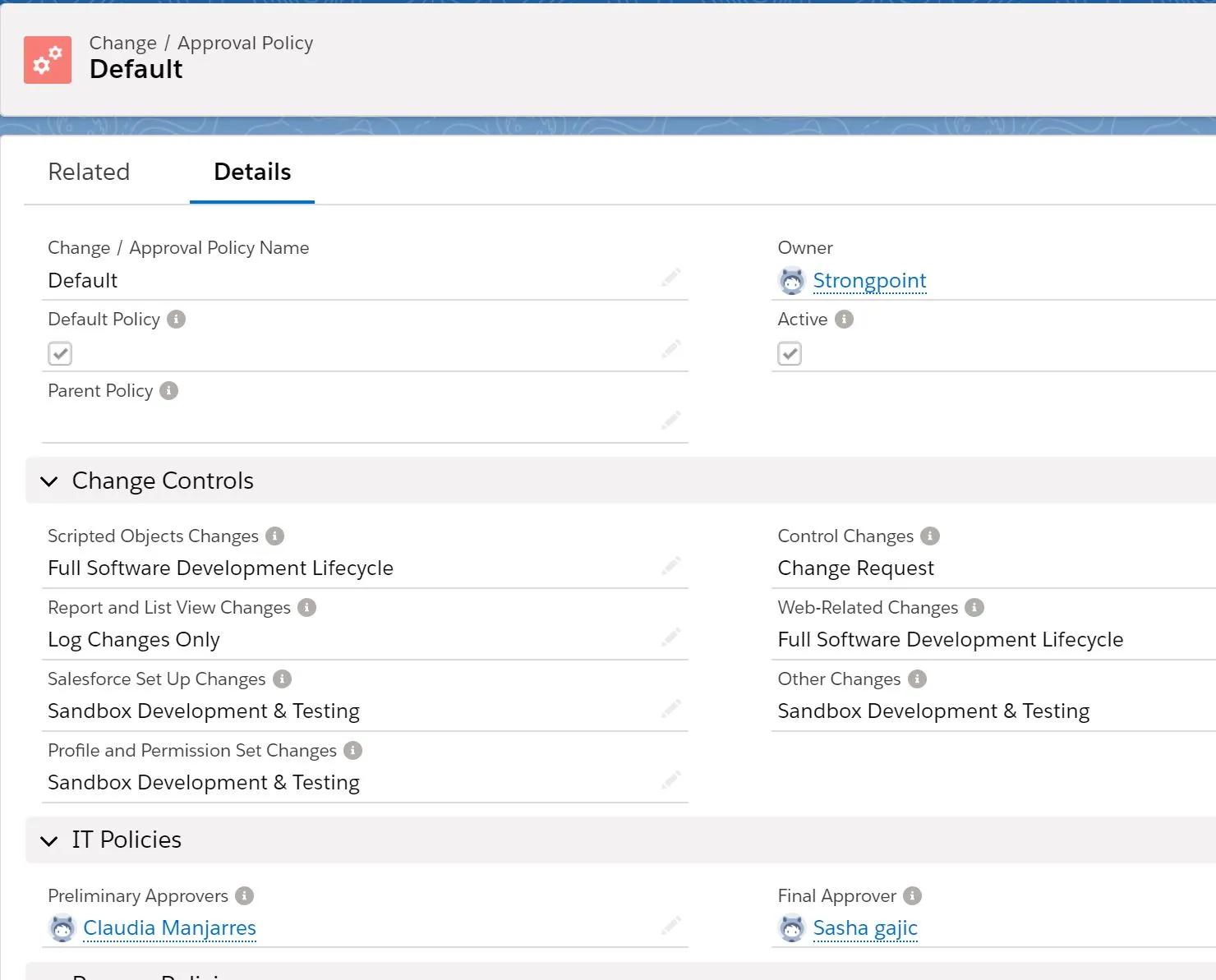
Platform Governance for Salesforce documents Unresolved Non-Compliant Changes in both a List View and a Report. Both show you all the changes that should have received approval and the level of change control required for the change. The List View enables you to quickly review and manage the resolution from a single screen through the Short Resolution Description and Status fields.
If you are not fully leveraging Platform Governance for Salesforce in your change enablement process, you can restrict your review of changes by filtering out object types or risk levels that do not concern you. Alternatively, you can create different reports for different team members to prioritize what you see.

Specific Monitoring
The default policy may be all you require. However, you should consider whether there are specific people, objects, reports or fields that need special protection. These can be addressed in two ways:
Specific People
Specific Customizations
Specific Changes
Adding Custom Fields and Objects to the Policy
Specific People
Sometimes the behavior of certain individuals in your system is essential to monitor. This could be a maverick developer, or a new hire not completely familiar with your system.
Create a List View or Report against one or both:
- Customization records based on the Last Modified By field
- Change Logs filtered by the Changed By field showing the Customization, the date of the change, the person making the change, the resolution explanation and status (requires Intelligent Change Enablement or Enterprise Compliance license). Either approach can also be very useful to monitor new hires.
You can filter the Unresolved Non-Compliant Changes List View by the Changed By field. This has the advantage of showing you the Non-Compliant Changes and providing an easy workflow to resolve them.
Specific Customizations
In some cases, it is essential to monitor changes to specific Customizations, Objects, or Fields. For example:
- Encrypted fields or other privacy-related fields. Changes likely need to be reviewed by the data security team.
- Important List Views or Reports with role, SOQL, dashboard/script dependencies, or selected by owner.
- Financially-sensitive Customizations such as contracts and compensation-related objects and fields.
- Any other specific fields requiring special approvals.
You can create a special policy with heightened sensitivity for these Customizations. For example, you can require general approval of report changes and add special approvers, such as the CFO.
To apply the policy to Customizations you are concerned about:
-
Create a List View that selects the Customization records to protect, based on your criteria.
-
Add a Record Type filter with a single Record Type so that you can edit directly from the List View.
-
Include the Change / Approval Policy field as a List View column.
-
Select one or more Customizations and select the Change / Approval Policy.
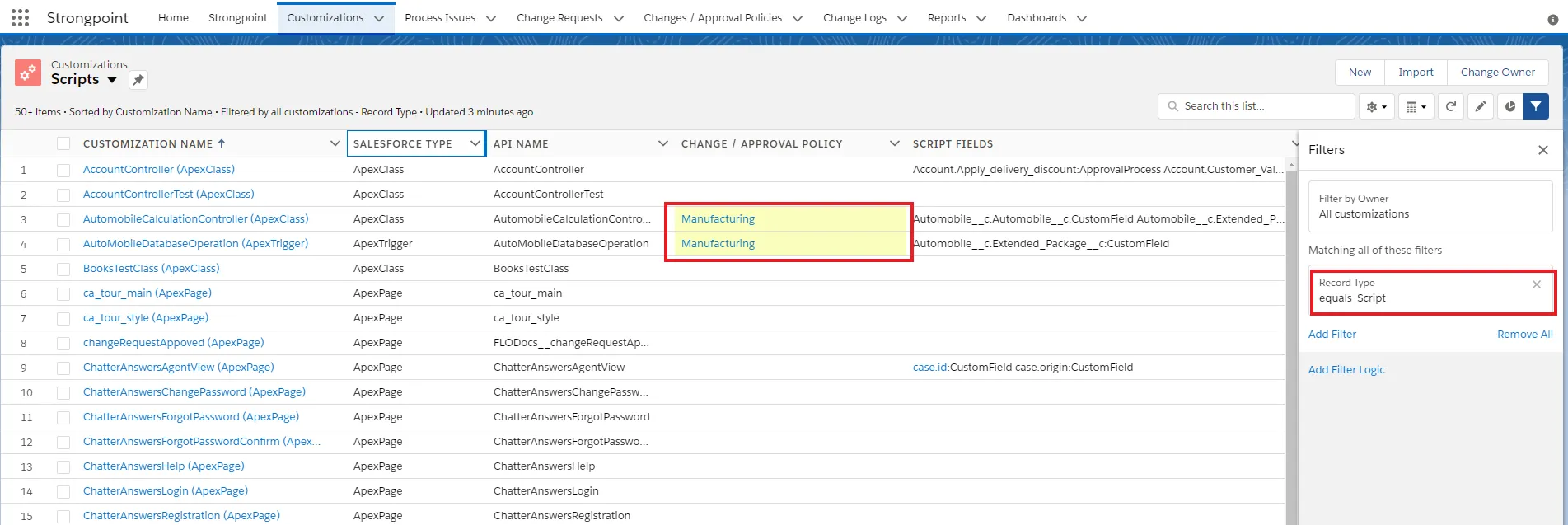
Specific Changes
Sometimes, you are more concerned about what is being changed than who is doing it. The Technical Debt topic Ongoing Monitoring has some specific examples for watching your org to spot problems before they happen.
Adding Custom Fields and Objects to the Policy
When you add sensitive objects to the Policy, you may also need to add the Custom Fields that belong to that Object. There is a new Set Policy option on the Customization record to easily add it to the policy.
-
Open Customizations.
-
Search for Customizations CustomObject.
-
Open the Customization to add to a policy.
-
Click Set Policy.
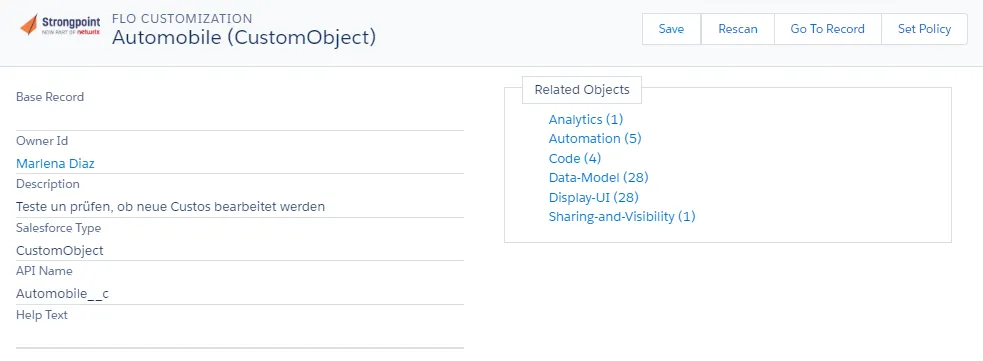
-
Select individual customizations or click the check box in the heading bar to select all.
-
Click Save.
Next Technical Debt Topic: Org Clean Up