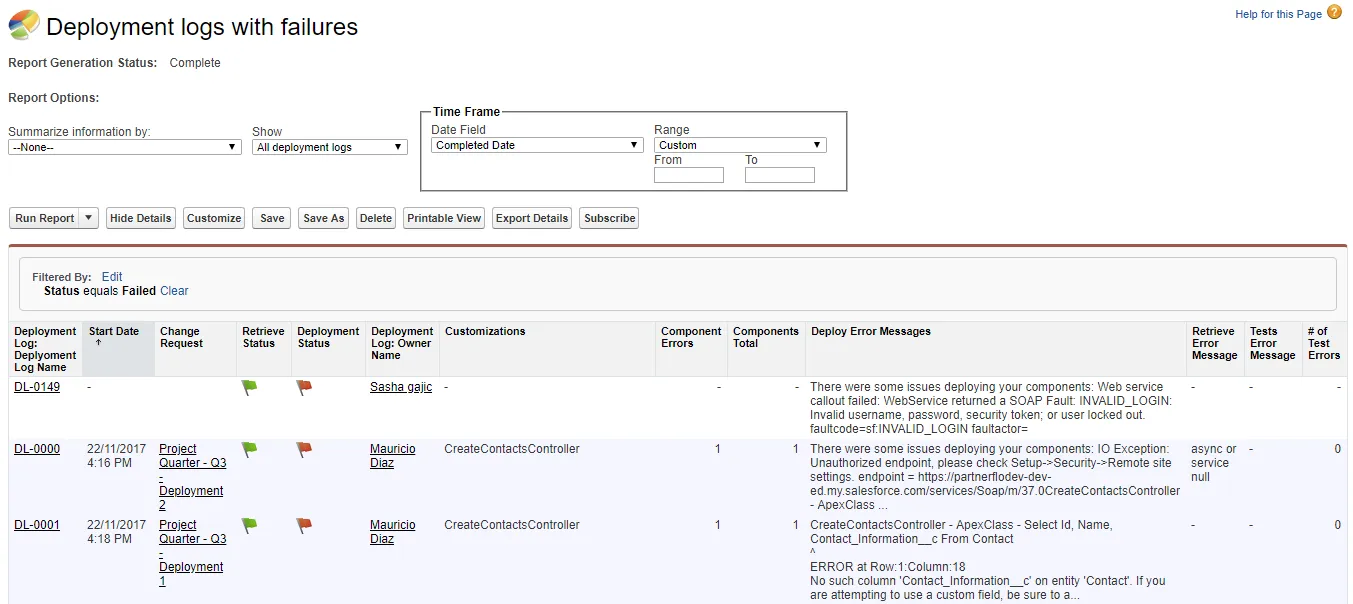Deployments with Failures
This built-in report is available from Reports > Release and Deployment > Deployments with Failures
The Report Generation Status should be Complete. If not, run the report again.
Click on any of the report columns to change the sort order. The ↓ or ↑ arrow in the column heading indicates the current column and sort order being used for the results.
Report Options
- Summarize information by: Select a criteria from the list to have the results summarized and grouped. Default is # of Test Errors.
- Show: Select the criteria for the deployment logs to show. Default is All deployment logs.
- Time Frame: Select the Date Field to be used for the report, the Range, and adjust the From and To fields as needed. The default Date Field is Completed Date, Range, Custom and From/To is blank. Date format is dd/mm/yyyy.
- Run Report: Runs (Run Report Now) the report using the selected report options. Or, click on the arrow to open the Schedule Future Runs option.
- Hide Details/Show Details: Hide Details hides the report body and Show Details restores the report view.
- Customize: Opens the Report Options. You can change the table format, details, and included columns.
- Save: Opens the Save dialog with the current file name options.
- Save As: Opens the Save As dialog with blank fields.
- Delete: Prompts you to confirm deleting the report. Click OK to delete or Cancel to keep the report.
- Printable View: Creates the file report###.xls.
- Export Details: Opens the Export Report options. Select the encoding and format (xls or csv) for the exported file. Click Export to generate the report### file. Click Done to return to the report.
- Subscribe: Opens the Report Subscription dialog. Select the subscription options.
- Filtered By: Shows the current filters for the report. You can Edit or Clear the filters.
Report Results
- Deployment Log Name: Link to the deployment log.
- Start Date ; The date and time of the deployment. Format is dd/mm/yyyy hh:mm
- Change Request: Link to the change request for the deployment.
- Retrieve Status: Green flag indicates success, red flag indicates failure.
- Deployment Status: Green flag indicates success, red flag indicates failure.
- Owner Name: Link to the deployment log owner information.
- Customizations: Customizations for the deployment.
- Component Errors: Number of components with errors.
- Components Total: Number of components deployed.
- Deploy Error Messages: Deploy error messages if available.
- Retrieve Error Message: Retrieve error message if available.
- Tests Error Message: Test error message if available.
- # of Test Errors: Total number of errors.