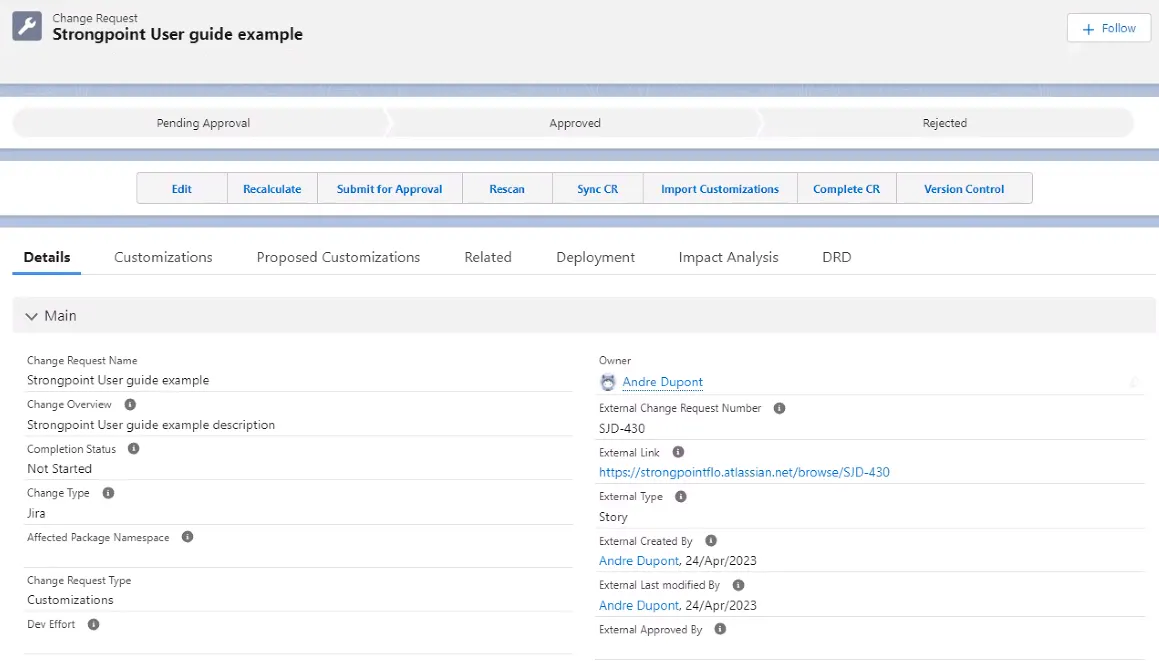Jira Walkthrough Example
This walkthrough is one example based on our test account. You must install and configure the Platform Governance for Salesforce Salesforce Jira integration, including setting up the Jira Statuses prior to using this walkthrough.
The walkthrough demonstrates these steps:
- Create a Jira Ticket
- Connect to the App
- Add Customizations
- Perform Risk Assessment
- Ready for Development
- Deploy Changes and Complete the Ticket
Create a Jira Ticket
-
Login in to your Jira account.
-
Open a Project.
-
Click Create (+).
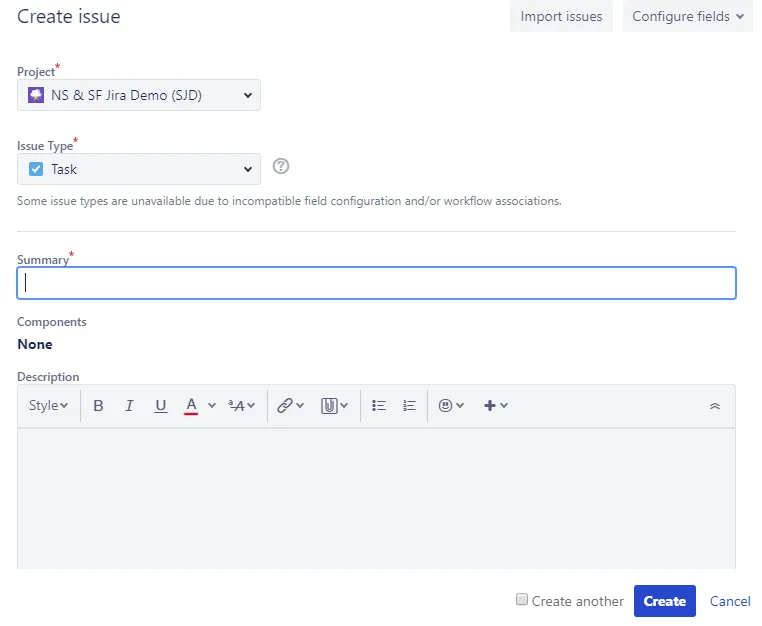
-
Enter your information on the Create issue form:
- Project: Select your Project. NS & SF Jira Demo (SJD) is selected for this example.
- Issue Type: Select your Jira type. Task is selected for this example.
- Summary: Add a name
- Description (optional)
-
Click Create.
-
Alerts and notifications may occur during this walkthrough, and are not included in these steps. For example, override alert, notifications for approvers, and notification for the change request.
Connect to the App
-
Open the Comments tab and select Strongpoint Salesforce.
-
There are two ways to connect: Login User or Connected App tabs.
Connected App
Use the Connected App tab if you set up the connected app using the procedure: Access Data with API Integration
-
Open the Connected App tab.
-
Enter the Consumer Key and Consumer Secret.
-
Click Is Sandbox account? if you are logging in to a sandbox.
-
Click Connect. If this is the first time you are using the connected app, you are prompted to select your username. The connected app is configured for you. Once finished, click Close on the confirmation screen. The Strongpoint form is displayed. Your connection persists unless you click Change Account on the integration page.
If the configuration fails, an error message is displayed. For example,
error=redirect_uri_mismatch
The 10 minutes timing slot from Salesforce is not completed yet. Please wait
If the error persists, check the Callback URL.
- You may have left a space between the two Callback URLs
- You may have an error in the newly added Callback URL it should be:
https://spjira.my.salesforce-sites.com/SpHandleJiraAuth
Login User
Enter your Salesforce Username, Password and Security Token. If you are using MFA or SSO: use your SSO Password. The Security token is the changing 6 digit code from your SSO or MFA app.
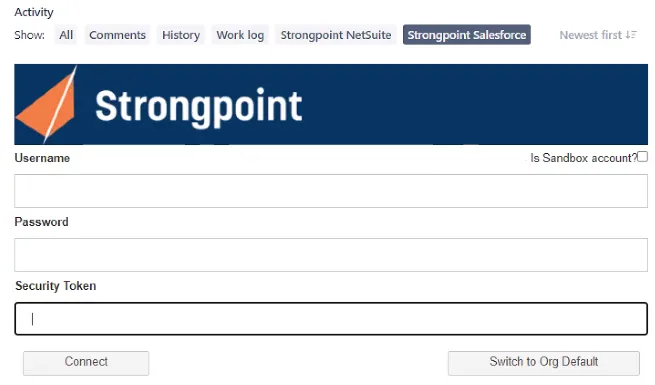
If you do not have your security token, you can use these steps to reset your token:
- Log in to your Salesforce account.
- Open View Profile > Settings.
- Select Reset My Security Token from the menu.
- Click Reset Security Token. Check your email for your new token.
- Click Sandbox Account? if you are using your sandbox.
- Click Connect. If the connection is successful, the form is displayed (see Add Customizations section). The Synchronized with status displays the org you are logged into for Salesforce.
You cannot login if you do not have the appropriate role permissions to create a change request.
If you do not enter the correct credentials, an error is displayed. After six unsuccessful consecutive attempts to login, your account is suspended for 30 minutes.
Add Customizations
Once you have logged in, the form is displayed.
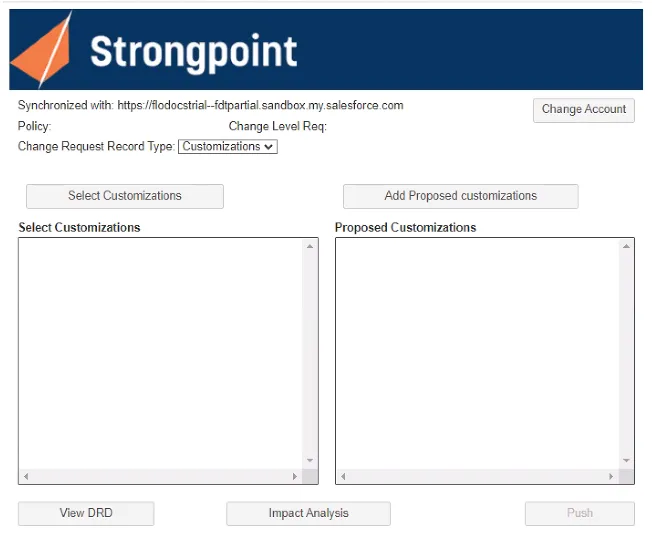
- Synchronized with displays the connected Org. Click Change Account if you need to switch Orgs.
- Policy is blank until Customizations have been added. The Policy is determined by the Customization with the strictest policy.
- Change Level Req is blank until Customizations have been added. If there are multiple change levels, the most stringent one is applied.
- Select Customizations is where you specify the Customizations you are changing or adding. If
the Customization exists in your account, it is added to the Select Customizations list. Add
Proposed Customizations are added to the Proposed Customizations list. You can delete added
Customizations with the
icon.
- View DRD and Impact Analysis are tools to Perform Risk Assessment.
- Push creates the Change Request in Salesforce. Push is also used to manually update your Change Request if you are not using the Automatic Synchronization feature.
Add Existing Customizations by Name or API Name
-
Enter all or part of a Name in Add customization for Existing Customizations. This example uses maintenance as the search string.
-
Click + to search for matching Customizations. Hover over View to display the Type and API Name for a Customization.
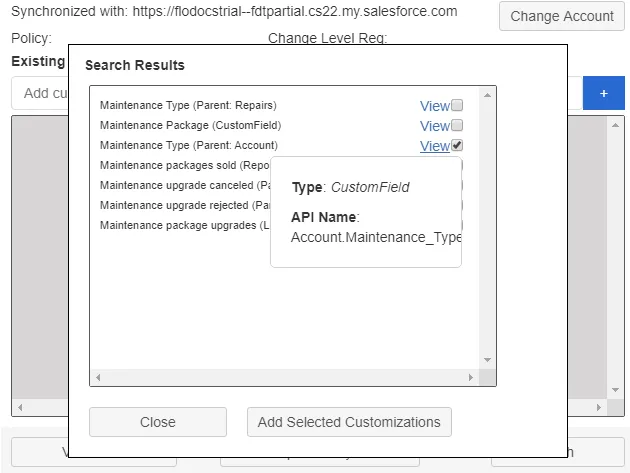
-
Select one or more Customizations. This example uses Maintenance Type (Parent: Account), a customization in the Strongpoint Demo Org.
-
Click Add Selected Customizations. The selected Customization is added to the Existing Customizations list.
-
Enter an API Name in Add customization for Existing Customizations and click +. This example uses UpsellOpportunities, an API in the Strongpoint Demo Org.
-
The API Name is displayed. Select it, and click Add Selected Customizations. The selected Customization is added to the Existing Customizations list. This example shows UpsellOpportunities (ApexClass), an API in the Strongpoint Demo Org.
Add Proposed Customizations
In this procedure, we are adding a new Customization.
-
Enter a new, valid API Name in the Add Customization for Proposed Customizations field. For this example, enter CustomerPriorities.
-
Click (+) to add it. If the API Name is valid, and does not match an existing API Name, the new Customization is added to the Proposed Customizations list.
Create the Change Request
Using the Platform Governance for Salesforce Jira integration, your Change Requests are created automatically when you add a Customization. To setup or update the status mapping, refer to setting up the Jira Statuses procedure.
-
Change the Jira status of your ticket to match the status set up for CR In Progress. For example, In Progress. Refer to setting up the Jira Statuses procedure.
-
Click Push to create the Change Request if you are not using the Automatic Synchronization feature. The change request is created in Salesforce with the In Progress status.
-
Expand the Change Request field on the right. The status is now None/In Progress. There is a link to open the Change Request in Salesforce.
Note the Policy and Change Level Req reflect the most stringent requirement for your selected customizations, in this example, Change Request.
Perform Risk Assessment
Impact Analysis
The impact analysis tool reviews your customizations for dependencies or risks. Click Impact Analysis to run the tool. Here is an example report showing the Customizations that Cannot be Safely Deleted or Modified tab:
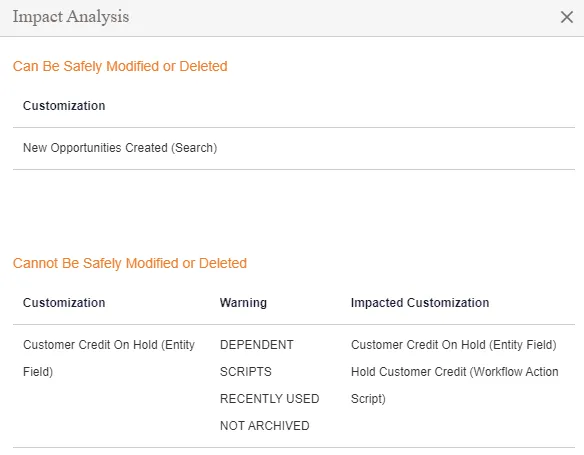
Before proceeding with your changes, review each warning to ensure your change does not break something. Dependencies can easily be reviewed with the DRD tool.
View DRD
The Dependency Relationship Diagram (DRD) tool graphically displays your Customizations and all dependencies.
- Click View DRD.
- When the diagram opens, you can explore the dependencies to evaluate the effect of your intended changes.
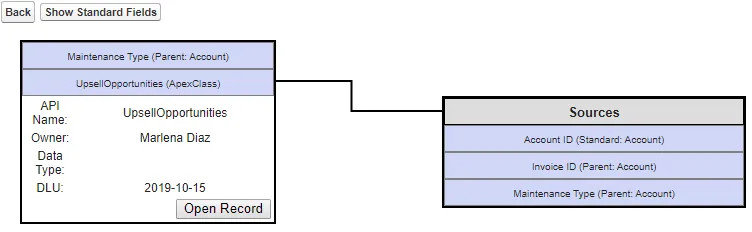
Ready for Development
Once you have resolved any risk or conflicts, your changes are ready for development:
-
Change the Jira status of your ticket to match the status set up for CR Pending Approval. For example, Selected for Development.
-
Click Push if you are not using Automatic Synchronization to push status changes.
-
Expand the Change Request field on the right. The status is now Pending Approval / In Progress. There is a link to open the Change Request in Salesforce.
-
Click the Go To Record link to view the Change Request.
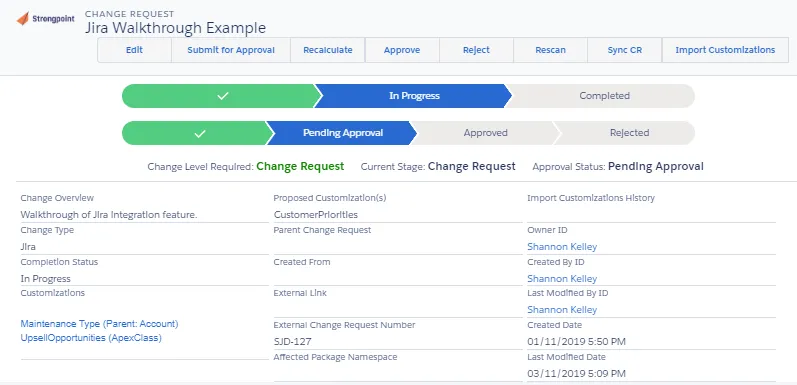
Deploy Changes and Complete the Ticket
When development is done, and the Change Request is approved according to your policy, the Jira ticket is ready to be updated.
-
Expand the Change Request field on the right. The status is Approved / In Progress.
-
Change the Jira status of your ticket to match the status set up for CR Approved. For example, Ready for Deployment.
-
Click Push if you are not using Automatic Synchronization to push status changes.
-
Once your deployment and verification activities are complete, change the Jira status of your ticket to match the status set up CR Complete. For example, Done.
If you open the Change Request in Salesforce:
-
All Customizations added from Jira are displayed.
-
Change Overview is set to the Jira ticket description.
-
Change Type is Jira, and External Change Request Number is the Ticket number.
-
Change Request shows as Completed.
-
External Created By: is the user that created the Jira ticket .
-
External last Modified by: is the last user who modified the Jira ticket.