Set Up the Initial Scan
The Metadata Scanner form is displayed.
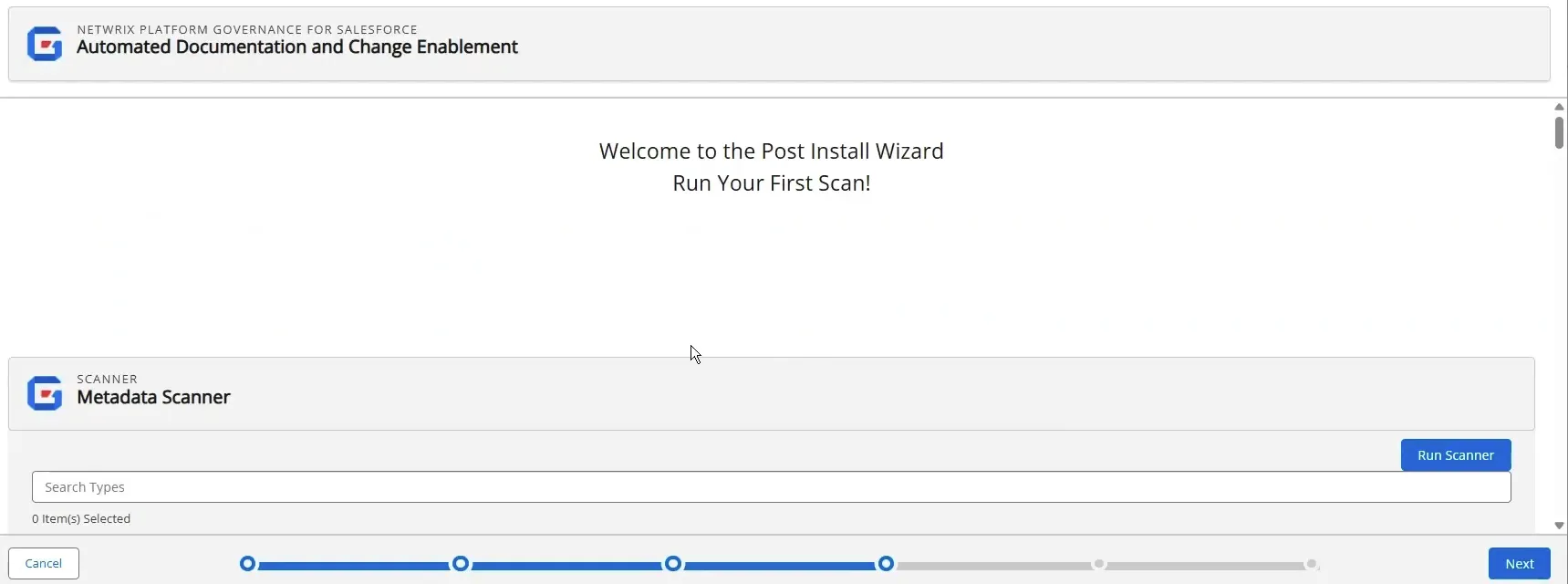
Sandbox Options
If you are installing in a sandbox, there is an option for Change Log Creation. If Enabled, change logs are created in the sandbox. Due to Salesforce space limits on different sandbox accounts, you may want to disable change logs to save space. This option can also be accessed on the Configuration and Stats page for the sandbox.
Here are the options for a Sandbox installation. Be sure to Save each setting you change. Scroll down to find the Scanner options.
Start Initial Scan
Scroll down to the Metadata Scanner section.
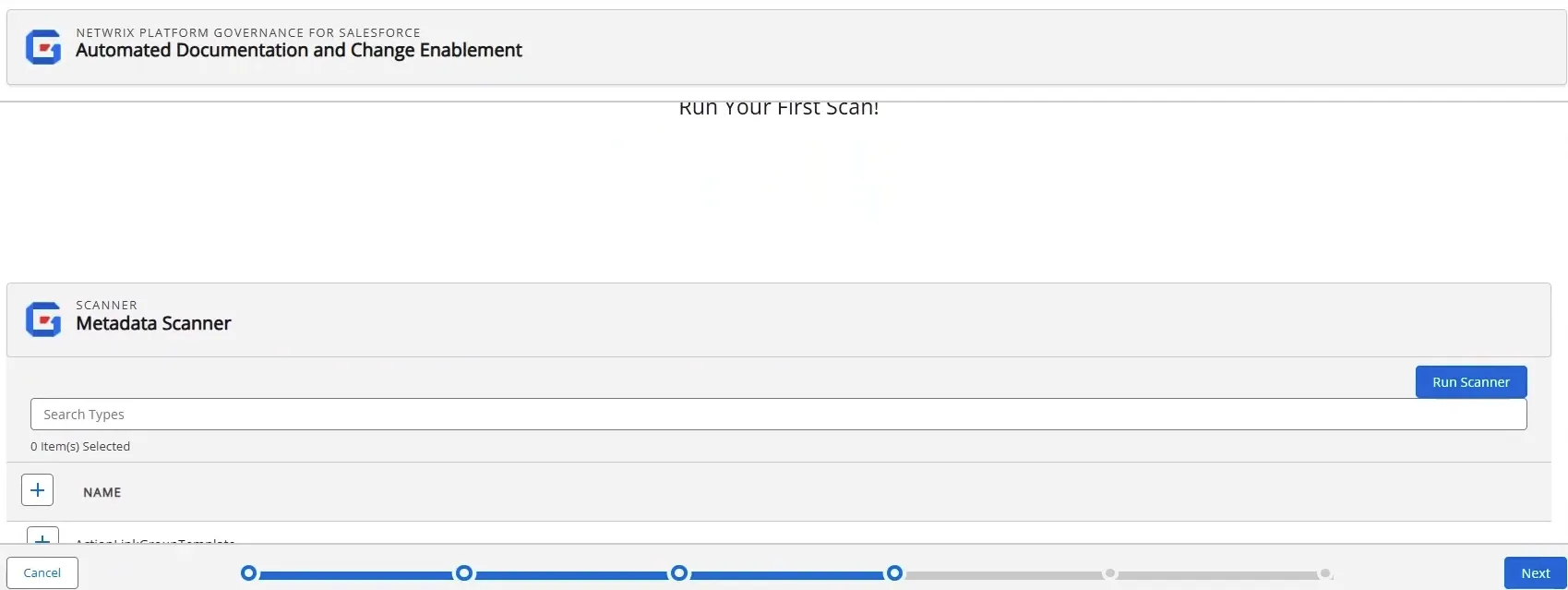
- Click the + by Name to select all types for the initial scan.
- Click Run Scanner. A notification message displays when the scan starts.
- Click Next.
Schedule Automatic Scans
You can schedule the scanners to auto-scan your environment:
-
Toggle Enabled to activate a scan. Hover over the ? for details on the scan.
-
Select the Frequency and Day. If you do not specify a time Platform Governance for Salesforce rescans at midnight.
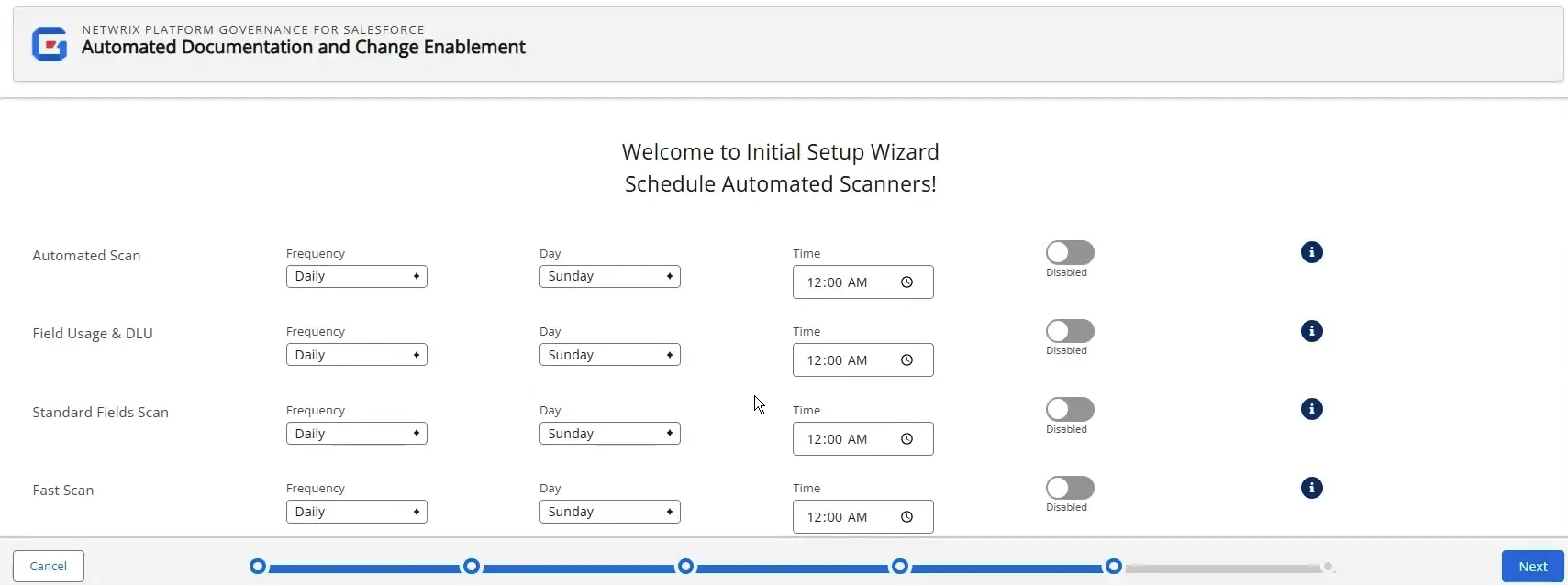
Netwrix recommends you schedule at least the following items:
- Automated Scan: Daily
- Field Usage & DLU: Weekly
- Standard Fields Scan: Weekly
- PermissionSet Assignment: Weekly (Production orgs)
- Subscriber Users Scan: Weekly (Production orgs)
-
Click Next.
The final screen is displayed. Click Done to close the wizard.
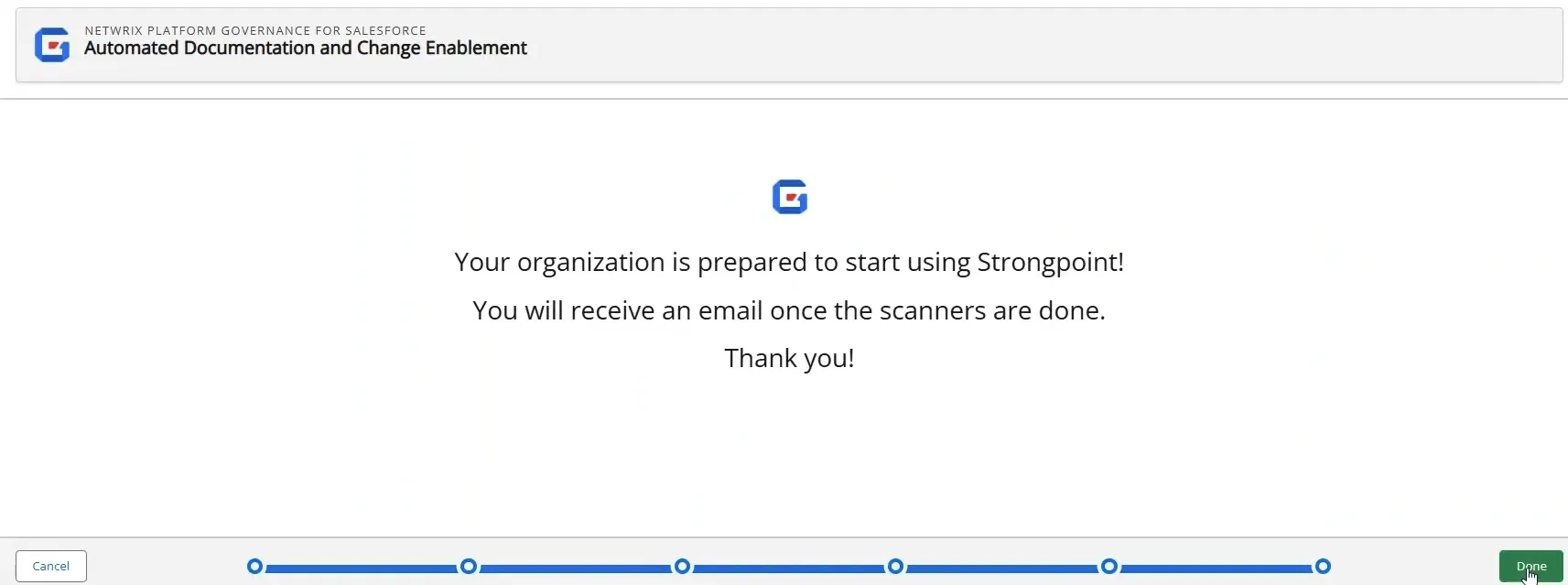
If you open the home page, you see the Scanner Status is In Progress.
Next Step: Run the Scanner