Configuration and Stats
The Configuration and Stats report is a live update on the status and results of the Automated Documentation system.
From the Netwrix Dashboard:
Click Configuration and Stats in the Resources section, or open Settings > Configuration and Stats.
The License Type displays your current license.
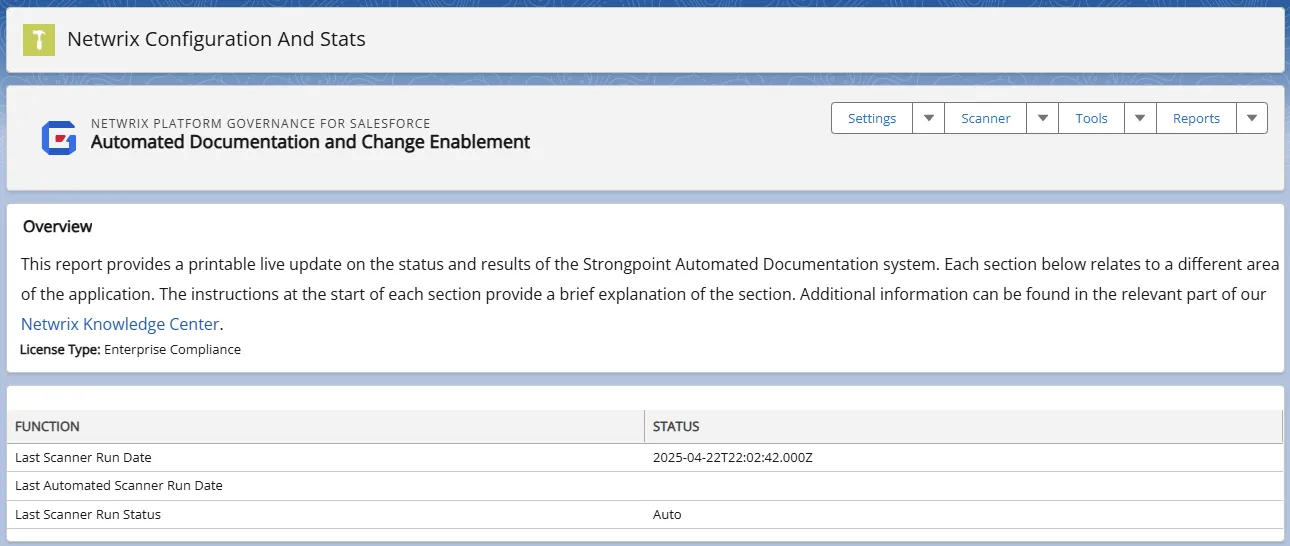
The report is divided into multiple tabs:
Scanner Status
Documentation Stats
Scanner Logs
Scanner Additional Information
Change Log Creation (sandbox option)
Jira Configuration
Orgs Credentials
Scanner Status
Accesses the documentation stats, scanner logs, scanner additional configuration and change log creation (sandbox).
Documentation Stats
This section displays the current status of the documentation Platform Governance for Salesforce has created for your account. The statistics included the total number of customization, and the various junctions created to track the relationships between customizations. junctions represent critical relationship information to help you determine if it is safe to delete or change something, and how it affects other items. Click Download PDF to export a copy of the report.
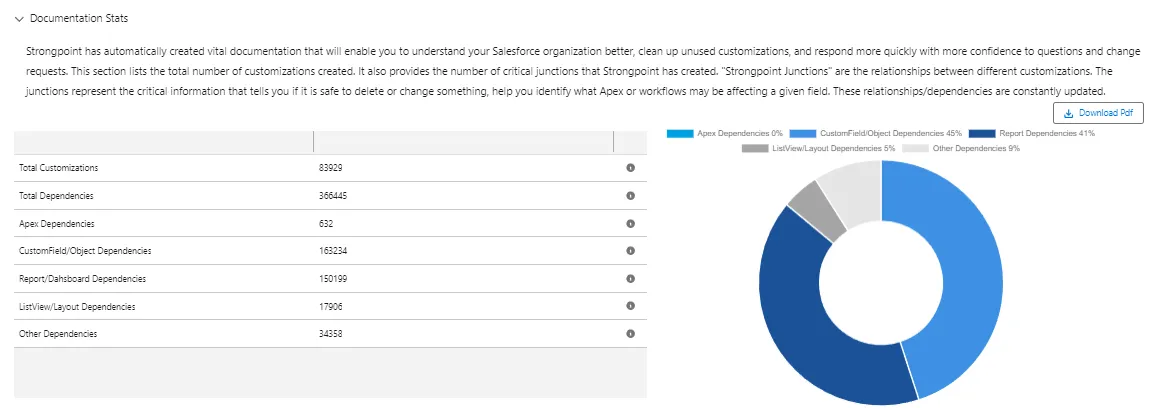
Scanner Logs
The section displays details for each of the scanner logs:
- Scanner Log Name
- Salesforce Type:
- Retrieved Stage: this column displays the current status when a scanner is running. For example, DeDuplicate is displayed if the scanner is running the DeDuplicate process during the scan.
- Total Customization: this column shows the number of customizations processed while a scanner is running. When the scan is complete, the column matches the total Scanner Count.
- Scanner Count
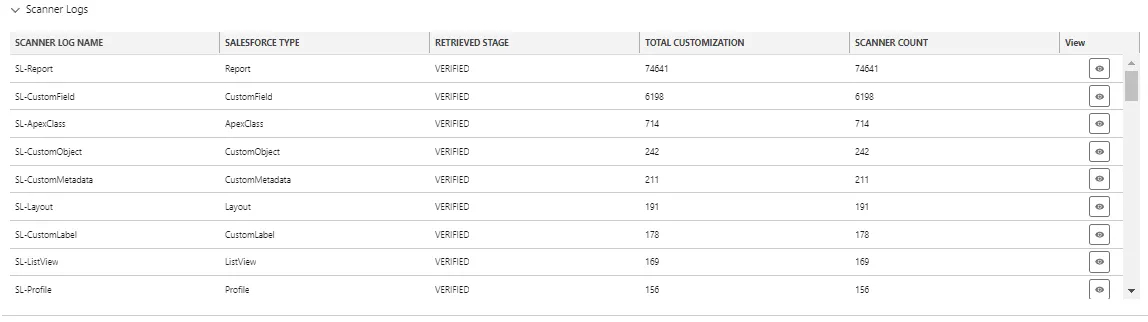
Scanner Additional Information
This section only applies to sandbox orgs. It displays each scanner function and the status:
- Last Scanner Run Date
- Last Automated Scanner Run Date
- Last Scanner Run Status
Change Log Creation
If you are in a sandbox, you can control whether change logs are created. Due to Salesforce space limits on different sandbox accounts, you may want to disable change logs to save space.
Jira Configuration
Use these features to enter your Jira credentials and map the statuses between Jira and Platform Governance for Salesforce.
- Credentials
- Status Mapping
- Jira Field Mapping (separate topic)
Credentials
Your credentials are generated in Jira. Enter them here for the Platform Governance for Salesforce Jira integration.
-
Open Netwrix Dashboard > Settings > Configuration and Stats.
-
Open the Jira Configuration tab. It opens on the Credentials tab.
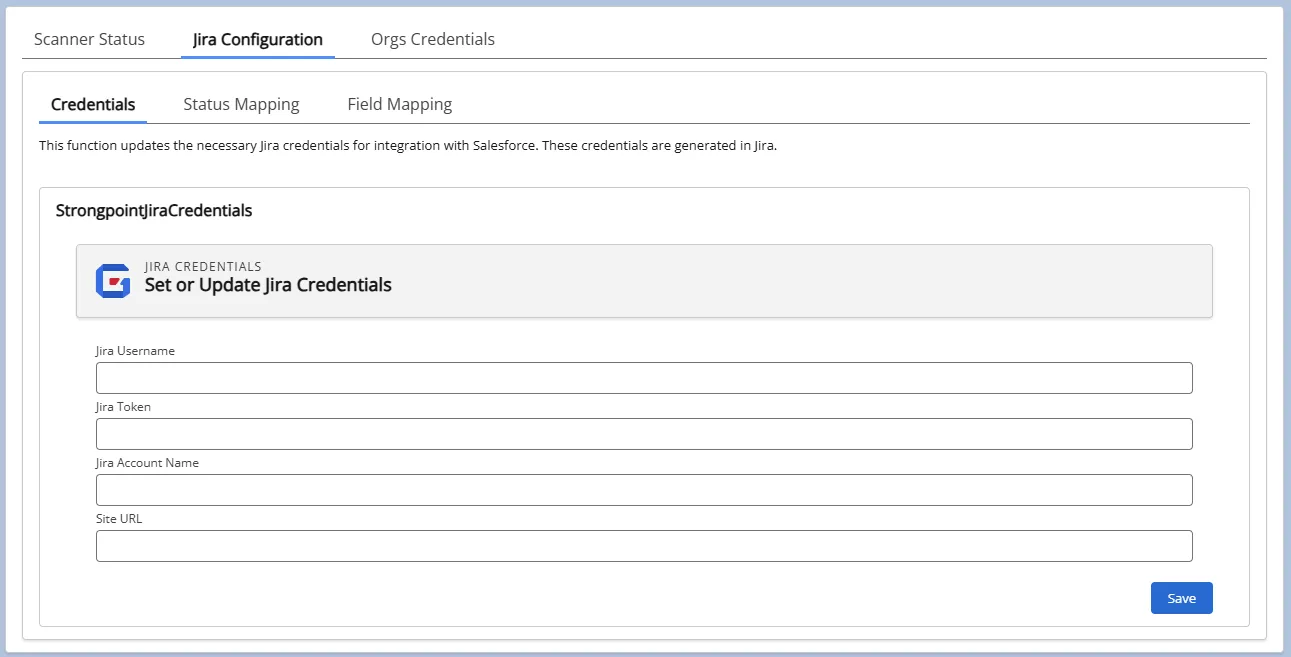
-
Enter your credentials:
- Jira Username is your Jira login email associated with your Jira API token.
- Jira Token is your Jira API token. If you do not have your token, follow the steps in the Atlassian documentation.
- Jira Account Name is the company specific part of the Jira site URL (https://_JiraAccountName**_.atlassian.net**). Only enter the JiraAccountName, not the entire URL.
- Site URL is https://site.force.secure.com
-
Click Save.
Status Mapping
-
Open Netwrix Dashboard > Settings > Configuration and Stats.
-
Open the Jira Configuration tab.
-
Open the Status Mapping tab.
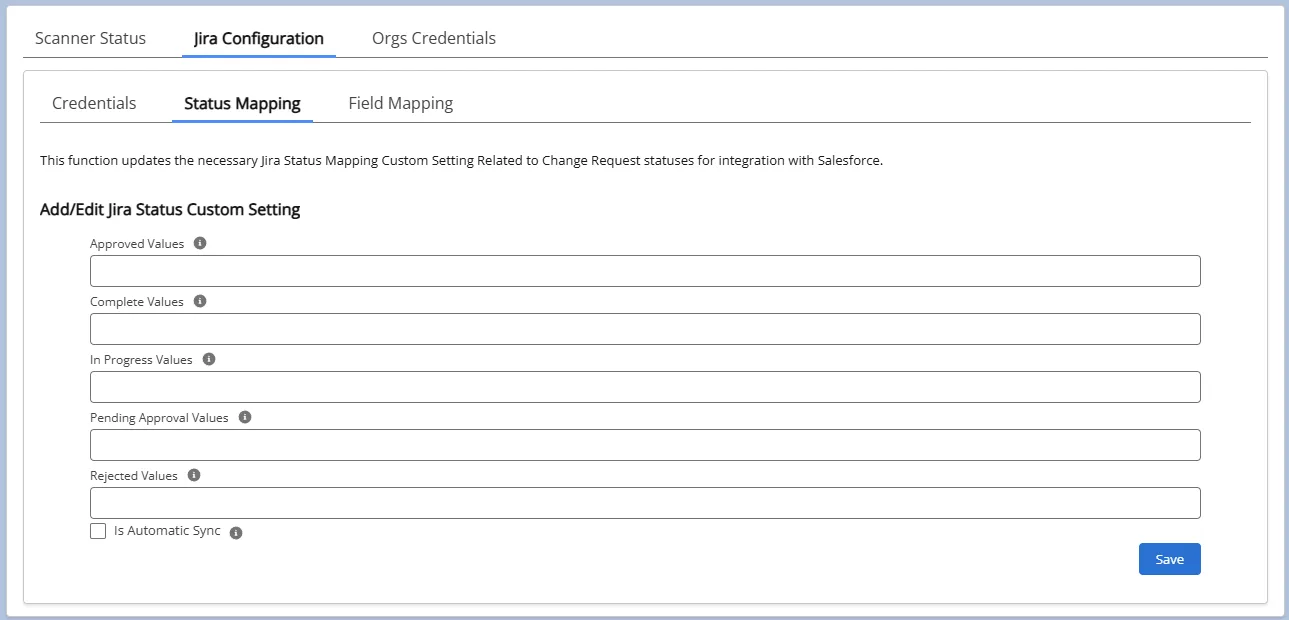
-
Enter the mappings between your Jira statuses and the Change Request statuses. You must define your Jira statuses prior to this step. You can enter multiple Jira statuses for each Change Request status, separated by commas. For example, In Progress, Backlog. Assign your mapping for each of the Change Request statuses:
- Approved Values
- Complete Values
- In Progress Values
- Pending Approval Values
- Rejected Values
-
Check Is Automatic Sync to enable Platform Governance for Salesforce to handle the synchronization between Jira and Salesforce when a Ticket status is updated to a mapped status. without having to click Push. If you are using an org where you do not want to create a Change Request, leave this unchecked so you can do your research or testing without generating Change Requests.
-
Change Requests are not automatically created, as not all tickets result in a Change Request. Tickets must be pushed to Platform Governance for Salesforce to begin the process. If Automatic Synchronization is turned on, then changes to the Status and Customizations are synchronized between Jira and Platform Governance for Salesforce without the need to keep manually pushing the changes.
-
Click Save.
Orgs Credentials
Create credentials for your Salesforce orgs and link the a Named Credential Change Request deployments.
-
Open Netwrix Dashboard > Settings > Configuration and Stats.
-
Open the Orgs Credentials tab.
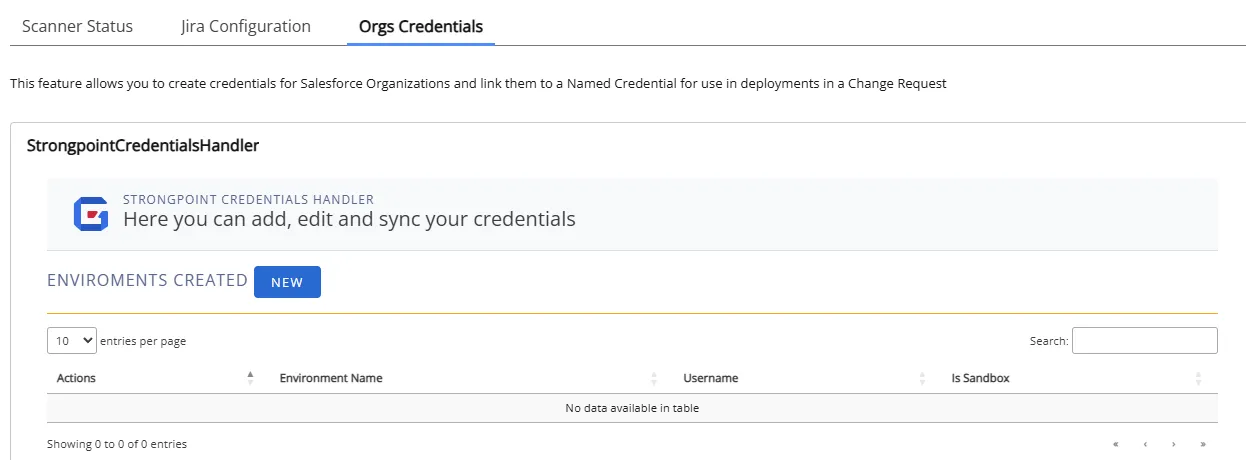
-
Click New to enter new credentials. For existing credentials, you can click Edit to modify the credential, Delete to remove it, or the credential name to sync your credentials.
-
Click Save.