Using Change Logs
Change Logs allow you to see the type of change, who made the change and view the system notes of the Salesforce record. Change Logs are accessed from the Change Logs tab or through Change Enablement Reports.
- Expand the Change Logs tab.
- Change the Recently Viewed pinned list to show the types of Change Logs to view. For example**, Data tracking Changes** or Profile and PermissionSet changes. The Details and Diff Summary differ slightly depending on the selected Metadata Type.
- Click a Change Log Name to open it.
You can also open Change Logs from Netwrix Dashboard > Reports > Change Enablement. Select a report, such as What Changed to see a list of Change Logs.
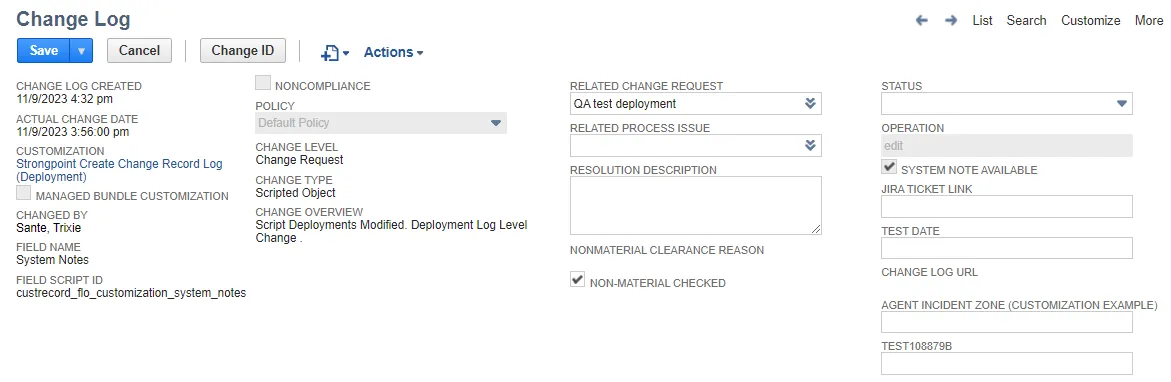
Here is an example change log for a Profile Metadata type.
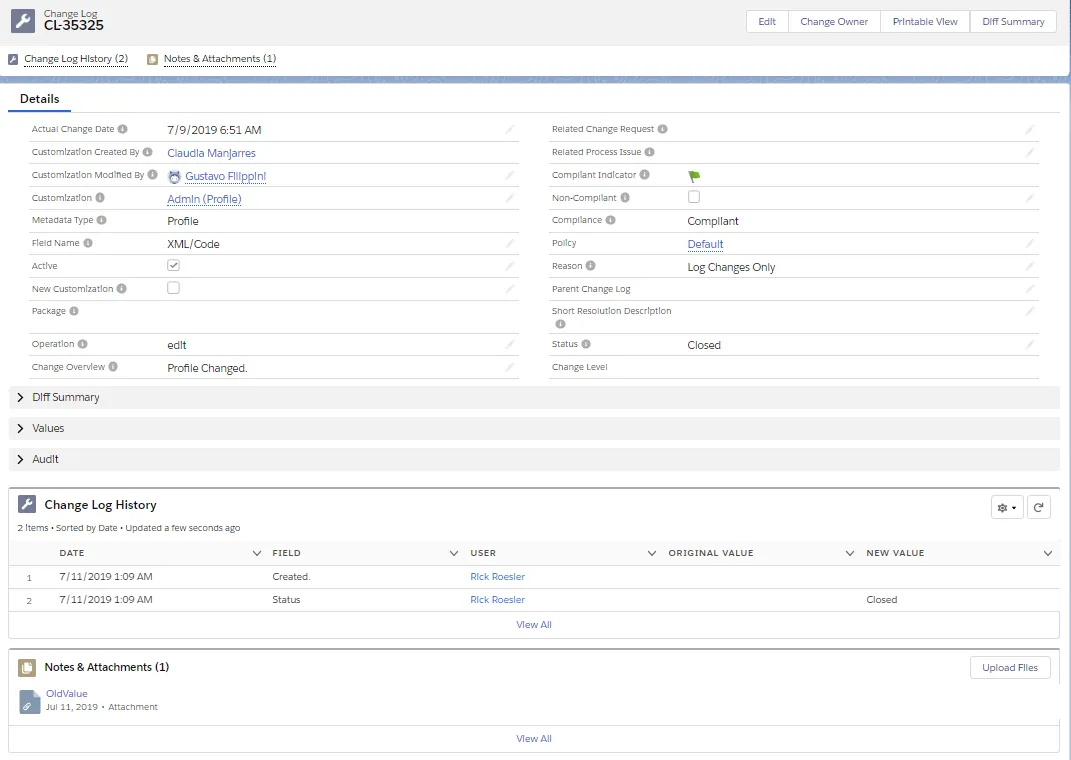
Details Tab
Actual Change Date: Date the Customization was last modified.
Customization Created By: User who created the customization.
Customization Modified By: User who last modified the customization.
Customization: Linked Customization(s) that have changed.
Metadata Type: Salesforce metatdata type of the Customization.
Field Name: Name of the changed field.
Active: Checked if the Customization is active.
New Customization: Checked if new customization.
Package: Name of the Managed Package if the customizations belong to a managed package.
Operation: Flag this field if a change or a new record is created.
Change Overview: Overview of the change.
Data Record Id: ID of the data record changed. This field is not in all Metadata Types.
Data Record Name: Name of the data record changed. This field is not in all Metadata Types.
Data Record SObject API: API name of the parent SObject of the data record changed. This field is not in all Metadata Types.
Related Change Request: Change request related to the change or used to perform regression analysis of a non-compliant change.
Compliant Indicator: Green flag indicates compliant, red flag indicates non-compliant.
Non-Compliant: Checked if the change is non-compliant.
Compliance: The change status: Compliant or Non-compliant.
Policy: Policies associated with the Change Log.
Reason: Name of the policy violated by the change.
Filters: List of filters satisfied for the data record change. If blank, no filters specified. This field is not in all Metadata Types.
Parent Change Log: Name of the parent change log if applicable.
Resolution Description: Description of any steps taken to bring the change back into compliance. This field is not in all Metadata Types.
Short Resolution Description: Summary description of any steps taken to bring the change back into compliance.
Status: Current state of the Change Log. This field is manually set.
Diff Summary
The Diff Summary section displays the differences in the objects that occurred in the change. There is an Export to PDF option.
Example Diff Summary for a Data tracking Change Log:
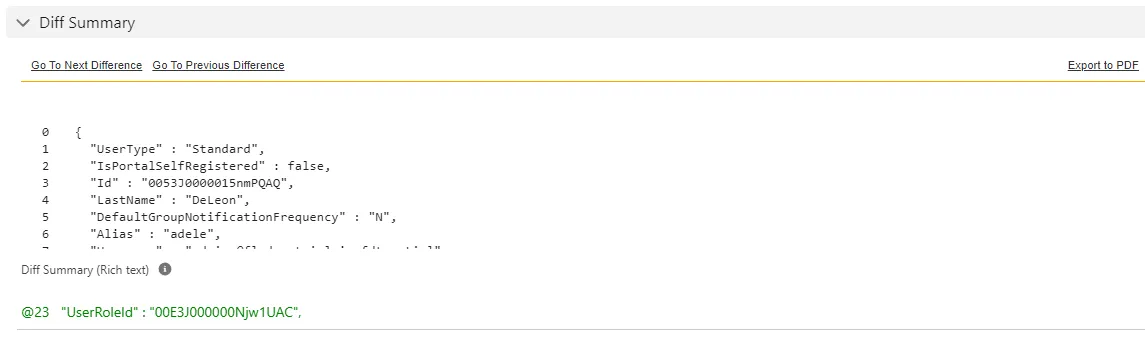
Example Diff Summary for a Profile metadata type Change Log:
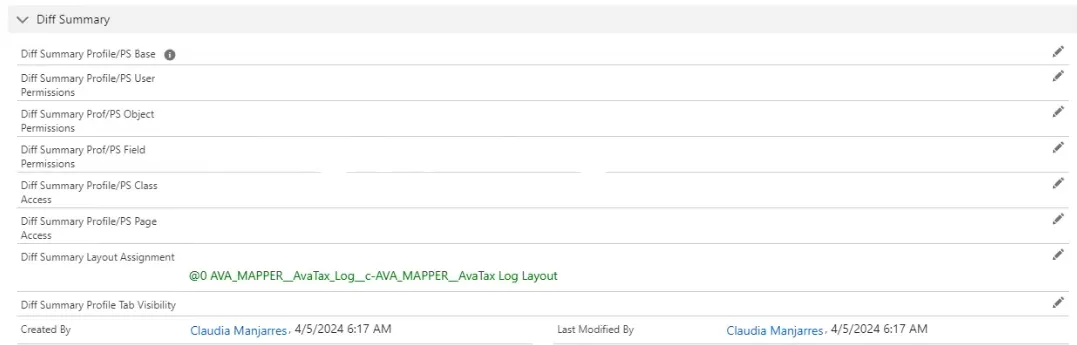
Values
The Values section displays the New Value and Old Value of each field after the update. The Created By and Last Modified By users and dates are displayed at the end of the list.
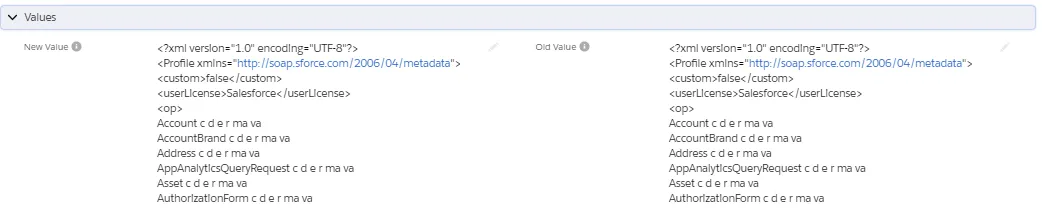
Audit
The Audit section displays all fields related to an audit. Click the edit icon to edit the record.
Sampled For Audit: Select None, Internal or External.
Audited By: Auditor selects their user name from the list.
Internal Audit Comments: Internal notes added by the Auditor.
Internal Audit Status: Select None, Approved, Rejected or Under Investigation.
Last Internal Audit: User who made the last change in the Internal Audit fields.
External Audit Comments: External notes added by the Auditor.
External Audit Status: Select None, Approved, Rejected or Under Investigation.
Last External Audit: User who made the last change in the External Audit fields.
Related Tab
Change Log History
Change Log History displays the latest history entries by Date. The changed Field, User making the change, Original Value and New Value are displayed. If there is a + sign by the number in Change Log History header, click View All to see the complete history.
Notes & Attachments
Notes & Attachments contains uploaded files. Click on a file name to open it. Click Upload Files to add additional files. If there is a + sign by the number in the Notes & Attachments header, click View All to see the complete file list.