Additional Reviewer Membership Reviews
This type of review is used to keep your roles up to date. When you click on a membership review, the list of users with the role is displayed. The links open the appropriate record in NetSuite, for example the User link opens the User record.
As an Additional Reviewer, you can only review Users in the Role Membership that are assigned to you. Look for rows with no highlighting, with the Status of Additional Reviewer assigned to you.
Reviews open on the Review tab. The Review Notes tab lists the review details for the review.
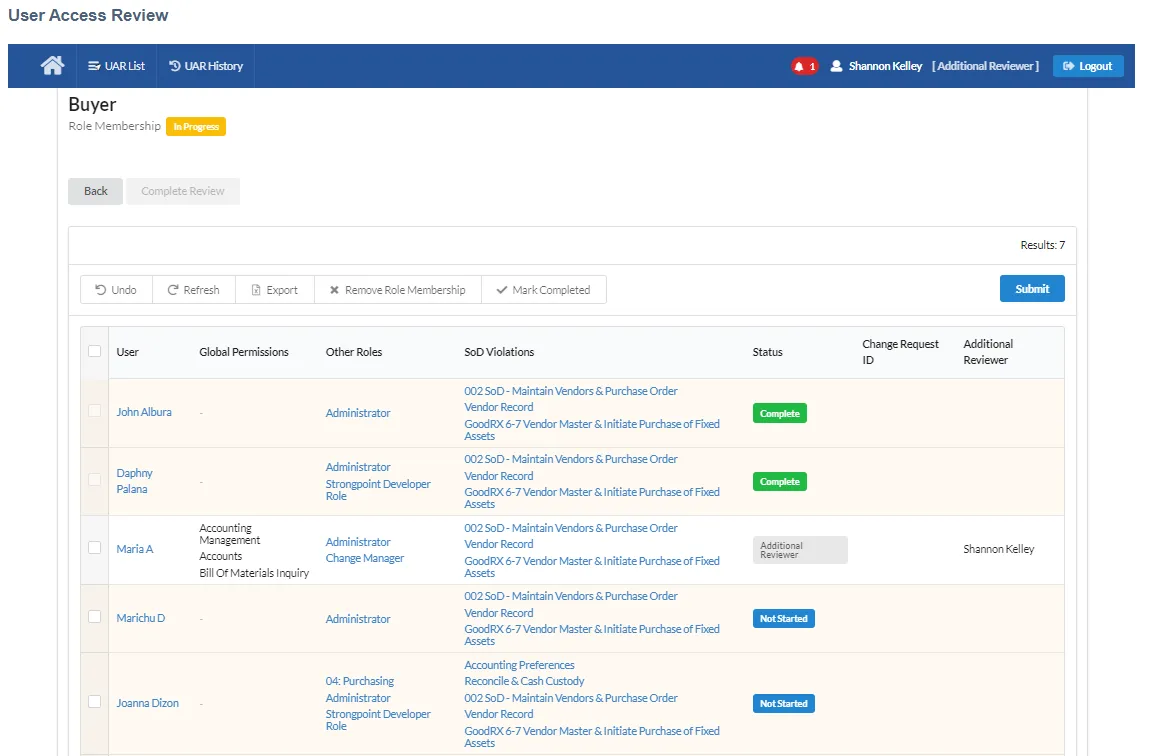
Membership Review Actions
You can perform these actions as part of your review:
- Review and Complete Role Membership Review
- Remove Users from the Role
Other actions:
- Undo: undoes all actions that have not been submitted.
- Export: exports the UAR list as a CSV or PDF file.
- Submit: submits the current changes.
Review and Complete Role Membership Review
This display provides a global view of the user's access.
- User: the person assigned the role.
- Global Permissions: any global permissions assigned to this user.
- Other Roles: all roles assigned to this user.
- SoD Violations: any existing SoD violations for this user. Only applicable if your organization uses SoD.
- Status: the current review status. Can be Not Started, Completed, Change Request, CR Approved, CR Rejected, CR Cancelled, CR Complete, or Additional Reviewer.
- Change Request ID: if a change request is created, the linked number is added.
- Change Request Comments: approver comments added to the change request are displayed.
- Additional Reviewer: the additional reviewer assigned to the role.
- Select the user.
- Review their Global Permissions, Other Roles, and SoD Violations. The links all open the specific
records for further review. If the user should retain the role, click Mark Completed. The
status is updated. You cannot undo this action.
- Click Submit or make additional changes.
Remove Users from the Role
To remove one or more users from the role:
- Select the user.
- Review their Global Permissions, Other Roles, and SoD Violations. The links all open the specific records for further review. If the user should be removed from the role, click Remove Role Membership. The user line is highlighted. Click Undo to cancel changes that have not be submitted.
- Click Submit or make additional changes. A Change Request is generated for each user removed
from the role. Status is changed to either Change Request and the Change Request
ID added, or Waiting for CR if there is an existing change request in progress as part of
another review. Click the Change Request ID to open the Change Request.
If the Change Request is rejected (CR Rejected status) or canceled (CR Cancelled), the user row is returned to a pending state and can then be reviewed again.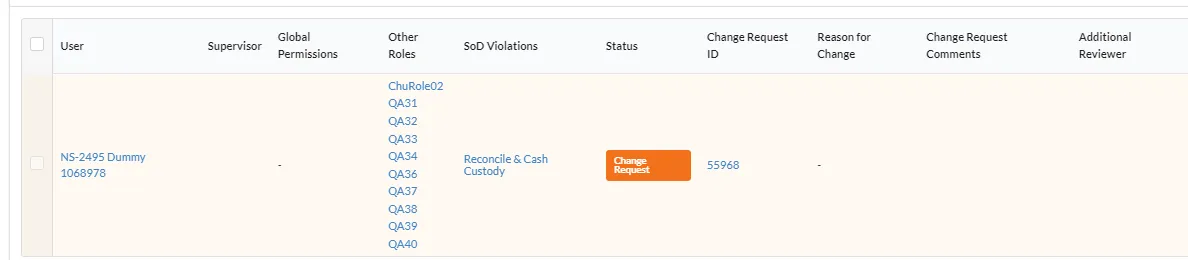
If the Change Request is rejected (CR Rejected status) or canceled (CR Cancelled), the user row is returned to a pending state and can then be reviewed again.
Review Notes
Every record has review notes with details about the changes. Only submitted changes are captured. The UAR list opens on the Review tab. Click Review Notes to open the notes tab. You can Export the notes as a CSV or PDF file.
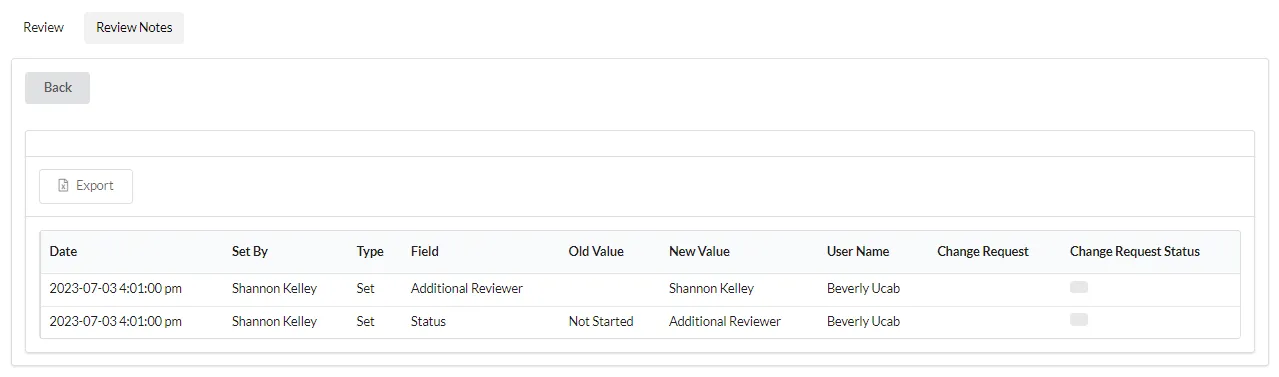
The notes have the following fields:
-
Date: the creation or update date for the record.
-
Set By: the user that created or updated the record.
-
Type: the change performed.
- Set: field was assigned a value.
- Change: field was updated from a value to another value.
- Edit Permission: when the permission was changed.
- Mark Complete: when permission is marked complete.
- Remove: when the permission was removed.
-
Field: the field that was set or updated.
-
Old Value: the previous field value.
-
New Value: the new field value.
-
Role: the affected role.