License Manager
The License Manager is where you manage your Platform Governance for NetSuite license and licensed users. Contact your customer service representative if you need modifications to your license.
If the Take Web Site Offline for Maintenance option is changed, you must use the
Strongpoint > Strongpoint Support > License Manager > Get Lic. Number
Or re-push the bundle to update the Spider link.
Add a New License
-
Open Strongpoint > Strongpoint Support > License Manager
-
Depending on your account settings, you may have to click View to see the account record.
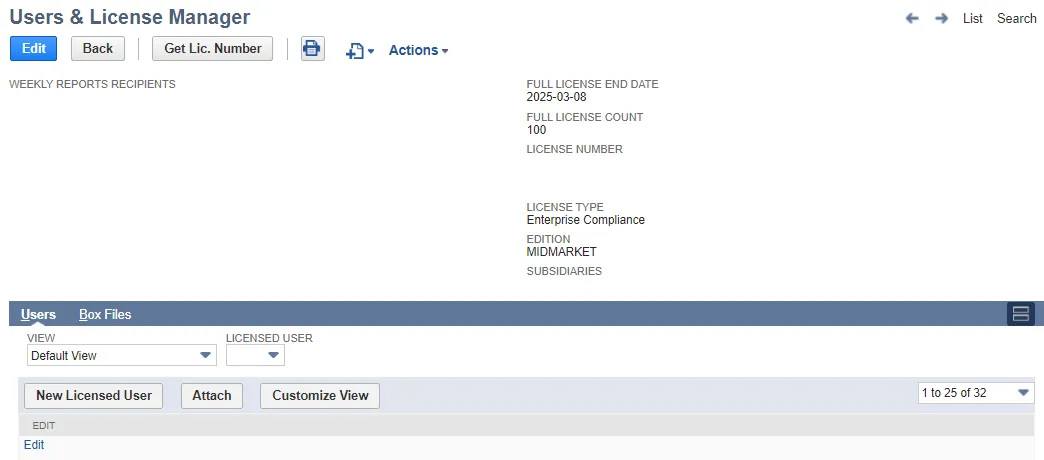
-
Click Get Lic. Number if the License Number is blank. If the License Number is not blank, continue with the next step.
-
Click New Licensed User.
-
Select a User.
-
Set License Type to Full.
-
Click Save.
Edit or View an Existing License
- Open Strongpoint > Strongpoint Support > License Manager
- Click Edit if you need to modify your Weekly Reports Recipients or your License Number or click View to Manage Users.
- Click Save if you make changes.
License Manager Buttons and Fields
Some buttons and fields are only visible when you Edit the License.
- Change ID: changes the NetSuite ID of the license.
- Get Lic. Number: click to update your license if you have made modifications such as renewing, adding seats, or adding modules. This feature is available after Netwrix notifies you your license modifications are complete.
- Full License End Date: displays the end date of the current subscription.
- Full License Count: displays the number of Full licenses active in your account.
- License Number: displays your license.
- License Type: displays your purchased License Type, controlling what Features you can access. License Types are Documentation and Optimization, Intelligent Change Management and Enterprise.
- Edition: displays your NetSuite Edition.
- Subsidiaries: displays the number of operating subsidiaries you have in your OneWorld account. Platform Governance for NetSuite does not count subsidiaries that are only used for financial transactions or as an elimination subsidiary.
- View: select Strongpoint Licensed Users to filter the view and see the user information.
- Licensed User: select a user number and click the Open icon that appears if you hover next to the field to open the user record.
- New Licensed User: opens the Licensed User form.
- Edit: opens the Licensed User form for the selected User.
Click on a column heading to toggle the sort order based on the column contents. By default, the records are sorted alphabetically by User name.
NetSuite displays 25 records per page. Use the drop down to select other pages of records.