Restore Fields
There is not a direct restore tool for fields, however you can get your archived fields back using Import Assistant and the CSV file created for archiving.
Import Assistant
-
Open Setup > Import/Export > Import CSV Records
-
Under Import Type, choose the category of data you plan on restoring. For example: Accounting.
-
Under Record Type, choose the record type of data you plan on restoring. For example: Chart of Accounts.
-
Click Select
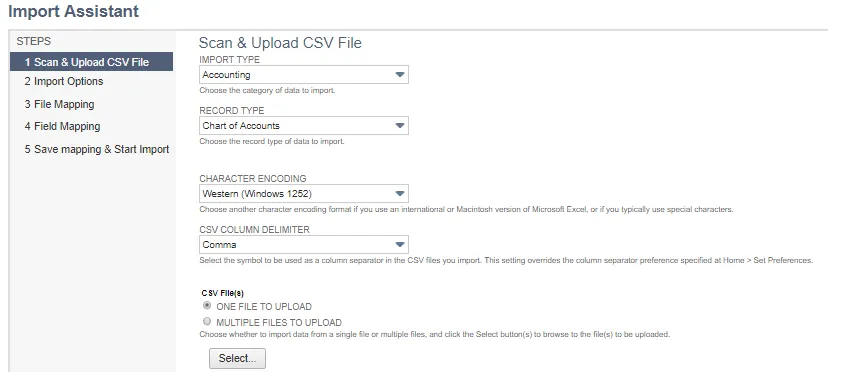
-
Select your CSV archive file. and click Open
-
Click Next
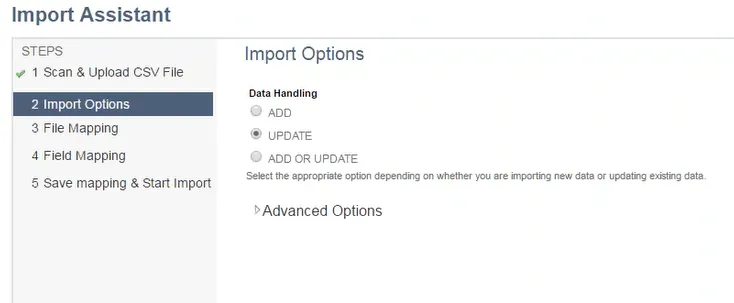
-
Under Data Handling, choose UPDATE
-
Click Next
-
Under Your Fields, select internalid(Value).
-
Under NetSuite Fields, select Internal ID.
-
Under Your Fields, select the column from your CSV archive file that you want to restore and select the relevant NetSuite Field where you want them restored.
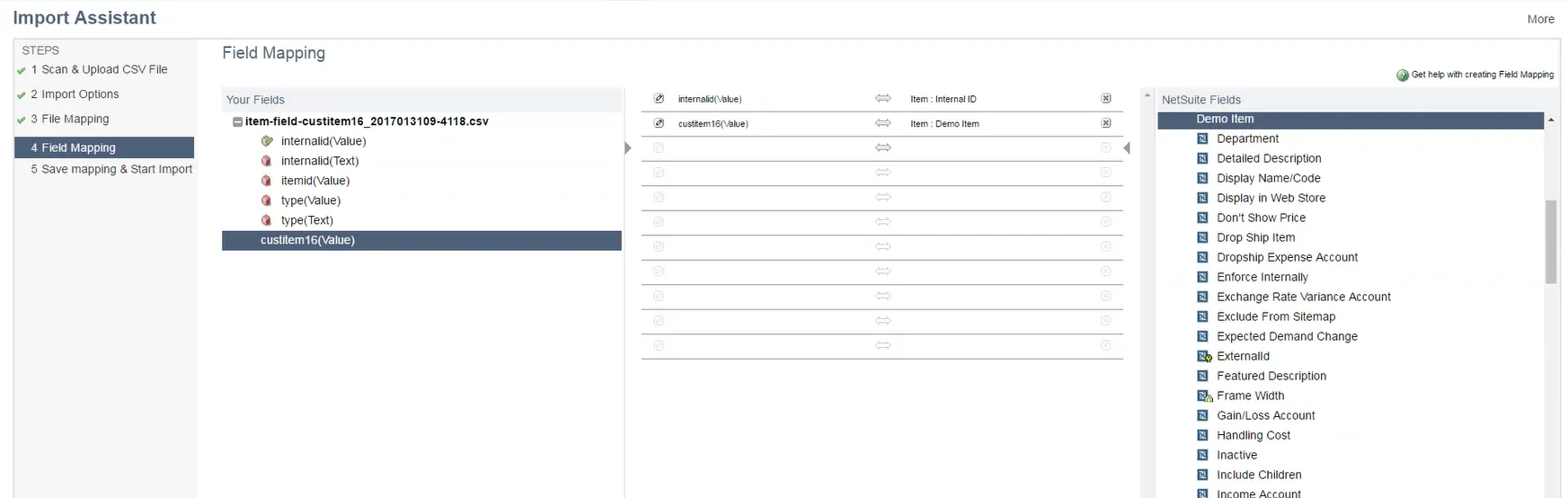
-
Click Next
-
Click Run
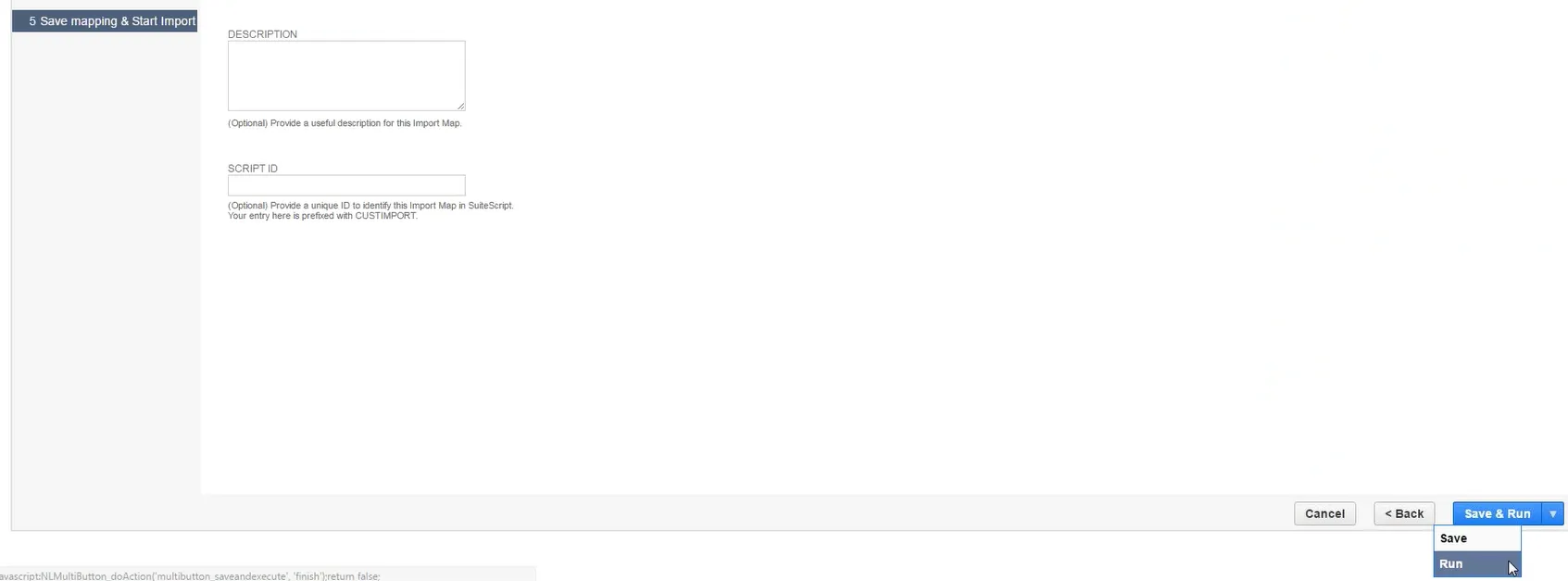
A finished screen appears with a confirmation message and a link to the Import Job Status.
-
Click Import Job Status.
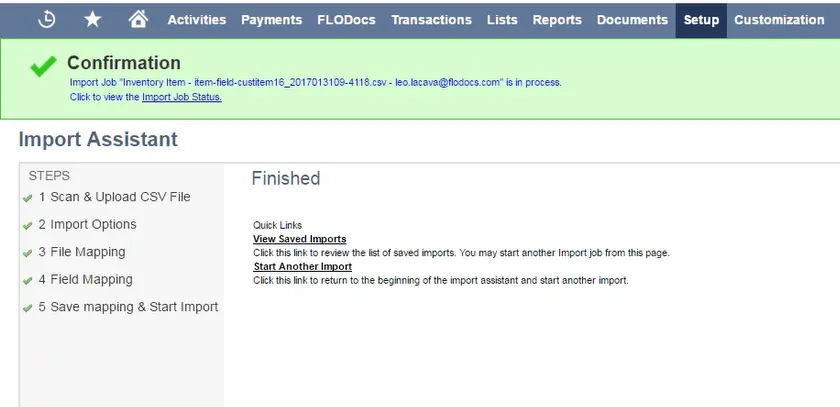
-
Click Refresh until the import process is completed.
