Overview of all settings
This section lists all of the existing settings. If a setting is explained in more detail in another section, you can navigate directly to this section by clicking on the link in the Section column. The settings are grouped according to categories to provide a better overview
| Category: General | Section |
|---|---|
| Number of allowed widgets | |
| Mark notifications as read when opening them | |
| Can search for updates | |
| Allow a tab to be opened multiple times | |
| Display module name on dashboard | |
| Open quick search in new tab | |
| Edit tab after opening | |
| Close tab after saving | |
| Close tab after discarding | |
| Tab width | |
| Restore last tabs opened | |
| Ask for favicon download |
| Category: Display | Section |
|---|---|
| Customizable window caption | |
| Display fold-down details in permissions view | |
| Change lists when widening in table view | |
| Display path for the organisational structure in the header | |
| Scaling value for the user interface | |
| Display kind of password in full client | |
| Display kind of passwords in Basic view | |
| Switch logo view on mouse over in Basic view | |
| Category: Browser | Section |
| --- | --- |
| Standard browser | |
| Category: Dashboard | Section |
| --- | --- |
| Display dashboard on startup | |
| Display remaining amount of data in the widget | |
| Category: Record | Section |
| --- | --- |
| Number of initially loaded records | |
| Display records as “about to expire” if the remaining days are less than | |
| Apply form changes to passwords | |
| Display total number of filter results | |
| Maximal number of search results for all | |
| Categorie: Documents | Section |
| --- | --- |
| Document history | |
| Permitted document extensions | |
| Maximum size in MB | |
| Category: Print | Section |
| --- | --- |
| Font size | |
| Category: Real-time update | Section |
| --- | --- |
| Refresh notifications in real time | |
| Category: Filter | Section |
| --- | --- |
| Display mode | |
| Jump to filter on quick search | |
| Can use filter negation | |
| Automatically use last filter | |
| Display mode status when starting the program |
| Category: Footer area | Section |
|---|---|
| Show notifications in the footer area | |
| Show documents in the footer area | |
| Display footer area | |
| Show history in the footer area | |
| Show logbook in the footer area | |
| Show metadata in the footer area | |
| Show Password Resets in the footer area | |
| Category: Configuration | Section |
| --- | --- |
| Display animation in SSO configuration window | |
| You must enter a reason for establishing the RDP connection | |
| You must enter a reason for establishing the SSH connection | |
| Netwrix Password Secure user directory | |
| Default form (for Basic view) | |
| Start Basic view on next login | |
| Include subordinated organisational units in Basic view | |
| Category: Reading pane | Section |
| --- | --- |
| Orientation for Active Directory | |
| Orientation for applications | |
| Orientation for notifications | |
| Orientation for reports | |
| Orientation for documents | |
| Orientation for forms | |
| Orientation for logbook | |
| Orientation for organisational structure | |
| Orientation for Password Reset | |
| Orientation for passwords | |
| Orientation for rules | |
| Orientation for roles | |
| Orientation for seal templates | |
| Orientation for system tasks | |
| Orientation for forwarding rules | |
| Size of profile image in reading area | |
| Category: Mobile synchronisation | Section |
| --- | --- |
| Validity of the mobile database without synchronisation in days (0 = no limit on validity) | |
| Maximum number of login attempts before deleting the database (0 = unlimited) | |
| Category:Offline mode | Section |
| --- | --- |
| Automatic synchronisation after an interval in minutes (0 for deactivated) | |
| Offline synchronisation after saving a record | |
| Path where the offline database should be saved (empty for standard) | |
| Category:Proxy | Section |
| --- | --- |
| Address | |
| User name | |
| Password | |
| Use Windows proxy | |
| Category:Rights | Section |
| --- | --- |
| Clear user field after adding | |
| Inherit permissions for new objects (without rights template) | |
| Existing passwords inherit changes to the permissions for organisational units | |
| Permission search: Add gradually | |
| Delete user from the permissions for new objects when the user creating the new object is authorized via a role | |
| Hide deleted users and roles in permissions | |
| Category:Security | Section |
| --- | --- |
| Change rule for the user password | |
| Disconnect database connection due to inactivity after | |
| Deactivate inactive users | |
| Length of validity of the multifactor authentication token (minutes) | |
| Confirmation of authenticity on login | |
| Minimum score for password quality level “good” | |
| Minimum score for password quality level “strong” | |
| Display password in quick view | |
| PKI: Enforce validity period for certificates | |
| PKI: Certificate hash methods | |
| PKI: Checking mode for certificate chains | |
| Time period after which inactive sessions will be deleted from the server | |
| Category:SSO | Section |
| --- | --- |
| Browser Extension: Exact domain check | |
| Browser Extension: Automatically send login masks | |
| Browser Extensions: Automatically fill login masks | |
| Browser addons: Show password | |
| Category:Keyboard shortcuts | Section |
| --- | --- |
| Execute script to enter the password in the selected windowk | |
| Execute script to enter the user name in the selected window | |
| Execute script to enter the user name and password in the selected window | |
| Execute script to enter the user name and password in the selected window using the Enter button | |
| Category:Clipboard | Section |
| --- | --- |
| Clearing the clipboard | |
| Clear clipboard on closing | |
| Clear clipboard on minimising | |
| Clipboard gallery |
NOTE: There is a version selection box in the settings. The options that were newly added in the selected version are correspondingly marked in the list.
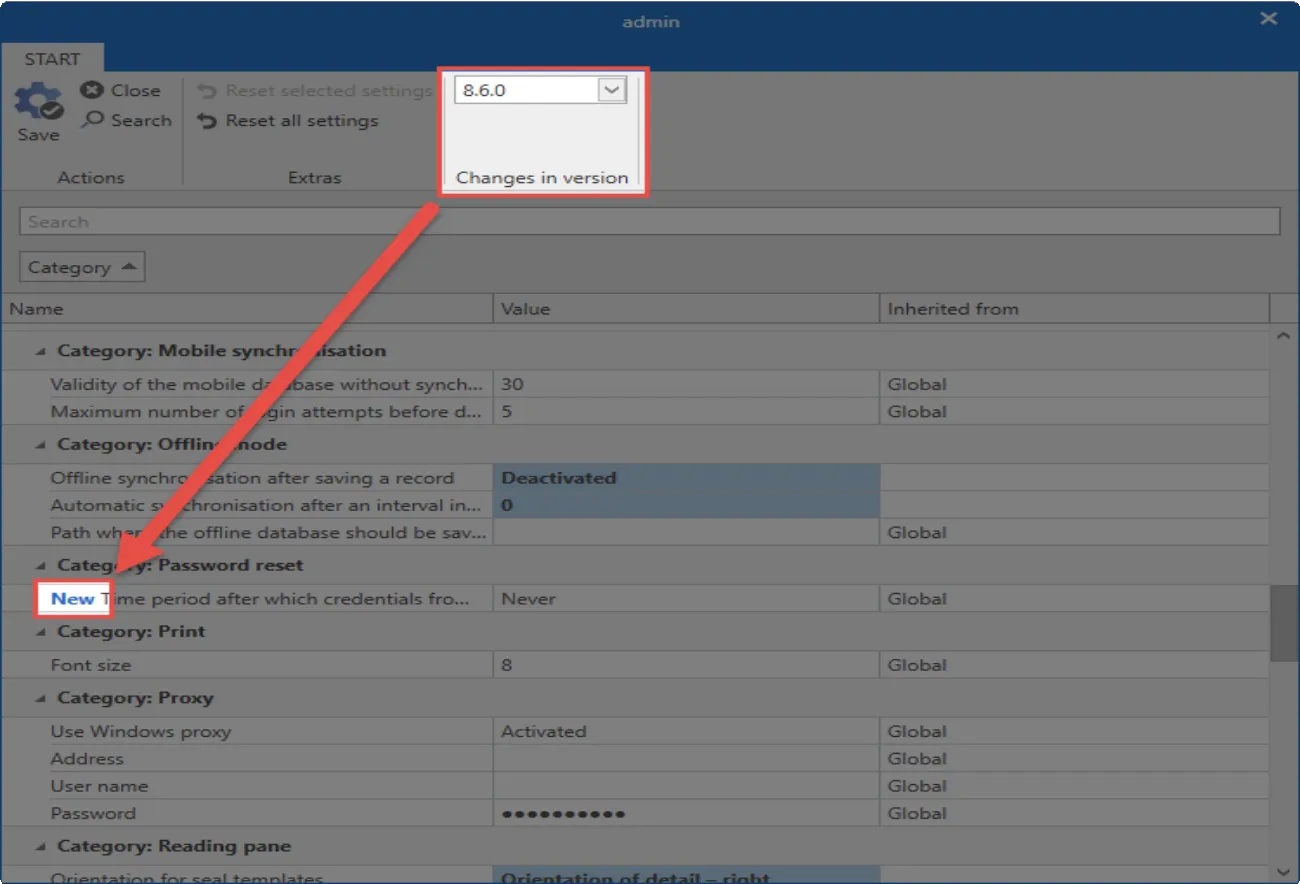
This makes it easier for administrators to correctly configure new options before they release the update for all employees.