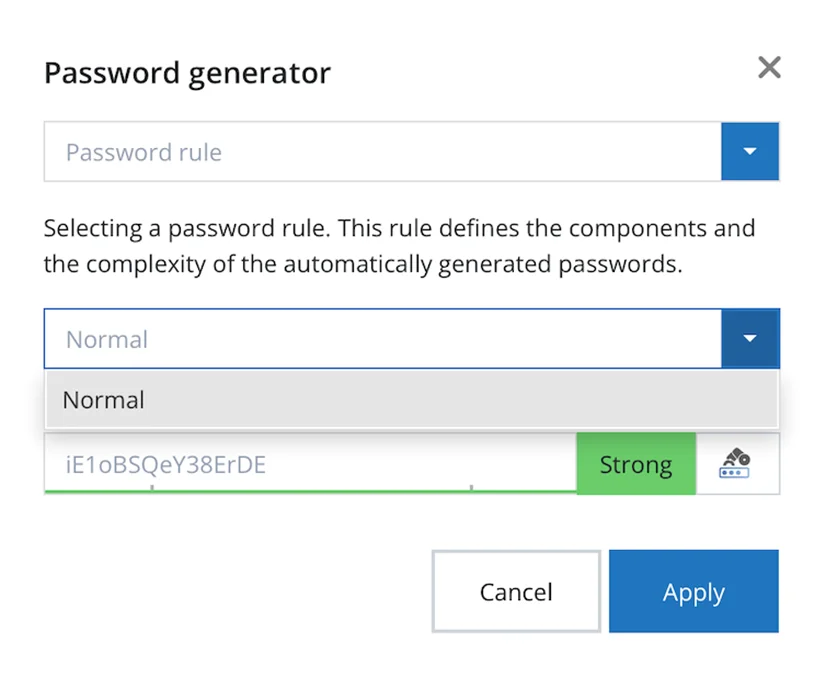Clean up Your Passwords
For a clean relocation of passwords, it is important to clean up all your passwords beforehand. This means to check which secrets are still up-to-date or if there are any duplicates you can remove first!
Transer Data from Your Browser
With Netwrix Password Secure, you now have the right tool to save and manage all your secrets handy at one place and above all a safe alternative to browser-saved passwords! But how can you now securely import them to your new solution?
Simply do this:
Step 1 – Every time you login to a website now and your browser wants to autofill, this Password Secure Pop-up will appear, asking you if you would like to save your secret in Netwrix Password Secure. Just click Create new. See the screenshot below.
Step 2 – Now the Web Application will open and automatically transfer the recognized login data, including URL to a new data set.
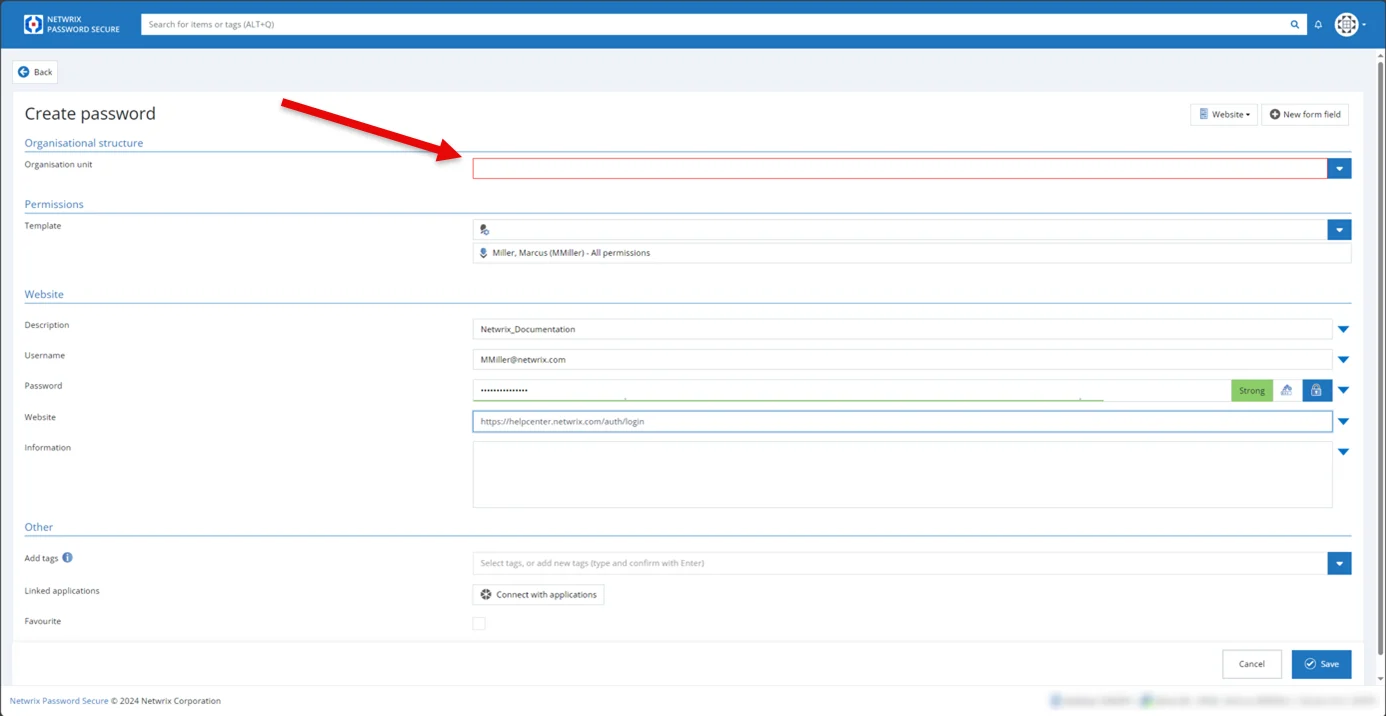
Step 3 – Choose an organizational unit in which you want to save it and give your new data set a meaningful name to find it again quickly. (You now also have the option to add further information and tags.) Now click Save. See the box to the right of Organizational unit in the screenshot above.
Check for Weak Passwords
Your passwords do not automatically become secure after they have been transferred to Netwrix Password Secure. No matter how well protected a password is - if it is easy for a hacker to guess, they don't need access to the password manager to use it. This is why our solution automatically checks the strength of your password and much more.
Step 1 – Paste your password in the password field. See the box to the right of the Password field in the screenshot below.
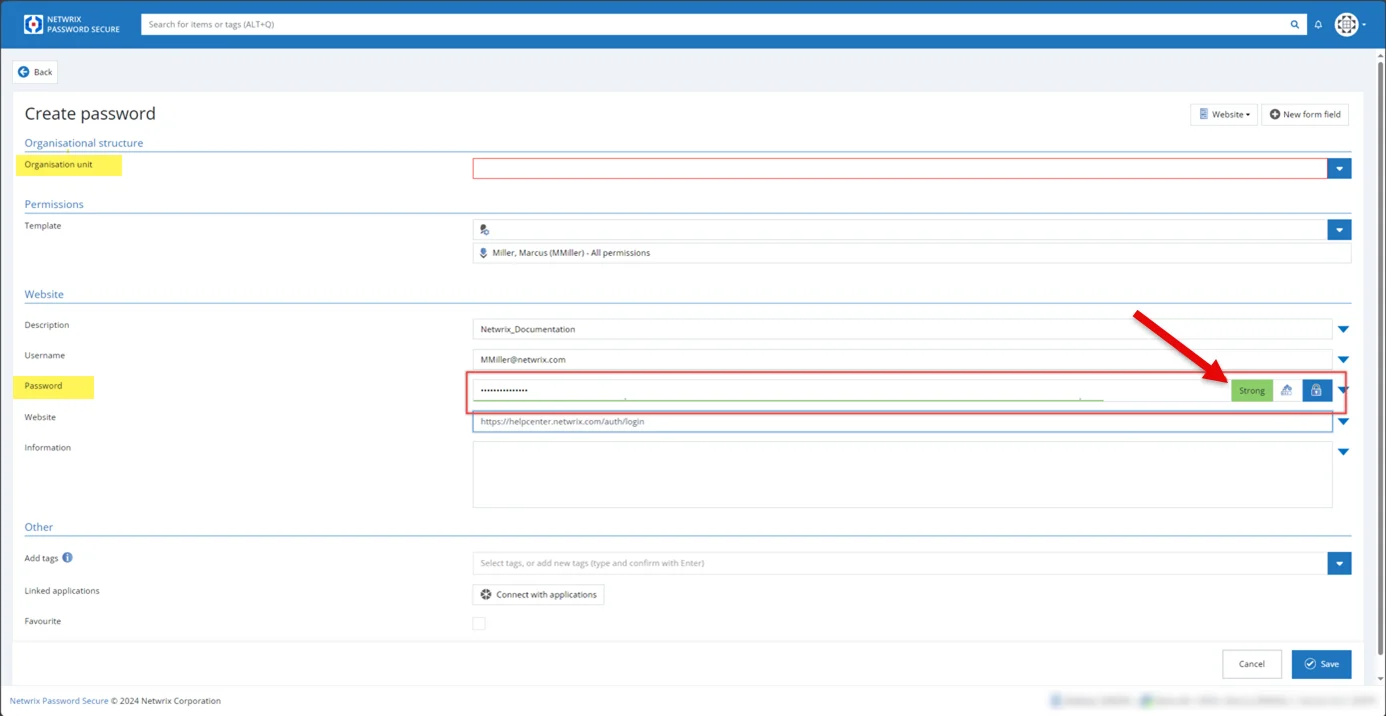
Step 2 – If it is not classified as "strong" (green), we strongly recommend using the integrated password generator to assign a new, secure password: Therefore, just click on the white password generator icon to the right of the password field. See the Strong button in the screenshot above.
Step 3 – The password generator will open. A secure password is created automatically just click “Apply”. (Learn more about the possibilities of our password manager in the next chapter.)
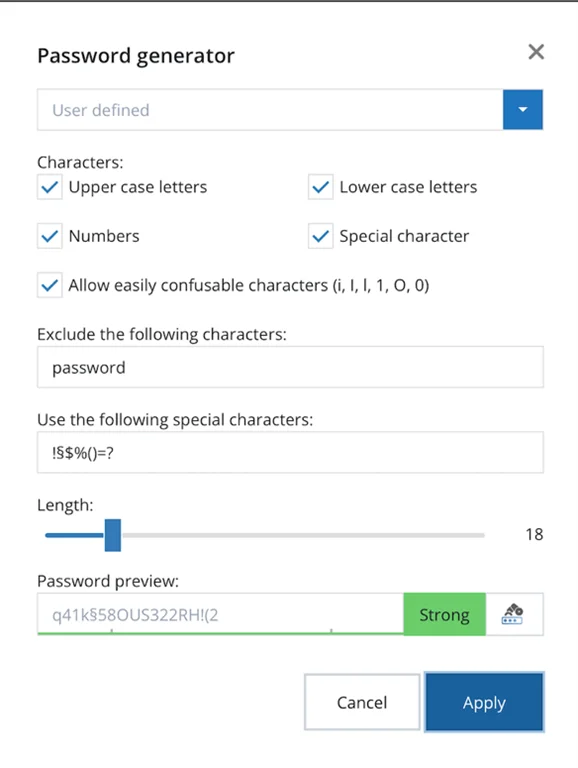
Step 4 – Now don't forget to replace your password in the target application as well.
Great side effect! The access data stored in your browser is no longer up to date and therefore no longer a danger! You should also think about deleting these passwords from your browser permanently.
Create Strong Passwords
The password generator offers three possibilities to create a secure password. To open it, click on “Create password” and then on the password generator icon right to the password field.
Step 1 – Create a user defined password which gives you the most options such as including and excluding special characters or defining the length of the password.
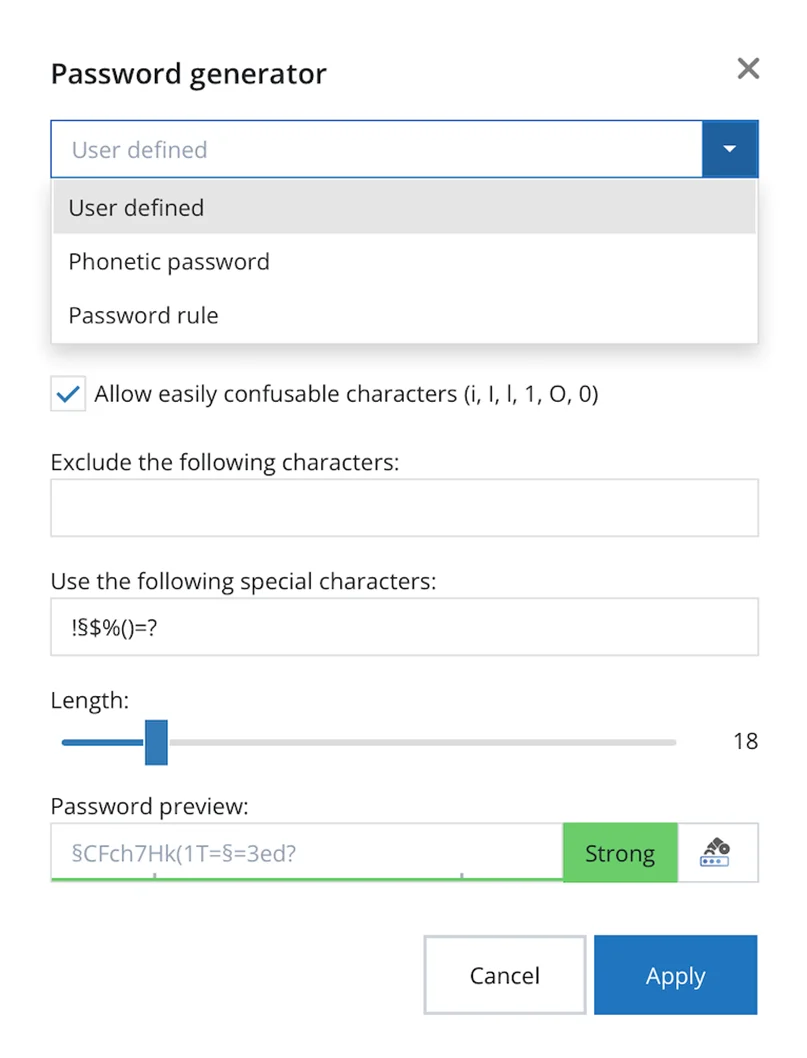
Step 2 – Create a phonetic password that is easier to pronounce, but still complex.
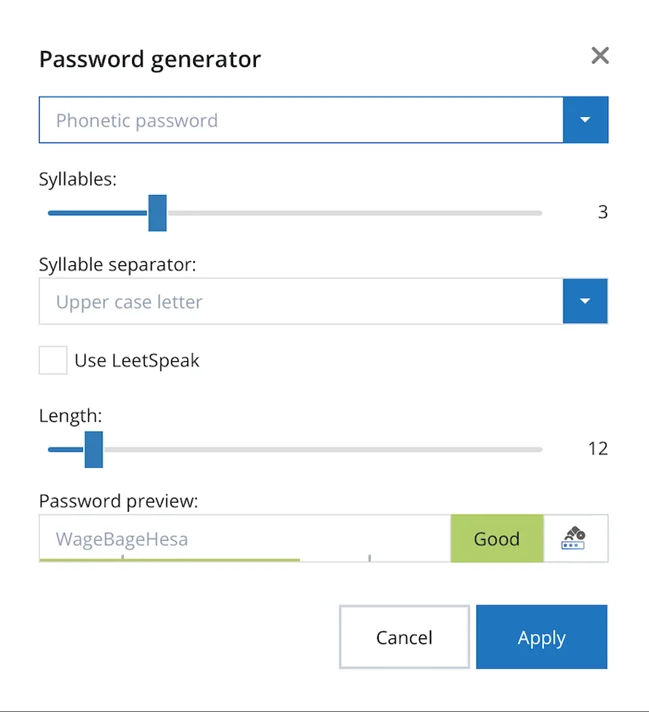
NOTE: This option is best suited for passwords that must be read and typed in, such as operating machines without an internet connection.
Step 3 – Create a password according to a set password rule in your company: If your IT has already stored password guidelines for you, you can select them here and simply click on apply.