Password Reset Client
The Password Reset Client allows users to securely reset their password or unlock their account from the Windows Logon and Unlock Computer screens. Users click Reset Password to access the Password Reset system.
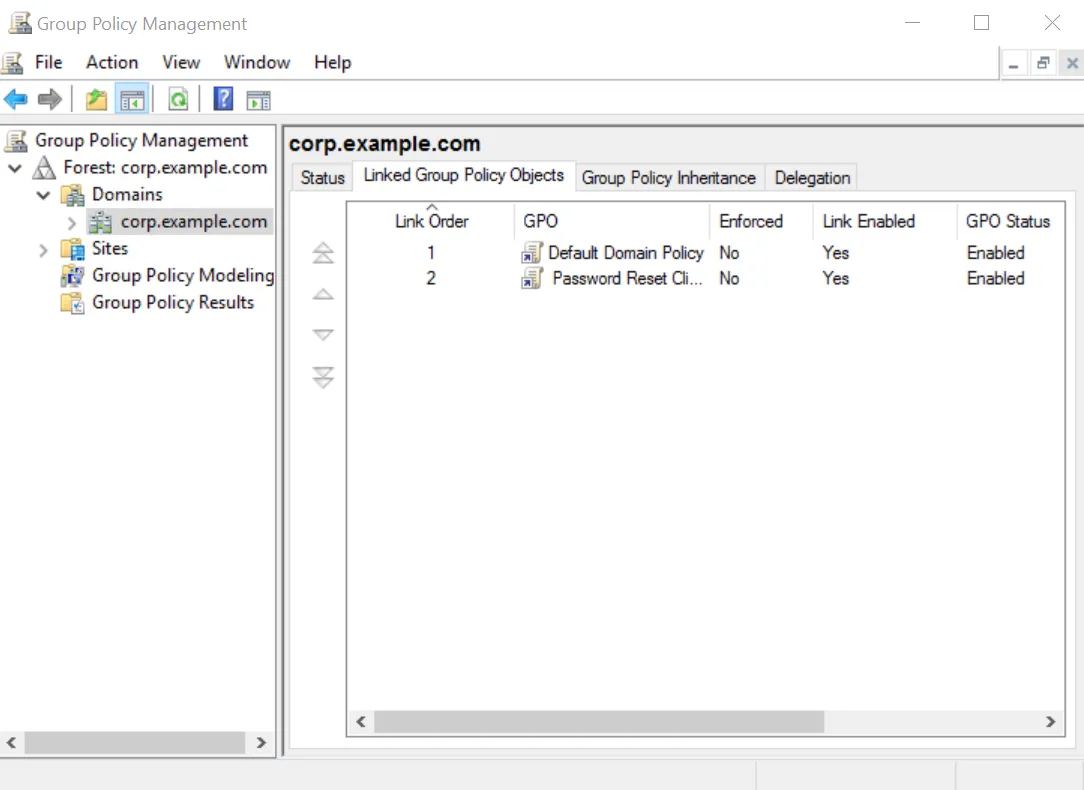
The Password Reset Client does not modify any Windows system files.
The Password Reset Client is normally deployed with Group Policy, Microsoft System Center Configuration Manager, or some other software deployment tool. It takes about 15 minutes to set up an automated deployment, so we will install the PRC manually for the evaluation.
Installing the PRC
Follow the steps below to install the PRC.
Step 1 – Click Start > Netwrix Password Reset > Client Software.
Step 2 – Double-click NPRClt330.msi.
Step 3 – Click Next.
Step 4 – Read the license agreement. Click I accept the license agreement. Click Next if you accept all the terms.
Step 5 – Click Next.
Step 6 – Once the Password Reset Client is installed, click Finish.
Step 7 – Click Yes is asked to restart the computer.
You can also install the Password Reset Client on any client computers that are being used for the evaluation.
Configuring the PRC
The Password Reset Client is normally configured with an Active Directory administrative template. This allows you to centrally configure all computers in the domain. It takes about 15 minutes to set up the Administrative Template, so we will configure the PRC by importing the settings into the registry for the evaluation.
Step 1 – Download the sample configuration from the following link: https://www.netwrix.com/download/PRC_Config.zip
Step 2 – Extract PRC_Config.reg from the .zip file.
Step 3 – Right-click PRC_Config.reg, then click Edit.
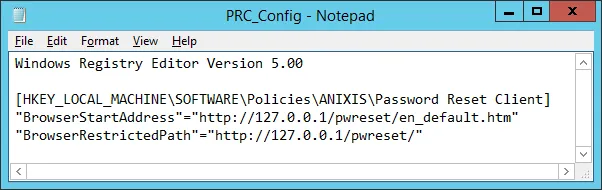
Step 4 – Replace 127.0.0.1 in the .reg file with the IP address or hostname of your evaluation server.
If you are only testing the Password Reset Client on the evaluation server, then leave it set to 127.0.0.1. The IP address appears on two lines. You must change both lines.
Step 5 – Press CTRL + S to save your changes, then close Notepad.
Step 6 – Double-click PRC_Config to import the settings into the registry. Click Yes when asked to confirm. Repeat this step on any client computers being used for the evaluation.
You must import the configuration settings into the registry whenever you edit PRC_Config.reg, otherwise the old settings will remain.
Using the PRC
You can access the Password Reset Client from the Windows Logon and Unlock Computer screens. Click the Reset password... command link to display the Password Reset menu.