Configuration
This section introduces you to the Password Policy Enforcer management console, and explains how to configure Password Policy Enforcer's global properties. You will also learn how to disable and enable Password Policy Enforcer without uninstalling it.
Management Console Overview
The Password Policy Enforcer management console is a Microsoft Management Console snap-in that is used to edit Password Policy Enforcer's configuration. The management console is installed by default when Password Policy Enforcer is installed, but you can also install it on your computer if you want to remotely configure Password Policy Enforcer.
Installing the Management Console
Follow the steps below to install the Password Policy Enforcer management console onto your computer so that you can remotely configure Password Policy Enforcer.
Step 1 – Start the Password Policy Enforcer installer (PPE912.exe).
Step 2 – Read the license agreement and then click Yes if you accept all of the license terms and conditions.
Step 3 – Select the Advanced option and then click Next.
Step 4 – Double-click the PPE912.msi file.
Step 5 – Click Next when the Password Policy Enforcer installation wizard opens.
Step 6 – Select I accept the license agreement and then click Next.
Step 7 – Select the Custom option, and then click Next.
Step 8 – Click the icon beside the Password Policy Server feature, and then click Entire feature will be unavailable.
Step 9 – Click Next twice.
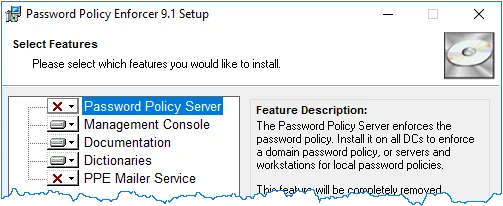
Step 10 – Wait for the Management Console to install and then click Finish.
Opening the Management Console
Click Start > Password Policy Enforcer 9 > PPE Configuration to open the Password Policy Enforcer management console.
NOTE: If you are opening the management console for the first time, click Yes when asked if you would like to create a new Password Policy Enforcer configuration.
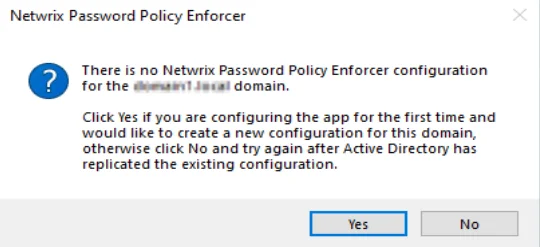
The management console images in this document are taken from a computer running Windows Server 2016. Other Windows versions may display the management console slightly differently, however the management console is used identically on all Windows versions.
NOTE: Press F1 while using the management console to display help information for the current window.
Management Console Views
The Password Policy Enforcer management console has four views. Click an item in the left pane of the management console to select a view.
Password Policy Enforcer View
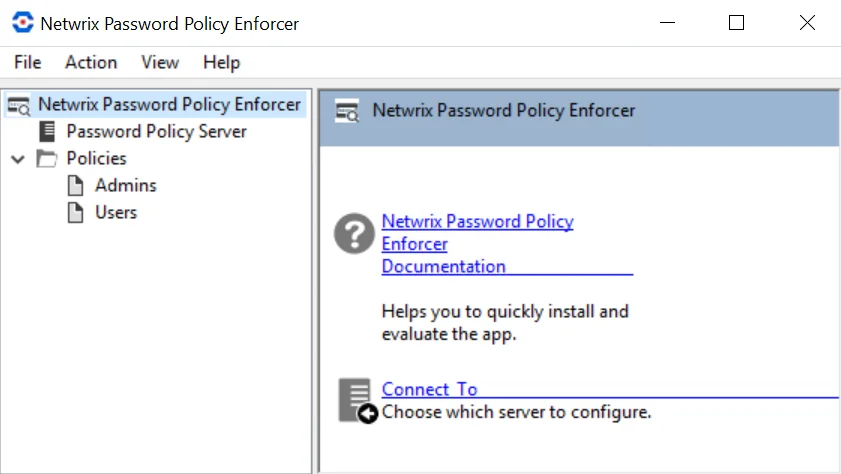
Click Password Policy Enforcer in the left pane to display this view. With this view, you can perform the following actions:
- Read the Password Policy Enforcer documentation.
- Connect to documentation.
PPS View
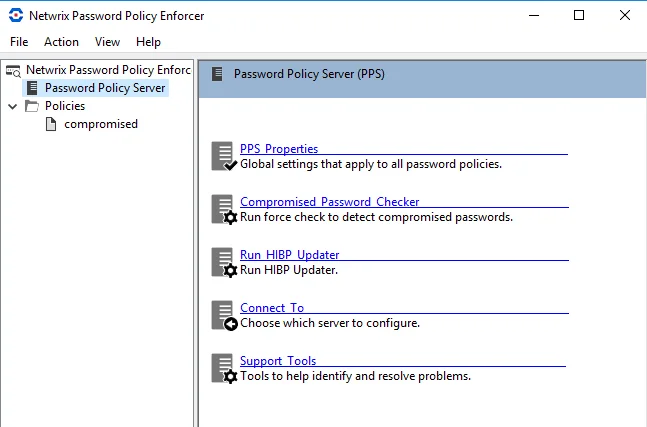
Click PPS in the left pane to display this view. With this view, you can perform the following actions:
- Edit PPS properties
- Connect to a configuration
- Display the Support Tools page
Policies View
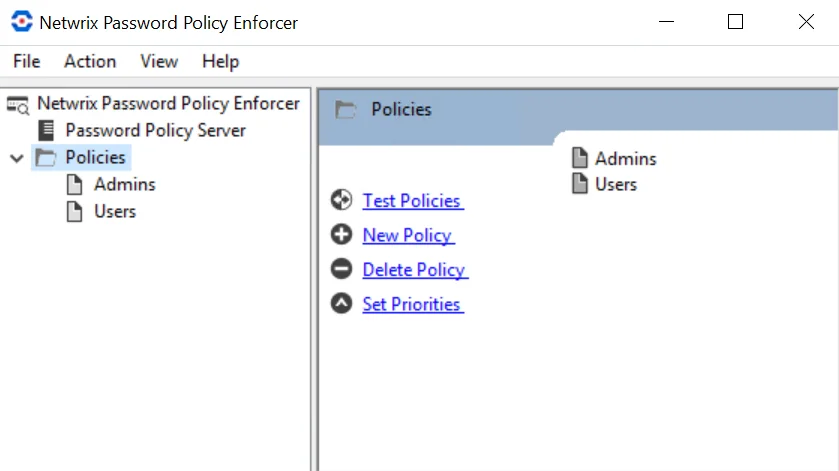
Click PPS in the left pane to display this view. With this view, you can perform the following actions:
- Edit policy properties
- Test policies
- Create and delete policies
- Set policy priorities
Rules View
Click a policy name in the left pane to display this view. Use this view to configure the rules for a policy.
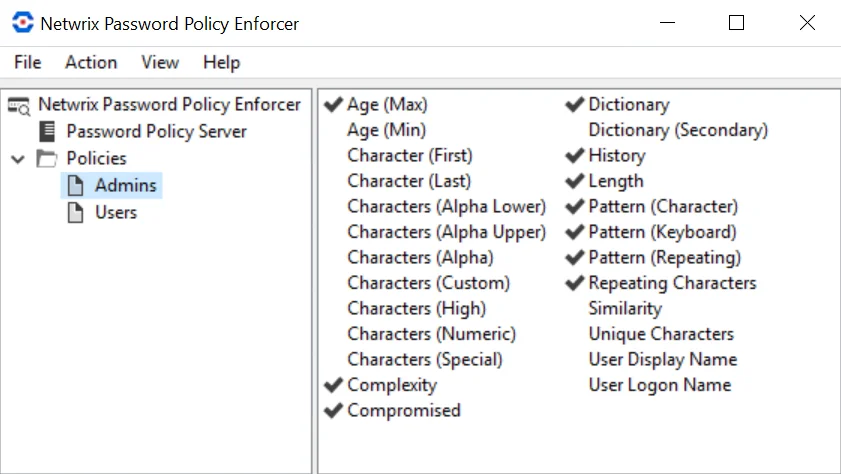
Connecting to a Configuration
Password Policy Enforcer's configuration settings are stored in Active Directory or the registry. An Active Directory configuration is called a domain configuration, and it defines the password policies for domain user accounts. A registry configuration is called a local configuration, and it defines the password policies for local user accounts.
Connecting to a Domain Configuration
A domain configuration exists on every domain controller. Changes to the configuration replicate to all the domain controllers in the domain, so you only need to configure one domain controller in each domain. If you are using Password Policy Enforcer in more than one domain, then you will need to configure each domain separately.
Follow the steps below to connect to a domain configuration.
Step 1 – Click the Password Policy Enforcer item to display the Password Policy Enforcer view.
Step 2 – Click Connect To in the right pane of the management console.
Step 3 – Select the Domain option.
Step 4 – Enter the name or IP address of a domain controller, then click OK.
NOTE: You cannot make changes to the Password Policy Enforcer configuration while the management console is connected to a read-only domain controller.
Connecting to a Local Configuration
A local configuration is used by only one computer, so it does not replicate to any other computers. You can copy a local configuration to another computer by exporting the configuration from the registry, and then importing it into the registry of the other computer. You can also use Group Policy to distribute a local configuration to many computers. See the Domain and Local Policies topic for additional information.
Follow the steps below to connect to a computer's local configuration.
Step 1 – Click the Password Policy Enforcer item to display the Password Policy Enforcer view.
Step 2 – Click Connect To in the right pane of the management console.
Step 3 – Select the Local option, then click OK.
NOTE: Domain configurations are stored in the CN=Password Policy Enforcer 9.0,CN=System object.
NOTE: Local configurations are stored in the HKLM\SOFTWARE\ANIXIS\Password Policy Enforcer 9.0
registry key.
NOTE: Users with write permission to these objects can configure Password Policy Enforcer.
Support Tools
Use the Support Tools page to create a Configuration Report that you can send to Netwrix Support, or to directly edit Password Policy Enforcer's configuration settings.
Configuration Report
Create a Configuration Report and e-mail it to Netwrix Support if Password Policy Enforcer is not working as expected. The Configuration Report will help us to diagnose the problem.
Follow the steps below to create a Configuration Report.
Step 1 – Click the PPS item to display the PPS view.
Step 2 – Click Support Tools in the right pane of the management console.
Step 3 – Click Save Configuration Report...
Step 4 – Enter a file name, then click Save.
Property Editor
The Property Editor allows you to directly edit the Password Policy Enforcer configuration. You should only use the Property Editor if instructed to by Netwrix Support.
Follow the steps below to open the property editor.
Step 1 – Click the PPS item to display the PPS view.
Step 2 – Click Support Tools in the right pane of the management console.
Step 3 – Click the Property Editor tab.
Disabling and Enabling
You can disable Password Policy Enforcer to stop checking new passwords for compliance with the password policy.
Follow the steps below to disable Password Policy Enforcer.
Step 1 – Click the PPS item to display the PPS view.
Step 2 – Click PPS Properties in the right pane of the management console.
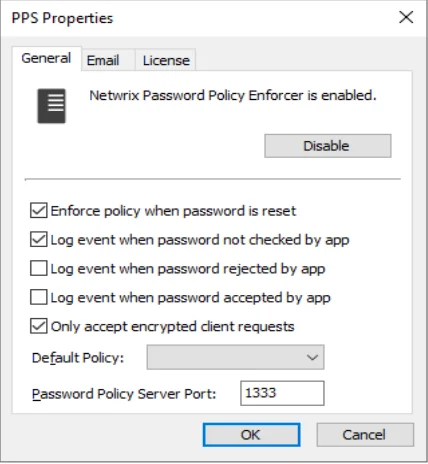
Step 3 – Click Disable PPE.
Step 4 – Click Yes to confirm, then click OK.
Step 5 – Click OK to close the PPS Properties page.
The PPS icon in the left pane of the management console displays a red X when Password Policy Enforcer is not checking passwords.
Follow the steps below to re-enable Password Policy Enforcer.
Step 1 – Click the PPS item to display the PPS view.
Step 2 – Click PPS Properties in the right pane of the management console.
Step 3 – Click Enable PPE, then click OK.
Step 4 – Click OK to close the PPS Properties page.
NOTE: Password Policy Enforcer is disabled or enabled immediately, but if the management console is connected to a domain configuration, there will be some delay while Active Directory propagates the change to the other domain controllers. See the Connecting to a Configuration topic for additional information. A user's password history may be updated even when Password Policy Enforcer is disabled. See the History Rule topic for additional information.
PPS Properties
The PPS (Password Policy Server) is the Password Policy Enforcer component that checks passwords and responds to queries from the Password Policy Client. PPS properties are global settings that apply to all Password Policy Enforcer policies. See the Password Policy Client topic for additional information.
Follow the steps below to open the PPS Properties page:
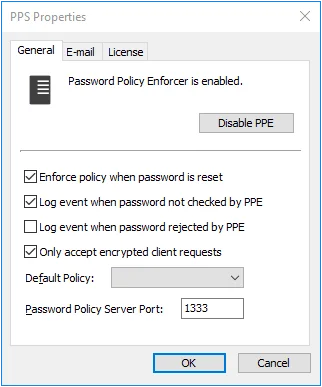
Step 1 – Click the PPS item to display the PPS view.
Step 2 – Click PPS Properties in the right pane of the management console.
Step 3 – Click the Disable/Enable PPE button to disable or enable Password Policy Enforcer.
Select the Enforce policy when password is reset check box if Password Policy Enforcer should enforce the password policy when a password is reset. If this option is not selected, administrators and helpdesk operators will not have to comply with the password policy when resetting a user's password, or creating a new user account. This option does not change the behavior of the Minimum Age rule, as this rule is never enforced during a reset. The History rule is only enforced during a reset if this check box is selected, and the Enforce this rule when a password is reset check box is selected in the History Rule Properties page. See the Rules topic for additional information.
Select the Log event when password not checked by PPE check box if Password Policy Enforcer should add an entry to the Windows Application Event Log whenever it accepts a password without checking it. This my occur if:
- Password Policy Enforcer is disabled
- The policy assigned to a user is disabled
- No policy is assigned to a user or an error occurs when determining the assigned policy, and a Default Policy is not specified
- A password is reset, and the Enforce policy when password is reset check box is not selected
Select the Log event when password rejected by PPE check box if Password Policy Enforcer should add an entry to the Windows Application Event Log whenever it rejects a password. The logged event includes the username, source (client or server), and the rules the password did not comply with. Most Password Policy Enforcer rules are enforced by both the Password Policy Client and Password Policy Server. If the Password Policy Enforcer Client is installed, then it will often reject a non-compliant password before Windows sends it to the domain controller. The following limitations apply when a password is rejected by the Password Policy Client:
- An event is only logged if the Password Policy Enforcer Client version is 9.0 or later. If a password is rejected by an earlier client version, then no event is logged. If a password is rejected by the Password Policy Server, then an event is logged irrespective of the client version.
- The logged event may not show all the rules the password did not comply with because some rules are only enforced by the Password Policy Server. For example, a password that does not comply with the Length, Complexity, and Compromised rules would only show the Length and Complexity rules in the event when rejected by the Password Policy Enforcer Client because the Compromised rule is only enforced by the server. If the Password Policy Enforcer Client is not installed, then the server will log the event with all three rules because the server enforces all these rules. See the Rules topic for additional information.
- Client rejections may not be logged, or they may be logged more than once if the Password Policy Client and Password Policy Server cannot communicate reliably.
NOTE: Password Policy Enforcer does not send passwords or password hashes over the network, even when logging rejections by the Password Policy Client.
Select the Only accept encrypted client requests check box if Password Policy Enforcer should only accept encrypted requests from the Password Policy Client, Netwrix Password Reset, Password Policy Enforcer/Web. See thePassword Policy Client topic and the Netwrix Password Reset and Web topic for additional information. Client requests do not contain passwords or password hashes, and they were not encrypted prior to Netwrix Password Reset and Web V9.0. Select this option if you are not using the Netwrix Password Reset and Web V8.x Password Policy Client, Netwrix Password Reset V3.x, or PPE/Web V7.x (or earlier). Password Policy Enforcer accepts both encrypted and unencrypted requests if this option is not selected.
Choose a password policy from the Default Policy drop-down list. Users must comply with the default policy if no other policy is assigned to them. See the Managing Policies topic for additional information. Using Password Policy Enforcer without a default policy is not recommended, as it may leave some passwords unchecked.
Follow the steps below to exempt some users from having to comply with the password policy when a default policy is specified.
Step 1 – Create a new policy for these users.
Step 2 – Leave all the rules disabled for this policy.
Step 3 – Assign this policy to the users who do not have to comply with any Password Policy Enforcer rules.
Refer to the Policy Selection Flowchart topic for a diagrammatic representation of Password Policy Enforcer's policy selection algorithm, or use the Test Policies page to quickly determine which policy Password Policy Enforcer will enforce for a particular user. See the Managing Policies topic for additional information.
CAUTION: If Password Policy Enforcer has only one policy and that policy is also the default policy, then Password Policy Enforcer enforces the policy for all users.
The Password Policy Client and Password Policy Server communicate over UDP port 1333 by default. If you need to change the default port, then type the new port number in the Password Policy Server Port text box. Setting the port number to zero stops Password Policy Enforcer from accepting client requests. If you change the port number, then you must also:
- Restart all the Password Policy Server computers.
- Configure the Password Policy Client to use the new port.
Click the E-mail tab to configure the e-mail delivery options.
Click the License tab to display your Password Policy Enforcer license details. To install a new license, copy the license to the clipboard, and then click Get license from clipboard.