Using Password Reset
Password Reset is a web application. You can also access Password Reset from another computer by replacing 127.0.0.1 in the URL with the IP address or hostname of the evaluation server.
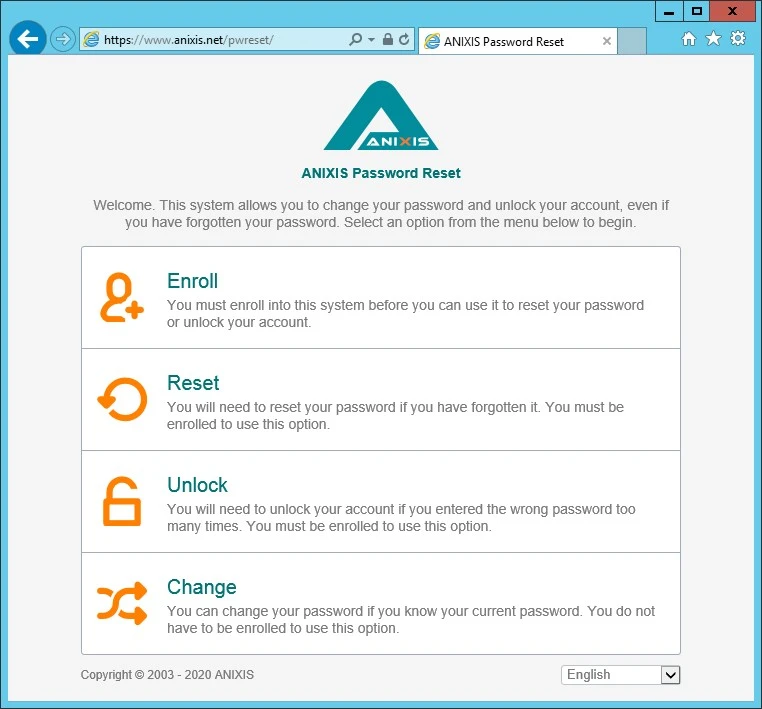
You should install an SSL certificate on the web server when using Password Reset on a production network with real passwords. See the Securing Password Reset topic for additional information.
Enrolling into Password Reset
You must enroll into Password Reset before you can use it to reset your password or unlock your account. You can enroll manually by providing some information about yourself, or Password Reset can enroll you automatically and send a verification code to confirm your identity.
Follow the steps below to manually enroll into Password Reset.
Step 1 – Click the Enroll item in the menu.
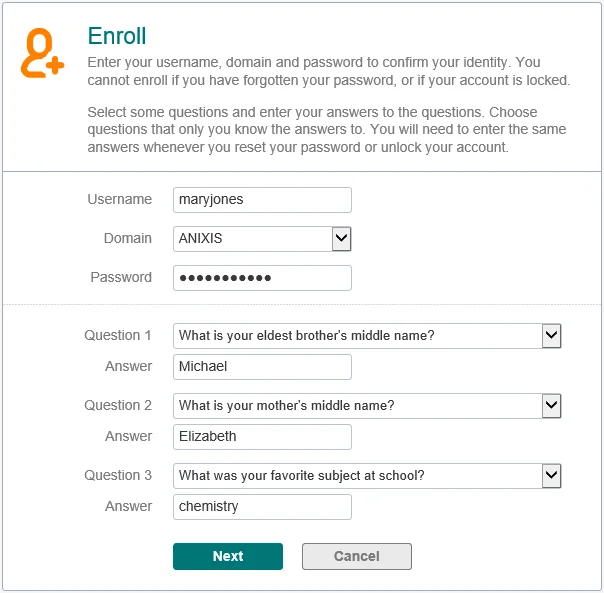
Step 2 – Enter a Username, Domain, and Password in the respective fields.
Step 3 – Select a question from each of the Question dropdown lists, and enter a corresponding in Answer text boxes.
Step 4 – Click Next.
Windows increments the bad password count in Active Directory every time you try to enroll with an incorrect password. This may trigger a lockout if the Windows account lockout policy is enabled.
Resetting a Password
Use the Reset feature when you have forgotten your password. Resetting a password also unlocks the account if it is locked.
Follow the steps below to reset a password.
Step 1 – Click the Reset item in the menu.
Step 2 – Enter a Username and Domain in the respective fields, then click Next.
Step 3 – Enter an Answer to the first question in the corresponding field, then click Next. Repeat this step for each security question.
Step 4 – Enter the New Password into both text boxes, then click Next.
Unlocking an Account
Use the Unlock feature when you know the password, but have entered it incorrectly too many times and Windows has locked out your account.
Follow the steps below to unlock an account.
Step 1 – Click the Unlock item in the menu.
Step 2 – Enter a Username and Domain in the respective fields, then click Next.
Step 3 – Enter an Answer to the first question in the corresponding field, then click Next. Repeat this step for each security question.
Changing a Password
Use the Change feature when you know the password and would like to change it.
Follow the steps below to change a password.
Step 1 – Click the Change item in the menu.
Step 2 – Enter a Username and Domain in the respective fields, then click Next.
Step 3 – Enter the Old Password, New Password, and Confirm Password in the respective field. Click Next.
Password Reset's user interface is built with customizable templates. You can easily modify the user interface by editing the templates. Even the error messages are defined in the templates, so you can edit those too. See the Editing the HTML Templates topic of the Administrator's Guide for additional information.