Policy Properties
Follow the steps to open the Policy Properties page.
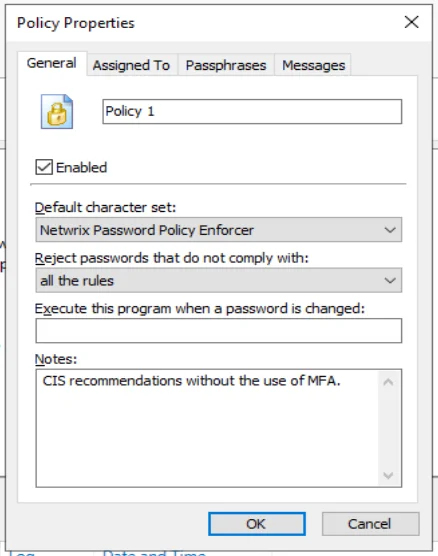
Step 1 – Click the Policies item to display the Policies view.
Step 2 – Click the desired policy in the right pane of the management console.
Step 3 – Click Properties in the right pane of the management console.
Each Password Policy Enforcer policy must have a unique name. To change the name of a policy, type the new name in the text box beside the policy icon.
Password Policy Enforcer only enforces enabled policies. Select the Enabled check box if Password Policy Enforcer should enforce this policy, or deselect it to disable the policy. The policy's icon in the left pane of the management console changes to an X icon when a policy is disabled.
NOTE: A user's password history may be updated even when the policy assigned to the user is disabled. See the Rules topic for additional information.
The Default character set drop-down list specifies which character set Password Policy Enforcer will use to enforce its rules. The default value (Netwrix Password Policy Enforcer) requires users to comply with rules that use the Password Policy Enforcer character set. Choose the alternate option (Windows) to have users comply with rules that use the Windows character set.
NOTE: Only Password Policy Enforcer 10.0 and higher will contain the Windows character set. Password Policy Enforcer 9, Netwrix Password Reset and Password Policy Enforcer/Web 7 (and older for all products) will always use the Password Policy Enforcer character set.
CAUTION: This value should not be changed while using PPE9.x clients, APR 3.x and Password Policy Enforcer/Web 7.x (and older for all above). These clients only support the Password Policy Enforcer character set. They will work if Password Policy Enforcer is configured to use the Windows character sets, but they will still continue to use the Password Policy Enforcer character set as that is all they know.
- Some languages such as Japanese do not distinguish between uppercase and lowercase. These characters will be in the Windows Alpha set, but not in the Upper or Lower sets.
- Characters classified as a space, punctuation, control or blank by Windows are included in the Special character set. If these characters are also included in some other set by Windows (for example, a superscript one is both a decimal digit and punctuation), then Password Policy Enforcer only includes them in the Special character set when the Windows character set is selected.
- When using the Password Policy Enforcer character set, all characters above ANSI 126 are included in the High set. When using the Windows character set, a character is only included in the High set if it is above ANSI 126 and not included in any other set by Windows.
The Reject passwords that do not comply with drop-down list specifies the required compliance level for this policy. The default value (all the rules) requires users to comply with all enabled rules. Choose an alternative option if Password Policy Enforcer should enforce a more lenient password policy. The Minimum Age and Maximum Age rules are excluded from compliance level calculations. See the Rules topic for additional information.
When setting the compliance level, consider that some rules may be disabled when a user enters a passphrase. See the Passphrases section below for additional information. Password Policy Enforcer accepts passphrases that comply with all enabled rules, irrespective of the compliance level. This ensures that passphrases can be used, even if they do not meet the compliance level when Password Policy Enforcer is configured to disable one or more rules for passphrases.
Password Policy Enforcer can start a password synchronization application or script whenever a user
successfully changes their password. Enter the full path to the executable in the Execute this
program when a password is changed text box. The path can contain environment variables like
%SystemRoot%. Every computer running Password Policy Enforcer should have a local copy of the
program, and only authorized users should have access to it, or any of its components.
The user logon name and new password are sent to the program as command-line parameters. For example, if you add the commands below to a batch file, Password Policy Enforcer will record each user's logon name and new password in a text file called passwords.txt:
echo Username: %1 >> c:\passwords.txt
echo Password: %2 >> c:\passwords.txt
CAUTION: This script is shown as an example only. You should not store user passwords.
The command can now include the [USERNAME] and [PASSWORD] macros. If neither is specified, then the command is executed with both parameters to maintain compatibility with existing programs/scripts.
RECOMMENDED: Use the [USERNAME] parameter if the password is not needed by the program/script so that the password is not unnecessarily sent to the change notification command/script.
Record any configuration notes about this policy in the Notes text box.
- Click the Assigned To tab to assign this policy to users, groups, or containers.
- Click the Passphrases tab to specify which rules should be disabled when a user enters a passphrase.
- Click the Messages tab to customize the Password Policy Client message templates for this policy.