Adjust the Workforce Data Model
How to select the properties to be part of the data model for the workforce repository (therefore displayed in the UI), and choose their optimal displaying mode.
Overview
After you created the initial version of the workforce repository, Identity Manager provides an easy method to optimize the structure of the data model, for example preventing empty fields in the UI.
According to the number of resources in the organization, Identity Manager's analysis of the data model's usage suggests:
- to remove unused entity types (country, site, gender, subsidiary, etc.) from the data model and from the UI;
- to remove unused properties (phone number of a user, position end date, town of a site, etc.) from fields to fill in the workflows for entity creation, except for properties that are essential to Identity Manager's operation and thus ensured to be part of the data model (e.g. the contract's start date);
- an optimized display mode in the UI for all entity types, and for the fields which link to another entity (manager of a department, contract type of a user, gender of a user, etc.) and thus require a query tool (dropdown box, search bar, etc.).
You can then make your own choice about activating/deactivating/re-activating any property, and you will be able to make modifications at any time.
Participants and Artifacts
Integrators may need the help of the HR department who know the organization.
| Input | Output |
|---|---|
| IdentityManagerServer (required) Initial workforce repository (required) | Adjusted workforce repository |
See the Install the Development Environment and Load Identities to Identity Manager topics for additional information.
Adjust the Data Model
Adjust the data model by proceeding as follows:
-
On the home page, click on Settings in the Configuration section.
-
On the Workforce > Data Model page, click on the following icon to adjust the data model to your specific situation.
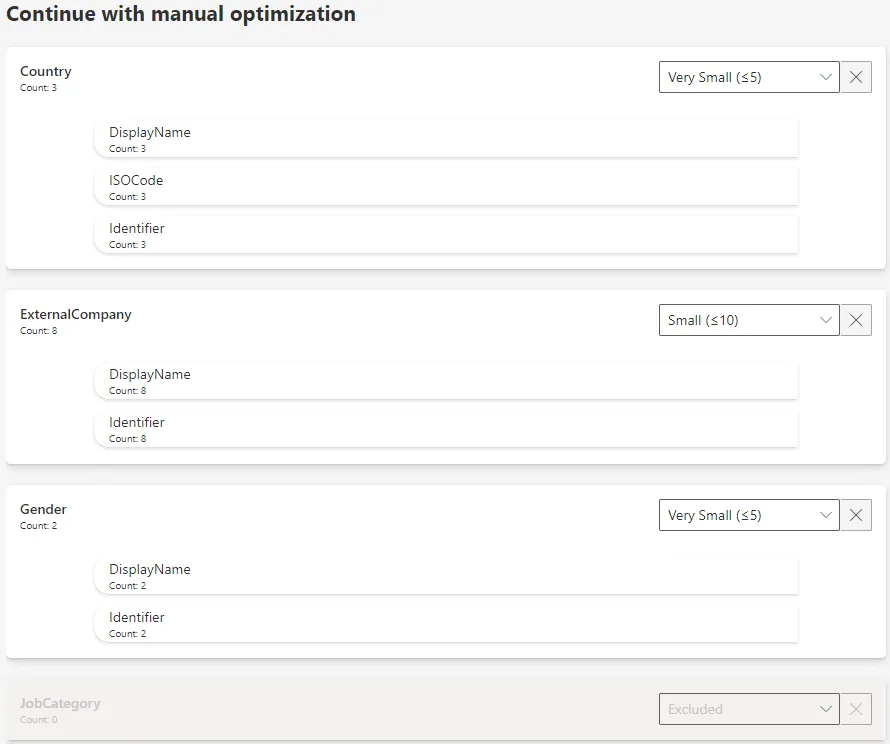
Identity Manager counts the entries for each attribute and suggests a quantification:
- Empty attributes are deactivated as they should be excluded to simplify the data model.
- Non-empty attributes are quantified (e.g. small, large, etc.) to be displayed in the UI's forms optimally (e.g. dropdown list, search tool, etc.).
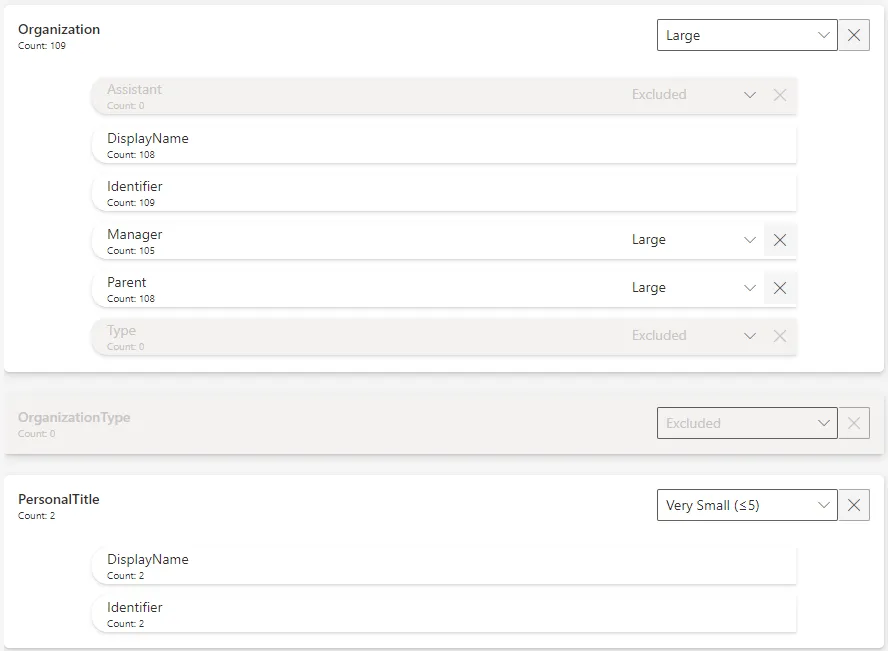
-
Observe the result and adjust manually the data model if needed, by clicking on the properties.
While Identity Manager suggests a structure for the data model, the choice is yours to activate/deactivate any property.
For example, empty attributes should be excluded to simplify the data model. However, you can choose to keep an empty property anyway if you know that you want to fill it in later.
Note that Identity Manager stays authoritative to activate some properties that are mandatory for Identity Manager's operation.
For example the contract's start date is necessary for Identity Manager's workflows.
Modifications can be performed later, decisions can be reconsidered. See the Modify the Identity Data Model topic for additional information.
-
Click on the Save icon at the top.
-
Click on the Reload button to apply the recent changes to the application.
Verify Identities Loading
In order to validate the process:
-
Choose a test field and note its displaying mode.
For example, our
Regionfield inSiteis sized aslarge. -
Navigate within Identity Manager to find a workflow using the test field. Observe the displaying mode in the UI.
Our
Statefield must be filled in during the creation of a new site. It can be filled by opening a pop-up and choosing the region in the list.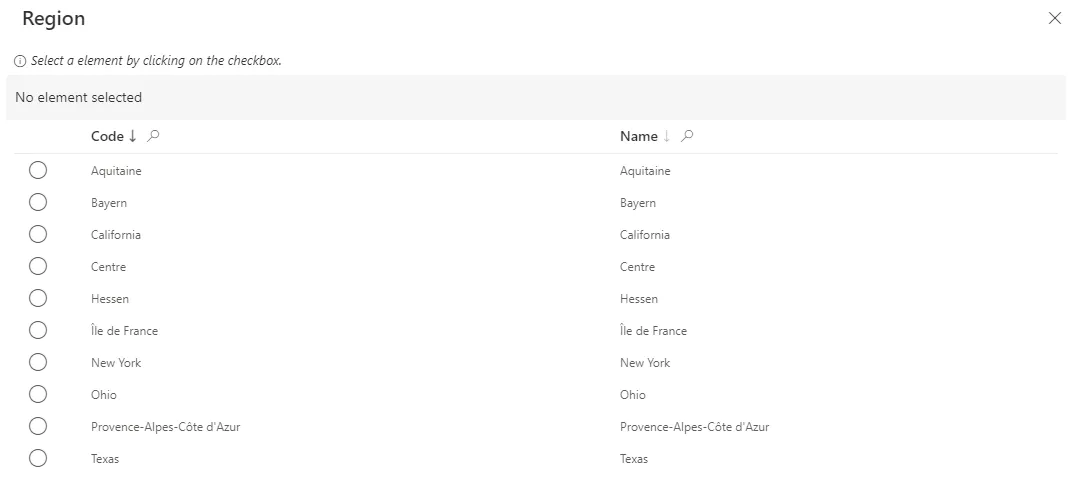
-
Back on the scanning feature, change the displaying mode of your test field and save.
We change
largetoextra small. -
Verify the test field's displaying mode.