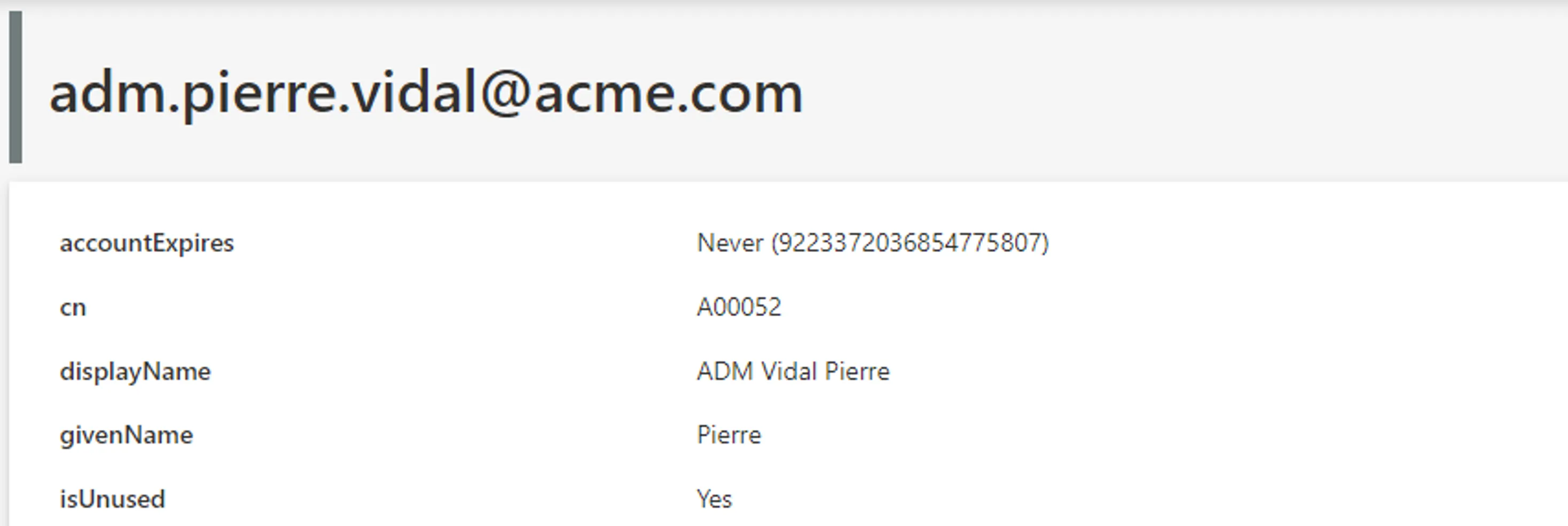Define Scalar Properties
How to define the simple, or scalar, properties of an Entity Type's resources.
Overview
Here you will learn how to define scalar properties, which contain scalar values, mostly based on the properties from the corresponding managed system.
For example:
DisplayName;Identifier;StartDate; etc.
Most often, properties inside Identity Manager are each linked to a property from the managed system. This way, data from the managed system can be imported into Identity Manager and stored in the corresponding property. These properties are mapped from the source (see step 2).
If the property to be created does not exist in the external source, it is impossible to map the property, but it can still be created with + Add a scalar property.
This can be used to store data needed for assignment management, but which you cannot write to the connected system. Since these properties do not exist in the connected system, they cannot be written or read.
For example, we may need to create in the AD the property isUnused to spot unused accounts. It
would be configured with a C# expression based on other properties from the same entity type. These
properties, such as accountExpires and lastLogonTimestamp, are each linked to a property from
the AD, while isUnused is for governance and surveying AD accounts.
Such properties do not exist in the AD, and thus will never be written to the AD, nor overwritten by any property from the AD, but will be recalculated based on the other properties.
Define the Entity Type's Scalar Properties
Define the entity type's scalar properties by proceeding as follows:
-
Start by declaring the Create the Entity Type.
-
In the entity type's Properties section, click on Map scalar properties to display existing columns from the external source, and select the properties to be used in the entity type.
You need to configure at least one property to be able to define primary keys later, and thus create an entity type.
-
Fill in the information fields.

-
APPLICATION METADATA: fields about the future display of the properties inside Identity Manager.
-
Identifier: must be unique among properties, without any whitespace, and be C#-compatible. See Microsoft lexical structure. -
Name: will be displayed in the UI to indicate the property.Entity properties' names and identifiers cannot be "Id".
-
Format: format used for the property's display in Identity Manager, for search tools and computation based on said property. Do not keep the default string format if the property is not a string. See the References: Format for the EntityPropertyMapping topic for additional information.For example, dates, booleans, integers, etc.
For one entity type, Identity Manager can store up to 128 scalar properties of any format, and an unlimited number of binaries which are stored differently. Among these 128 properties, only 4 can be formatted as more-than-443-character strings (with a limit of 4,000 characters), and 124 as less-than-443-character strings.
-
-
EXTERNAL SYSTEM: fields about the corresponding properties inside the connected system.
Source Column: column in the external system where the property data comes from. Advanced settings can be configured according to the description below.Format: for mapped properties, format used to convert a value during export and fulfill from Identity Manager to the connected system, whenever different from a string.To continue with the
AD - Entryentity type, we map all the properties we need:accountExpires;c;cn;comment;company;department;description;displayName;division;dn;employeeId;employeeNumber;employeeType;extensionAttribute10;extensionAttribute11;givenName;groupType;homeDirectory;homeDrive;initials;l;lastLogonTimestamp;mail;mobile;objectCategory;objectGuid;objectSid;ou;pwdLastSet;rdn;sAMAccountName;scriptPath;sn;st;telephoneNumber;thumbnailPhoto;title;uid;userAccountControl;userPrincipalName;whenCreated.We create the properties that do not exist in the external system:
AppName;businessCategory;isUnused;thumbnailPhotoTag.Some of them have a specific format in case of provisioning to the managed AD like
thumbnailPhotoof formatBinaryorobjectCategoryasRDNorpwdLastSetas1601 Date.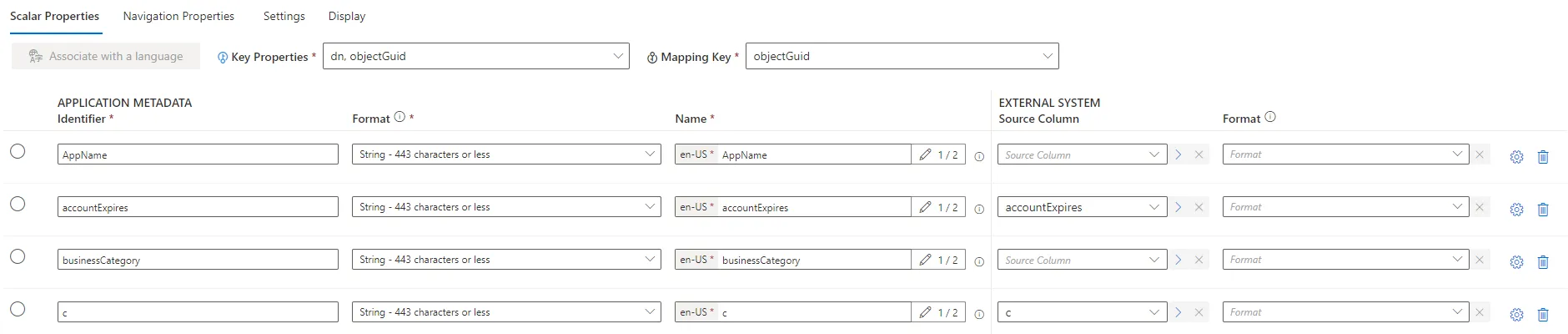
-
-
Click on the Gear symbol to add advanced settings if needed.
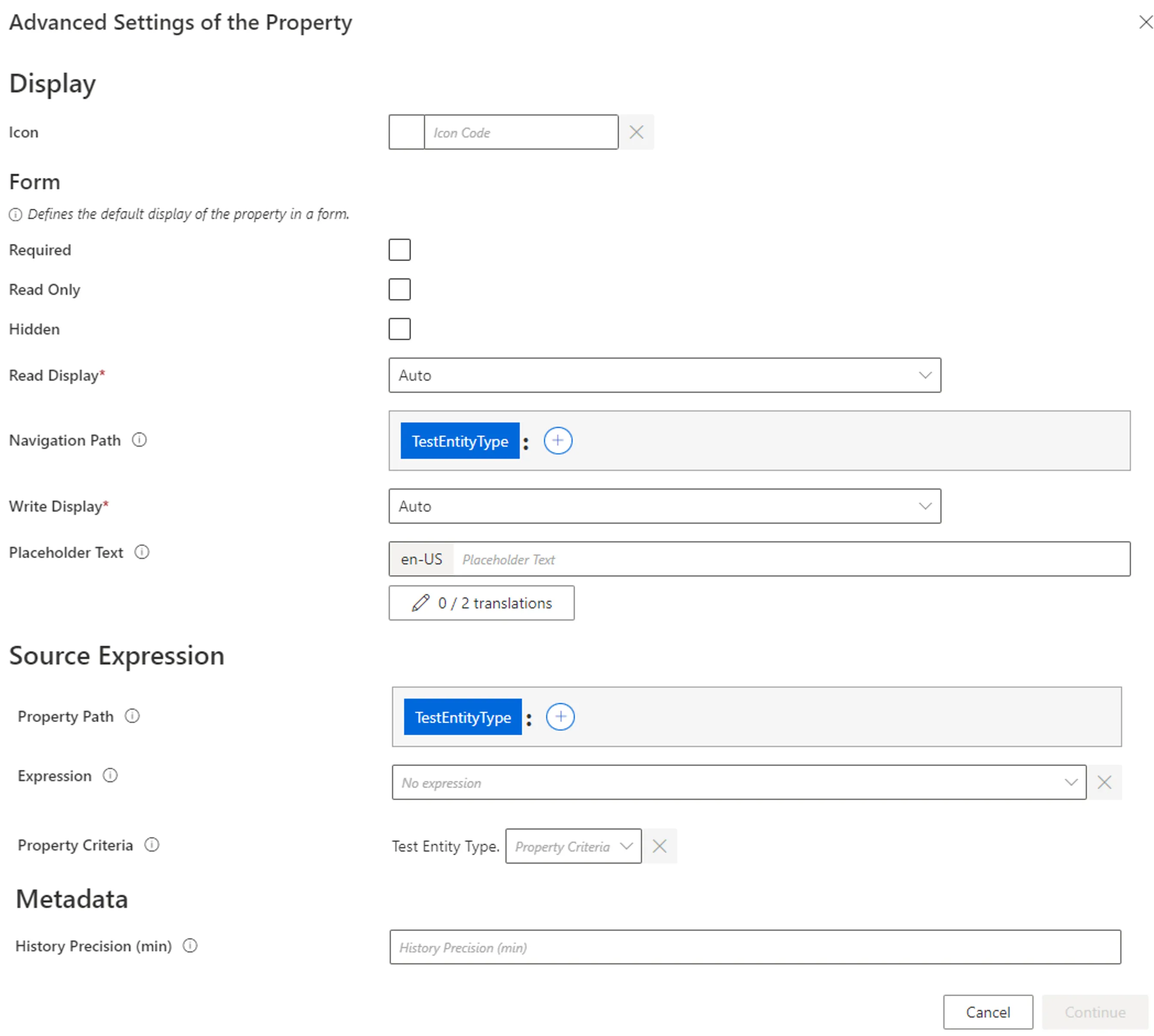
-
Icon: can be chosen from Microsoft's list and will be displayed with the property among users' data. -
Source Expression: expression that defines the property based on at least one source object. Can be defined by a property path and/or Expressions.
For example,
isUnusedis created to spot unused accounts via a combination ofaccountExpiresandlastLogonTimestamp: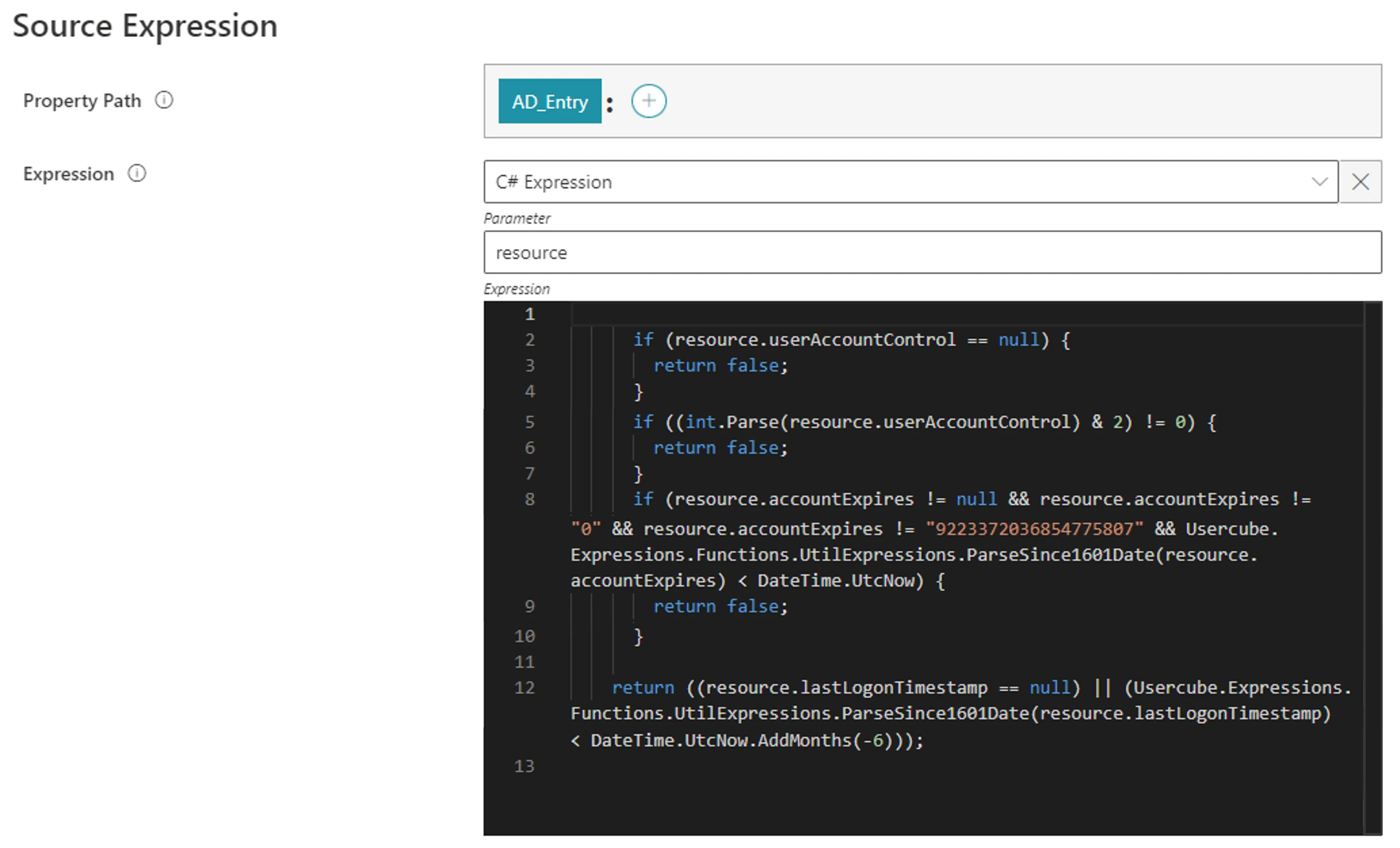
-
Flexible Comparison Expression: expression that inserts adaptable comparison flexibility when using a searchbar for the property. -
History Precision: time period over which Identity Manager historically records only one value.For example, the
lastLogonTimestampproperty of an AD resource is modified every time the user connects to the application. Every modification triggers the historization of all properties for said resource inside the database. Hence, the database can quickly become full of data. In order to lighten the database, we can set theHistory Precisionoption to one week (10080 minutes) so that resources are historized once a week at most (concerning changes onlastLogonTimestamp). In the meantime, in case of a change, instead of historizing resources with all their properties, onlylastLogonTimestampis updated with the new value.
Clicking on Continue closes the pop-up window so that you can continue the configuration of the entity type. But it does not save anything.
-
Reload
Every time an entity type mapping is modified and saved, a green pop-up appears saying that you should reload the schema to implement the changes. You do not need to click on the button every time. It is essential though to reload after the final changes are made.
The Reload button mostly enables your changes to appear in the menu items, which configure the left menu links on the UI's home page.
You can find the Reload button either on the green warning, or on the connector's dashboard.
Next Steps
Before saving, you must first Select Primary Keysfor the entity type.
Troubleshooting
If the Format column is not displayed in the External System part, then:

Refresh the connections' schemas.