Troubleshoot
How to troubleshoot Identity Manager when facing technical issues.
Overview
Daily technical issues can lead to some unexpected results in Identity Manager. This page is meant to give some clues and use cases in order to solve usual issues.
For example, the issues described below can happen when there is a network cut, or an application IP address is being changed, or an important password is being modified.
See the Troubleshoot Connector Jobs troubleshooting instructions concerning connector jobs.
Prerequisites
In order to troubleshoot Identity Manager efficiently, the user, usually an application administrator, must have access to:
-
the connector screens, especially the jobs available there;
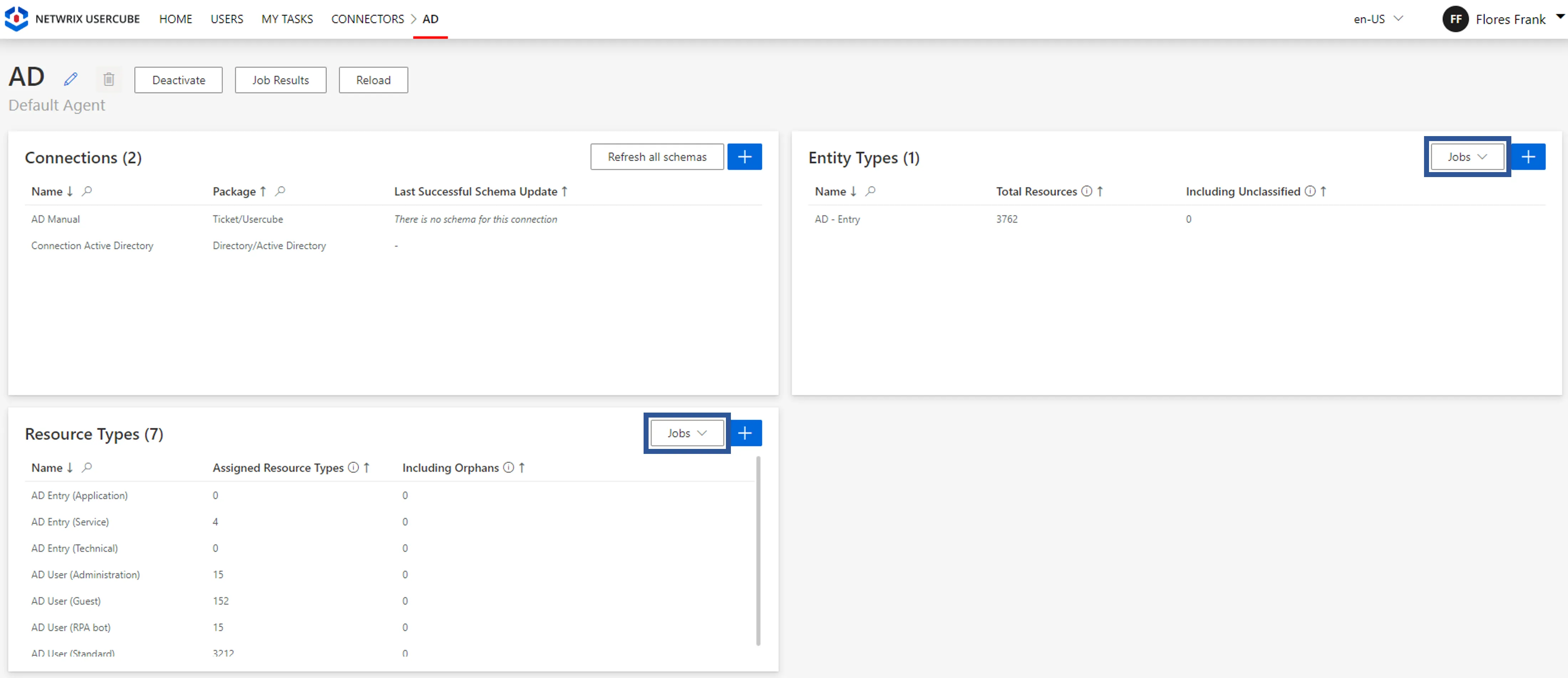
-
the resource screens (identities, accounts, etc.) with their data, and especially their history and sources;
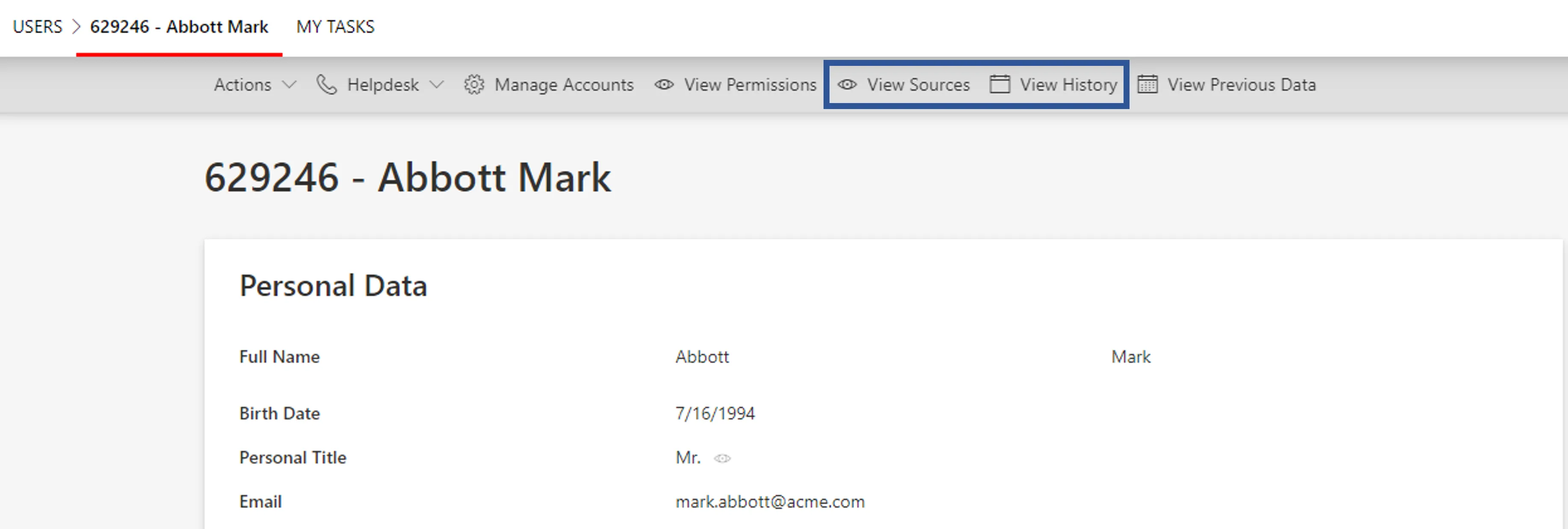
-
basic workflows, for example the usual helpdesk workflow, that give access to users' entitlements and enable data modification and repair.
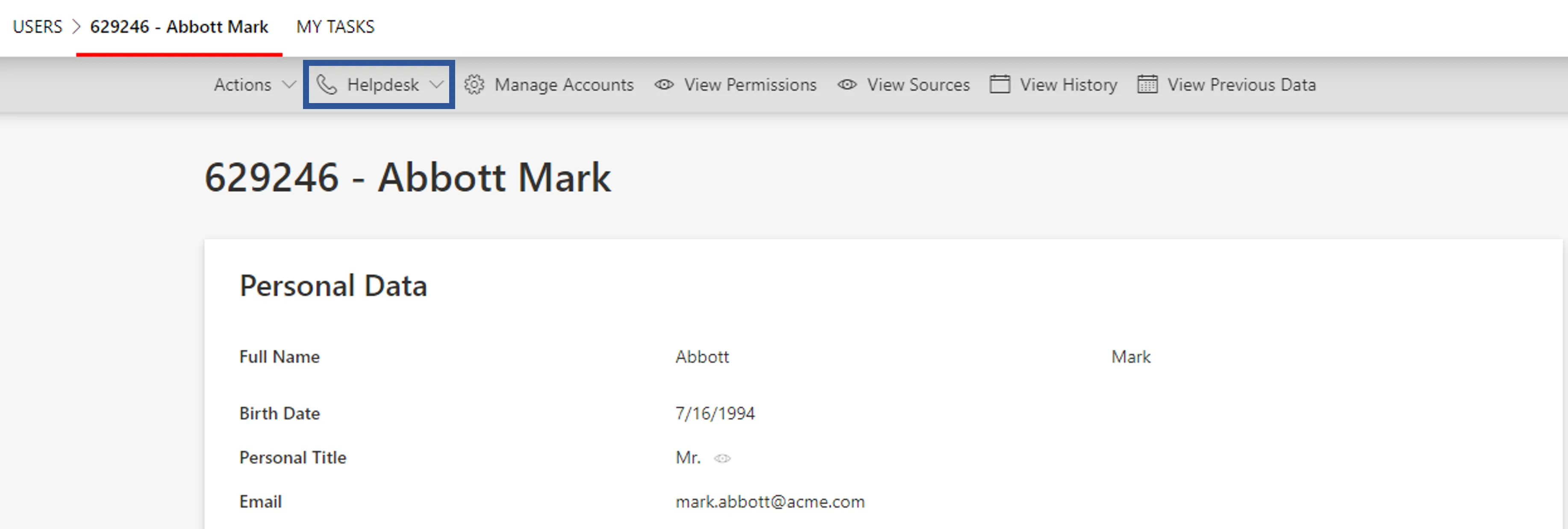
Participants and Artifacts
Here integrators give way to managers to handle the solution by themselves.
| Input | Output |
|---|---|
| Implement Identity Manager (required) | Working environment |
Troubleshoot Synchronization Issues
Errored export task
If the export task ends with an error, then you should:
- check the task's logs;
- check the export files' dates in the
Temp/ExportOutputfolder; - if there was an external problem, then relaunch the export in complete mode.
Missing data after incremental synchronization
If the data is incomplete after incremental synchronization, then you should relaunch synchronization in complete mode.
Netwrix Identity Manager (formerly Usercube) recommends scheduling an incremental synchronization approximately every 15 minutes, and a complete synchronization once a day.
Exceeded thresholds
If a synchronization threshold is exceeded, then check whether the threshold is legitimate. If not, it means that the warning comes from a change in the managed system, so you should fix the data directly in the managed system.
See more details on Synchronize Data thresholds.
Troubleshoot Provisioning Issues
Blocked provisioning orders
If provisioning orders are blocked while expected to be automatic, it can come from:
- the Require Provisioning Review option being enabled in the related resource type;
- the role model being computed through the Compute Role Model Task or the corresponding executable, with the block provisioning option;
- a provisioning order being already blocked for the same resource due to a prior operation;
- a correlation/classification rule with a confidence rate below 100%, which means that either important data is missing or the rule is not right.
Verify: After debugging the blocked-order situation, the related blocked orders must be reviewed on the Provisioning Review screen to be unblocked.
Errored provisioning orders
For example, consider a provisioning task supposed to delete 150 accounts, while the relevant service account does not have the relevant writing rights. Thus it ends up with 150 errored provisioning orders.
If provisioning orders end up with an error, then you should check the errors' details in Provisioning Review to determine where the error comes from.
Verify: After debugging the errored-order situation, unblock one provisioning order and relaunch provisioning to make sure the fix gives the expected result. Only then, unblock all related errored orders and relaunch provisioning.
If the error comes from miscalculated properties, for example missing parent dn or duplicated logins, then you should review scalar and/or query rules.
Verify: After debugging the situation, recompute the role model for only one user to make sure the fix gives the expected result. Only then, recompute the role model for all users through the Compute Role Model job of connector screens.
To recompute the role model for only one user, you can use the helpdesk workflow. It will give you access to the user's entitlements via the workflow's Access Permissions step, where you can check the changes without having to validate.
Incorrect provisioned values
If provisioning orders produce incorrect values, then it can come from:
-
incorrect identity data, in which case you should select a test user, click on View Sources to see which sources contributed to the data, and click on View History to see when the data changed.
-
wrong provisioning rules, i.e. scalar, navigation and/or query rules;
Verify: After debugging the situation, use the helpdesk workflow to edit a field and check the changes for only one user to make sure the fix gives the expected result. Only then, recompute the role model for all users through the Compute Role Model job of connector screens. See more details on how to use the Troubleshoot workflow for debug purposes.
For example, if identity data has changed and HR data has not, then it must come from the rules.
Exceeded thresholds
If a provisioning threshold is exceeded, then check whether the threshold is legitimate. If not, it means that the warning can come from:
-
incorrect identity data, in which case you should select a test user, click on View Sources to see which sources contributed to the data, and click on View History to see when the data changed.
-
wrong provisioning rules, i.e. scalar, navigation and/or query rules;
Verify: After debugging the situation, use the helpdesk workflow to edit a field and check the changes for only one user to make sure the fix gives the expected result. Only then, recompute the role model for all users through the Compute Role Model job of connector screens. See more details on how to use the helpdesk Troubleshoot workflow for debug purposes.
Troubleshoot Entitlement Issues
If users have unexpected entitlements, then you should click on an entitlement and/or access Workflow Overview to see the entitlements' details, for example who requested them, etc.