Provision Manually
How to use Identity Manager to manually write to the managed systems.
Overview
In the lifecycle of a resource (entitlement assignment, resource creation, resource update, etc.), manual provisioning is used to make humans intervene and act on the external systems, instead of Identity Manager.
Provisioning states
In its lifecycle, an assignment request goes through the following provisioning states:
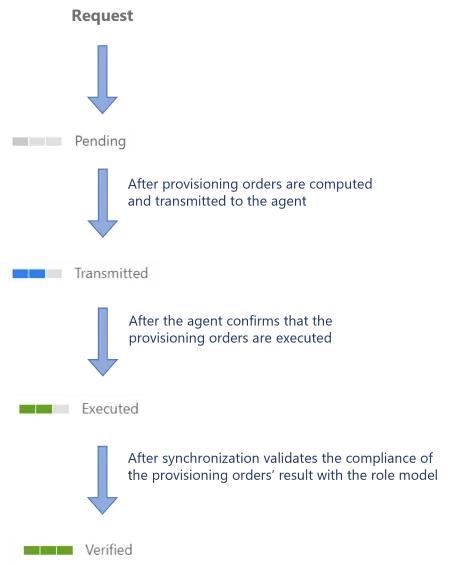
Participants and Artifacts
This operation should be performed in cooperation with the staff in charge of managed systems as write permissions are required.
| Input | Output |
|---|---|
| Review Provisioning (required) Manual provisioning through Create a Connection (required) | Updated managed systems |
Implement Manual Provisioning
Manual provisioning is performed through a connection using the Manual Ticket.
Besides, for a resource to be manually provisioned, the corresponding resource type must be
configured with the manual connection set to Provisioning Connection in the Fulfill Settings.
Perform Manual Provisioning
Perform manual provisioning by proceeding as follows:
-
Ensure that the task to compute or generate provisioning orders was launched after the request (or the provisioning review, if any), through the complete job in the Job Execution page.
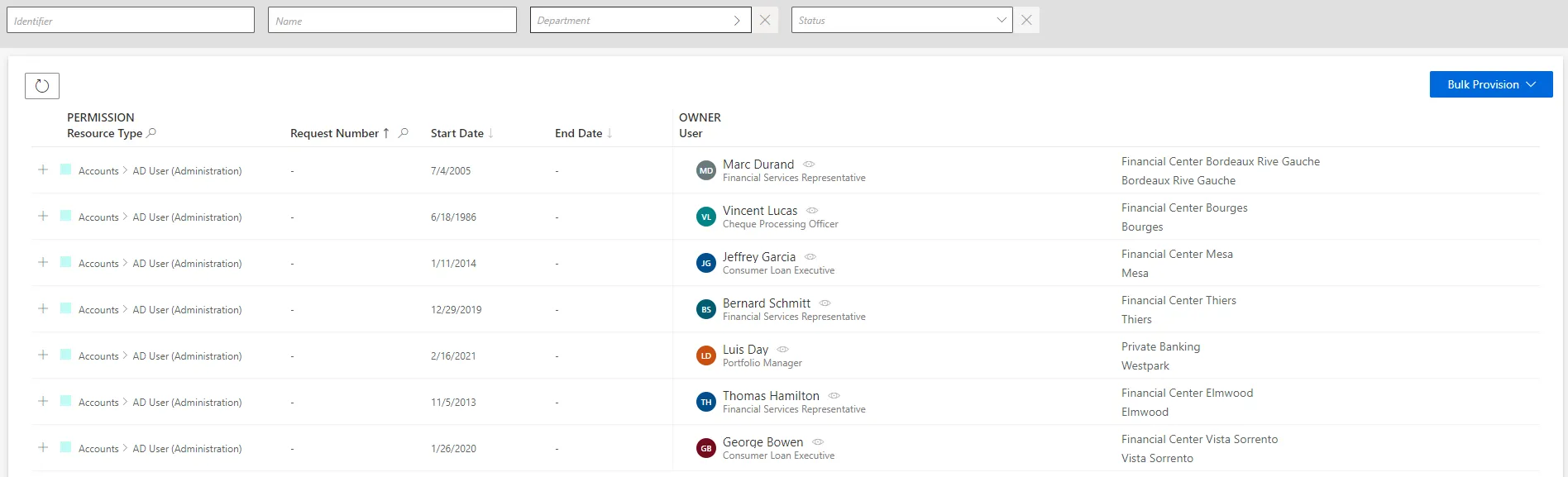
-
Access the manual provisioning orders page by clicking on the entity type that you want to manage in the Manual Provisioning section.
-
Choose a line to handle the corresponding provisioning order.
-
Creation, edition and deletion orders follow the same process: read Identity Manager's suggestions and create, edit or delete the appropriate resource directly in the managed system (outside Identity Manager).
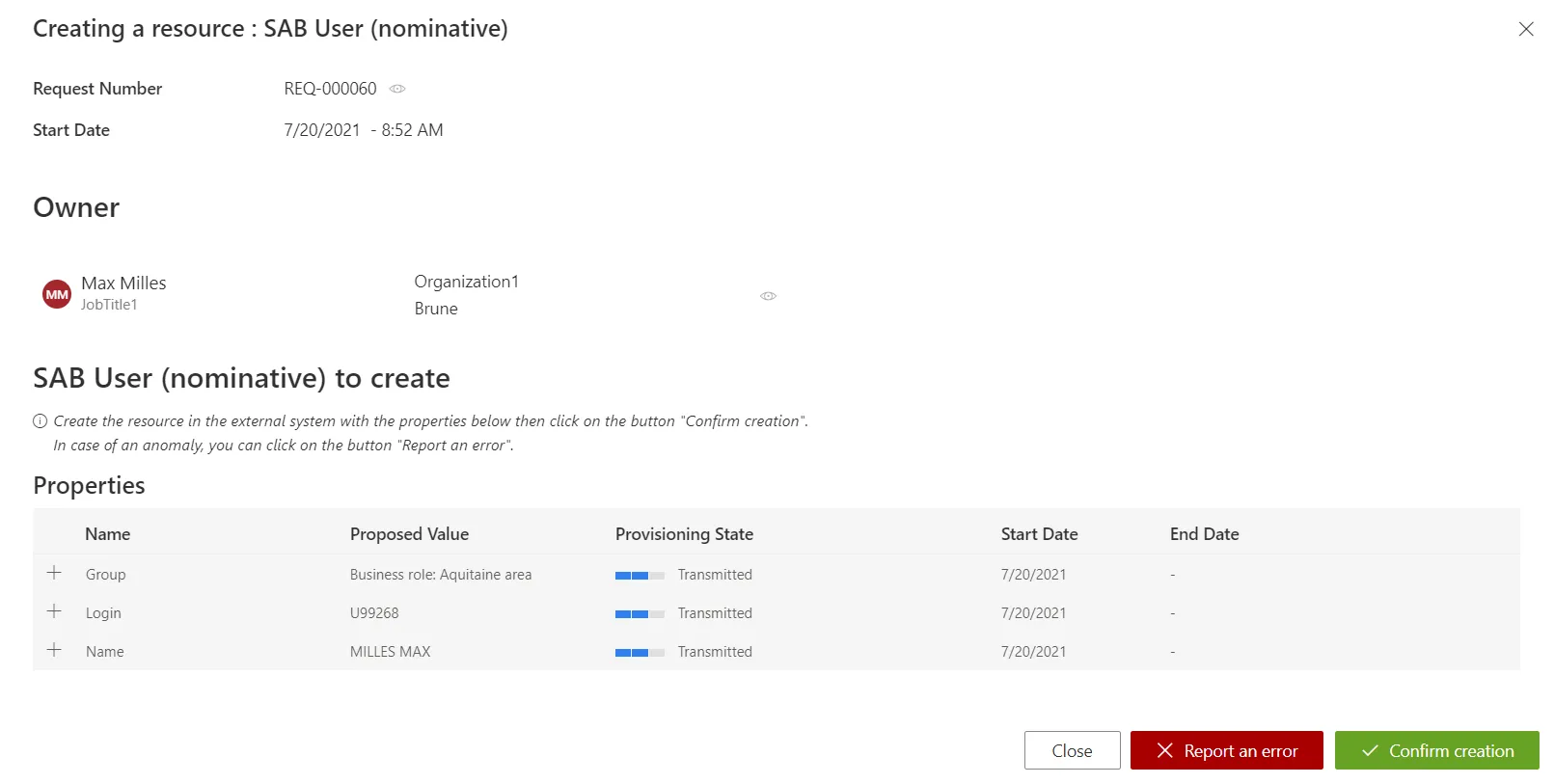
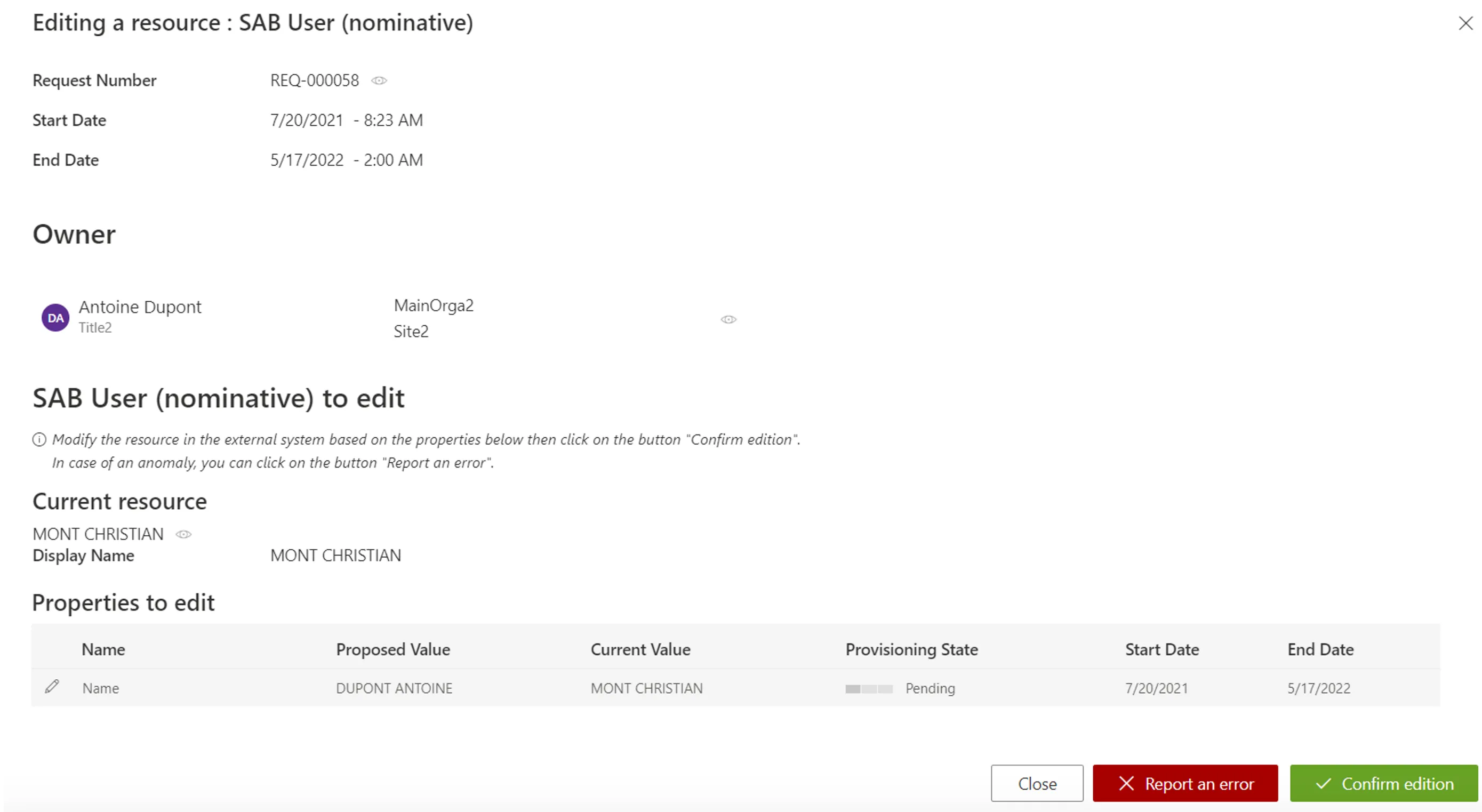
-
Choose to confirm or report an error.
Use bulk provisioning
Several orders can be provisioned simultaneously by clicking on Bulk Provision.
Verify Manual Provisioning
In order to verify the process:
-
Select a test user in the directory, accessible from the home page.
-
Follow the workflow through Request Entitlement Assignment to make a change in one of their permissions, which involves manual provisioning.
-
Perform manual provisioning and check the provisioning state of the requested entitlement at every step, in the user's View Permissions tab.
- Check in your managed system that the change was effectively made.