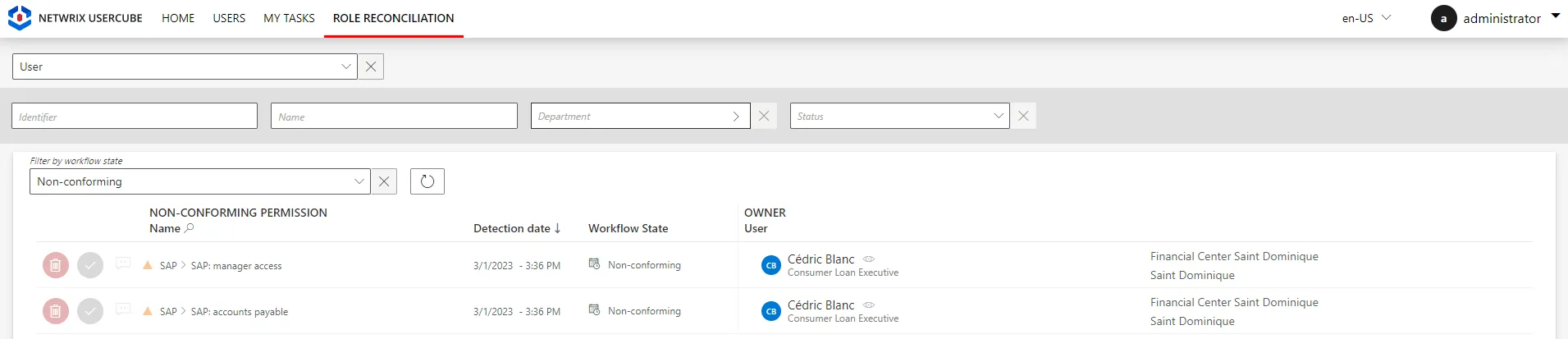Reconcile a Property
How to review unreconciled properties. The aim is to handle the differences between the property values from the managed systems and those computed by Identity Manager according to Create a Provisioning Rule.
Overview
Unreconciled properties are considered as non-conforming assignments because Identity Manager's role model has computed property values that are different from the values in the managed systems.
Property reconciliation with role reconciliation
For some managed systems, roles are tightly linked to navigation properties.
For example, the AD hosts groups for various applications, and a role is assigned through a group > membership. An entitlement can be assigned to an identity by adding said identity's DN to the
memberproperty of the appropriate group. Identity Manager translates it by editing the identity'smemberOfproperty with the new group.
In this case, when a role is assigned in the managed system without an existing rule that justifies the role, then new items appear on the Role Reconciliationand the Resource Reconciliation screens.
In the case of the AD example, consider that we want to assign a specific role in SAP. Then, we find the corresponding group in the AD and add the identity's DN to its
memberproperty.The result is a new item on the Role Reconciliation screen for said SAP role, plus an item on the Resource Reconciliation screen for the new
memberOfproperty for said identity.If the identity didn't have an AD account yet, then it is automatically created, and the item on the Resource Reconciliation screen displays also a modification of the
accountExpiresproperty.
As roles and navigation properties are technically bonded together, their reviews are linked too:
- If the role is reviewed (approved/declined), then the corresponding property is automatically reconciled accordingly.
- If the property is reviewed (approved/declined), then the corresponding role is automatically
reviewed too, its workflow state transitioned to
Manual(if approved) orCancellation(if declined, then a deprovisioning order is sent).
So let's say we add
Cedric Blancto the list of members of the SAP groupsSG_APP_SAP_1andSG_APP_SAP_211. Then, after the next synchronization, Identity Manager displays one item for each role on the Role Reconciliation screen, and one item for all changes in the AD account on the Resource Reconciliation screen:
Participants and Artifacts
This operation should be performed in cooperation with application owners in charge of applications' entitlements.
| Input | Output |
|---|---|
| Provision (required) | Complying properties |
Review an Unreconciled Property
Review an unreconciled property by proceeding as follows:
-
Ensure that the task for the computation of the role model was launched recently, through the complete job on the Job Execution page
Or through the connector's overview page, Jobs > Compute Role Model.
-
Get to the Resource Reconciliation page, accessible from the corresponding section on the home page.
-
Select
Unreconciled propertiesas aWorkflow State.
-
Choose the default resource view or the property view with the top right toggle. See the Reconcile a Property topic for additional information.
-
Select a property to review.
In the following example, the user
Nicolas Faureis the owner of a given resource, here a nominative SAB account associated with his email address. In the Resource Properties to be Verified frame, there is one unreconciled property that happens to beGroup.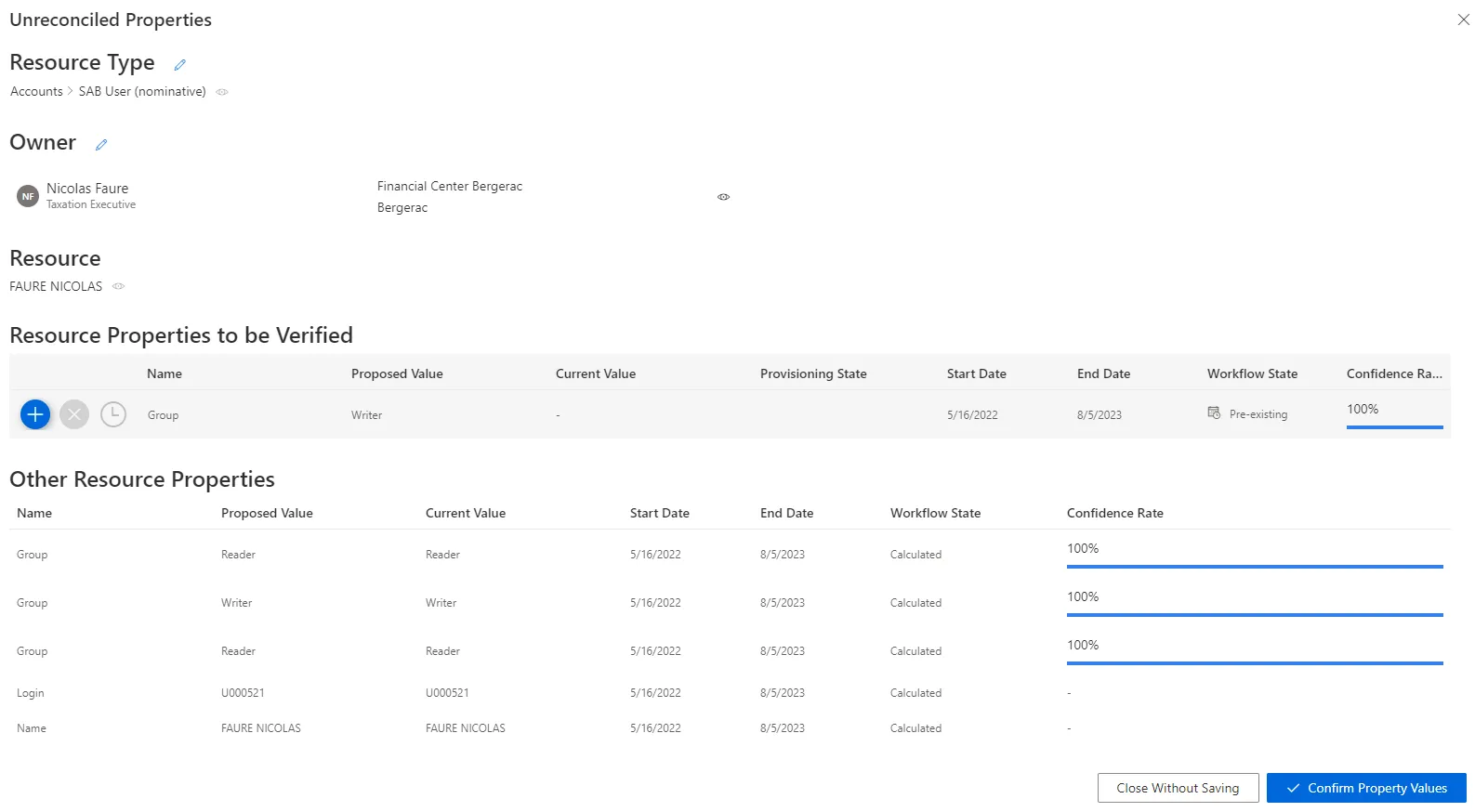
Name: unreconciled property name.Proposed Value: value proposed by Identity Manager.Current Value: value currently in the managed system.Provisioning State: provisioning state.Start Date: date for the beginning of the property value existence.End Date: date for the end of the property value existence.
The Other Resource Properties frame shows the complying properties associated with the resource.
-
Choose one of the three possibilities to verify the property:
Decisions must be made with caution as they cannot be undone.
-
Either click on the approval icon to update the property with the proposed value. It discards the whole property history.
Automatic changes are essential for frequently-changing attributes. However, saving history information can sometimes be important for some attributes such as logins and emails.
-
Or click on the decline icon to not update the property and keep the resource value. In the future, this property will no longer be changed automatically.
Retaining manual control of changes for sensitive data (i.e.
SAMAccountName) can be of interest. Identity Manager won't be able to change this data and the service account manager will avoid authentication errors. It can be interesting to keep manual some sensitive data changes likeSAMAccountNamefor example, so that Identity Manager does not change it and the service account manager does not risk problems in authentication. -
Or click on the postponement icon to delay the decision. An unreconciled property is ignored by Identity Manager, and therefore cannot be modified.
-
-
Click on Confirm Property Values.
-
Trigger provisioning by launching, on the appropriate connector's overview page, Jobs > Generate Provisioning Orders, then, after this first task is done, Jobs > Fulfill.
Use property view
By default, non-conforming assignments are listed by resource. It is possible to click on a resource and then access the list of all unreconciled properties for said resource.
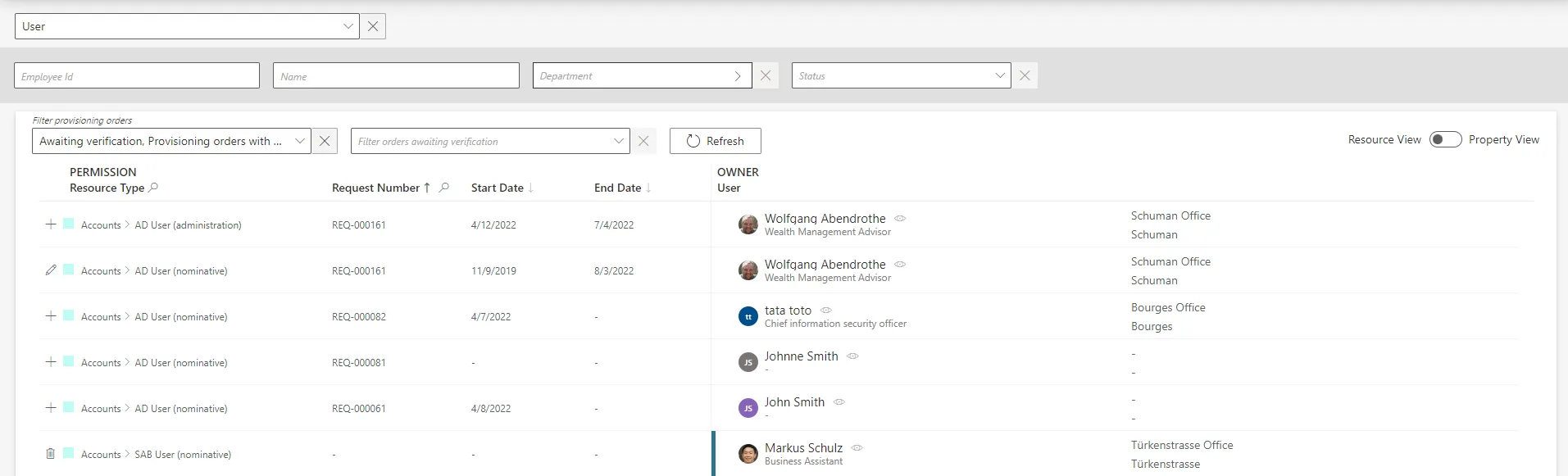
It can be helpful to have the non-conforming assignments regrouped by property, as some of the
changes can be similar, so very likely to be validated by the same user. This is why a property view
can be enabled by clicking on the Property View toggle at the top right corner.
Once enabled, select a resource type to display all unreconciled properties linked to said resource type. In addition, select a property to display only the unreconciled properties linked to said resource type and property.
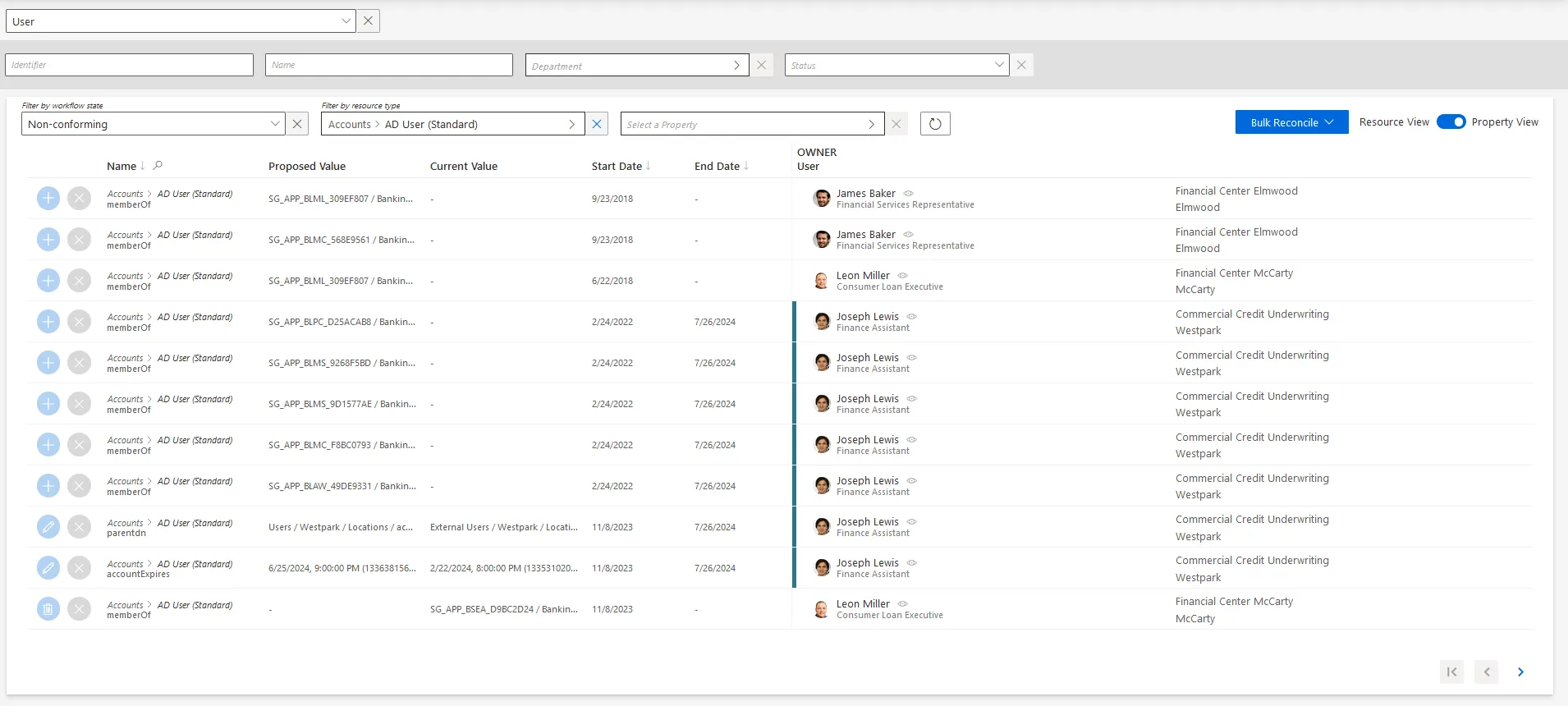
The review process is the same with both views. However with property view, reviewers don't click on a given line, but choose a decision directly on the left of the property line.
In addition, using property view enables bulk reconciliation to approve the proposed values or keep the current values for several resources simultaneously.
Verify Property Reconciliation
In order to verify the process, check that the changes you ordered appear on the corresponding user's page in the directory.