Review Assigned Roles
How to review user permissions grouped by categories.
Assigned Roles is currently in a preview state and additional functionality will be added in a future release.
Overview
The Assigned Roles section displays a list of the users permissions grouped by categories. This screen is visible for managers and displays the list of employees part of the team, their roles and permissions.
You can review all assigned single roles by category. Through filters you can choose to focus on:
- Entity Type
- Workflow State
- Policy
- Role
- Other custom filters
Participants and Artifacts
This operation should be performed by a user with the right permissions. See the Configure a User Profile topic for additional information.
The following example provides the rights for the Administrator profile to see the Assigned Roles page on the Entity Type directory user. See the Create a Provisioning Rule and Create Roles in the Role Catalog topics for additional information.
Code attributes enclosed with <> need to be replaced with a custom value before entering the
script in the command line.
<AssignedRolesAccessControlRules EntityType="Directory_User" Profile="Administrator" />
Review Assigned Roles
Review the Assigned Roles by proceeding as follows:
Step 1 – On the home page, in the Administration section of the UI click on Assigned Roles.
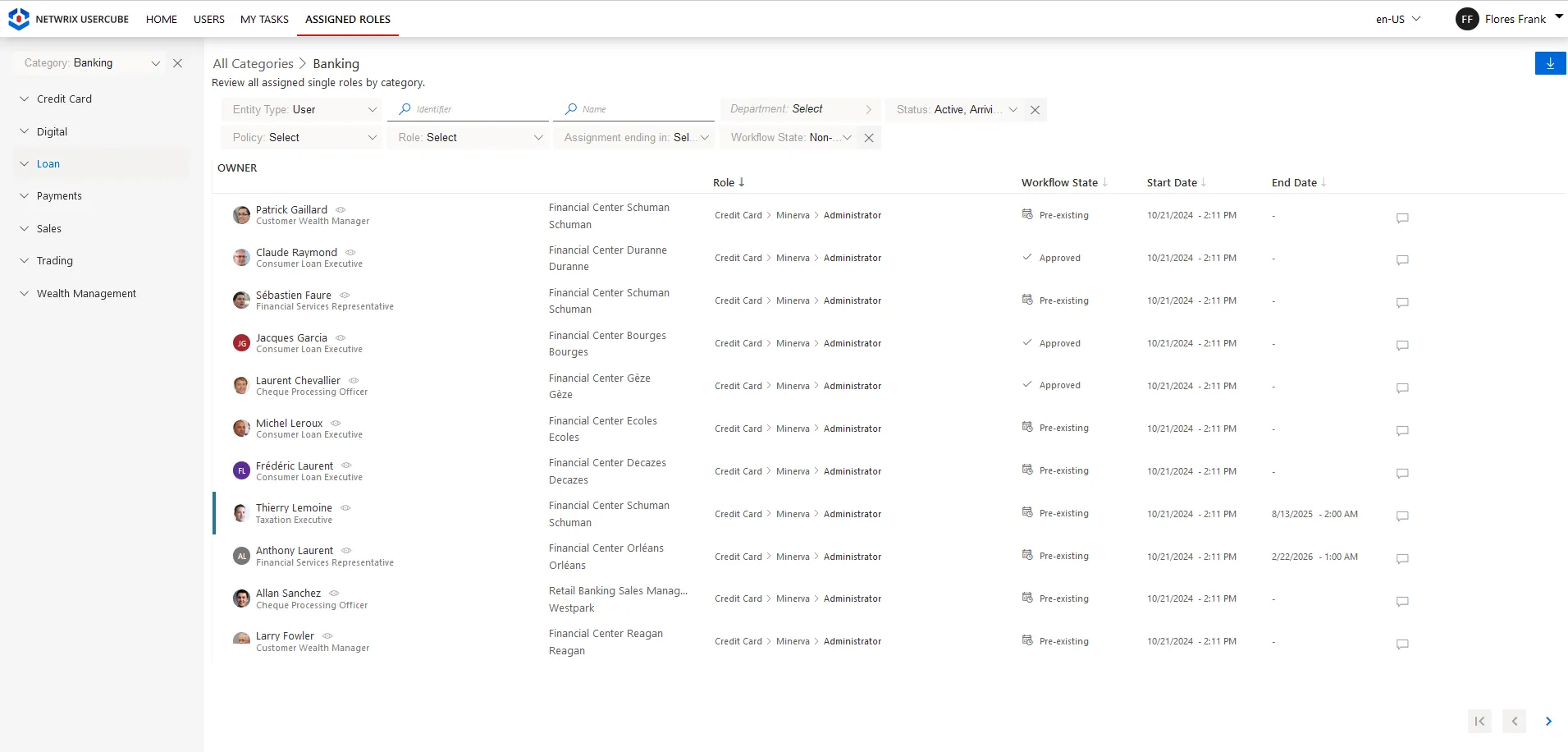
Step 2 – View the list of users with different assigned roles and filter them by Entity Type, Workflow State, Policy, Role or by using a custom filter.
Step 3 – Download an .xlsx file list of the Assigned Roles users according to the selected filters.
Revisit the Assigned Roles section any time you need to review the information related to Assigned roles.