For Resource Update (Mono Record)
This section guides you through the procedure for the creation of a workflow to schedule the replacement of the unique record of an existing resource with a new one.
Declare a Workflow
This Workflow is made of two activities:
Action With Refine: sends the resource's record update request with a possibility of delegation.Persist: saves the collected data and triggers provisioning.
See the Activity Templates topic for additional information.
The example below creates a workflow to update only the user's name.
<Workflow Identifier="Directory_User_ChangeName" DisplayName_L1="User - Update Name" VariablesType="Workflow_Directory_User"> <Activity Identifier="Request" DisplayName_L1="Request" Template="ActionWithRefine" /> <Activity Identifier="Persist" DisplayName_L1="Commit" Template="Persist" /> </Workflow>
For now, our workflow works with an immediate validation and an immediate effect.
Create Forms
The XML configuration below represents the creation of a Form that defines the elements to display in the workflow.
Here we just have the full name field to update the corresponding attributes for a given user:
<Form Identifier="Workflow_Directory_User_ChangeName_Base" EntityType="Workflow_Directory_User"> <Control DisplayName_L1="Full Name" OutputType="LayoutRowset" EntityType="Directory_UserRecord"> <Control Binding="LastName" /> <Control Binding="FirstName" /> </Control></Form>
Link the Forms to the Workflow
After creating a workflow with given activities, it is necessary to create the form to be displayed
when launching the workflow. It has the type corresponding to a (unique) record's replacement, i.e.
WorkflowAddAndEndRecordEntityForm and it must specify the workflow's context (the entity type of
the involved resources, the main property, the activity when the form is called, etc):
<WorkflowAddAndEndRecordEntityForm Identifier="Workflow_Directory_User_ChangeName" EntityType="Workflow_Directory_User" MainProperty="Workflow_Directory_User:Directory_User" RecordProperty="Directory_User:Records" WorkflowRequestType="Self" Activity="Directory_User_ChangeName:Request" HideRoles="true" FormTitle_L1="Change Name"></WorkflowAddAndEndRecordEntityForm>
A WorkflowAddAndEndRecordEntityForm requires the following child elements:
MainControlthat defines user's data;
<WorkflowAddAndEndRecordEntityForm Identifier="Workflow_Directory_User_ChangeName_Base" EntityType="Workflow_Directory_User" MainProperty="Workflow_Directory_User:Directory_User" RecordProperty="Directory_User:Records" WorkflowRequestType="Self" Activity="Directory_User_ChangeName:Request" HideRoles="true" FormTitle_L1="Change Name">
<MainControl OutputType="LayoutContainer"/>
</WorkflowAddAndEndRecordEntityForm>
The MainControl attribute is here an empty container, because it is a mandatory attribute that is
not involved in the changes of this workflow.
RecordControlthat defines record data, and call the form created previously.
<WorkflowAddAndEndRecordEntityForm Identifier="Workflow_Directory_User_ChangeName" EntityType="Workflow_Directory_User" MainProperty="Workflow_Directory_User:Directory_User" RecordProperty="Directory_User:Records" WorkflowRequestType="Self" Activity="Directory_User_ChangeName:Request" HideRoles="true" FormTitle_L1="Change Name" > <MainControl OutputType="LayoutContainer"/>
<RecordControl OutputType="TransformImport" EmbeddedForm="Workflow_Directory_User_ChangeName_Base" />
</WorkflowAddAndEndRecordEntityForm>
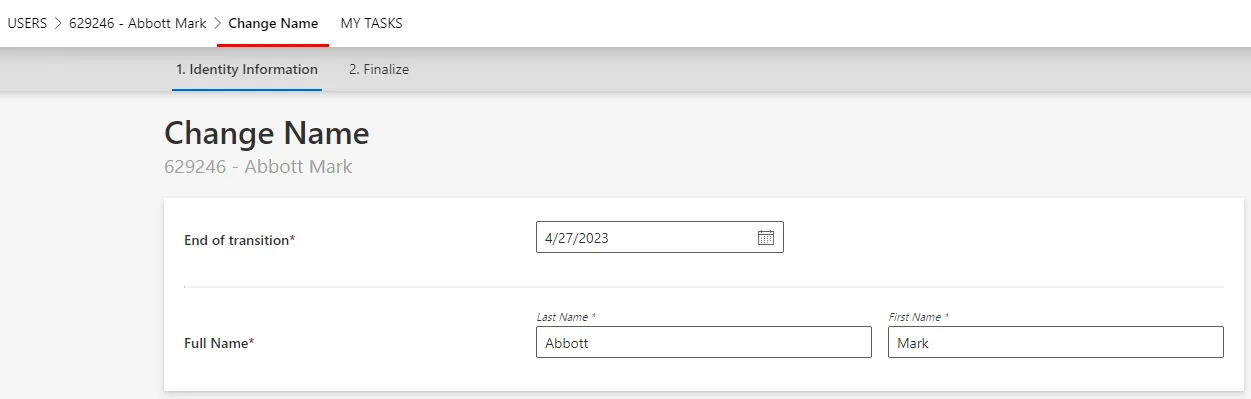
End of transition sets the date for the change of records scheduled by this form.
Assign the Right Permissions
Some profiles must get specific permissions so that the workflow is visible and usable by the right users. Read about Workflow s permissions.
Below is an example of an access control rule where the Administrator profile gets the permissions
for the whole update request from the previously created workflow:
<AccessControlRule Profile="Administrator" EntityType="Workflow_Directory_User" Identifier="Administrator_Workflows_Directory_User_*" DisplayName_L1="Administrator_Workflows_Directory_User_*"> <Entry Permission="/Custom/Workflows/Directory_User_ChangeName/Request/ActionPending" CanExecute="true" /> <Entry Permission="/Custom/Workflows/Directory_User_ChangeName/Request/RefinePending" CanExecute="true" /> <Entry Permission="/Custom/Workflows/Directory_User_ChangeName/Request/Aborted" CanExecute="true" /> <Entry Permission="/Custom/Workflows/Directory_User_ChangeName/Request/Purged" CanExecute="true" /></AccessControlRule>
Create Menu Items in the UI
Menu Item must be defined to make the workflow accessible in the UI.
Updating an existing resource, this workflow manages one given resource at a time. Hence an interesting location for this workflow could be the individual view page of users.
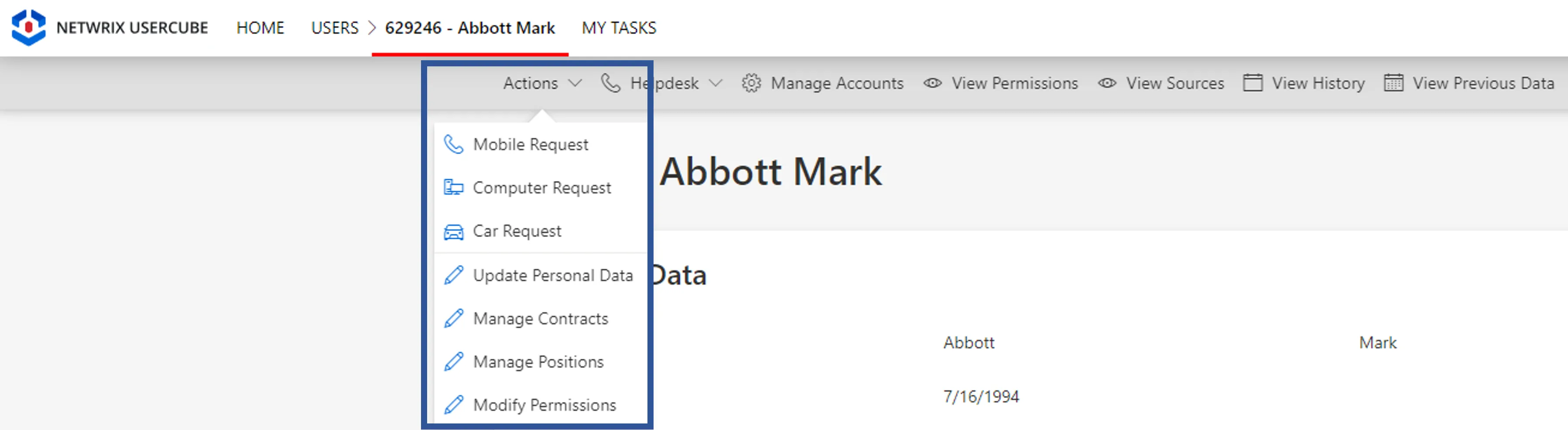
To create a menu item here for the new workflow, you can add the following XML configuration to the existing menu items list:
<MenuItem Identifier="Menu_Directory_User" DisplayName_L1="Menu"> <MenuItem Identifier="Menu_Directory_User_Changes" DisplayName_L1="Actions"> <MenuItem Identifier="Menu_Directory_User_Changes_Update" DisplayName_L1="Section"> ...
<MenuItem Identifier="Menu_Directory_User_Changes_ChangeName" DisplayName_L1="Update Name" IconCode="Edit" Workflow="Directory_User_ChangeName" />
</MenuItem> </MenuItem></MenuItem>
Add Aspects
For each workflow, it is possible to add aspects according to the workflow's purpose.
Homonym Detection (Optional)
To perform a homonymy check on a workflow and thus prevent user duplicates, see the Configure a Homonym Detection topic for additional information.
When using records, the homonym detection displays the list of records and not just the list of users.
Customize the Display Table (Optional)
To configure a display table different from the default one provided by Identity Manager, see the Customize Display Tables topic for additional information.