Customize Display Tables
This part shows how to define a custom way to display entity types' data.
Table
This display table with DisplayTableDesignElement set to table will display the list of resources as a simple table filled with several columns.
Code attributes enclosed with <> need to be replaced with a custom value before entering the
script in the command line.
<DisplayTable Identifier="Referentiel_Guest" DisplayTableDesignElement="table" EntityType="Referentiel_Guest" IsEntityTypeDefault="true"> <Column CanBeFiltered="true" DisplayBinding="Referentiel_Guest:Login" IsDisplayInSummaryView="true" IsResizable="true" IsSortable="true" /> <Column CanBeFiltered="true" DefaultSortPriority="0" DisplayBinding="Referentiel_Guest:LastName" IsDisplayInSummaryView="true" IsResizable="true" IsSortable="true" /> <Column CanBeFiltered="true" DisplayBinding="Referentiel_Guest:FirstName" IsDisplayInSummaryView="true" IsResizable="true" IsSortable="true" /> <Column CanBeFiltered="false" DisplayBinding="Referentiel_Guest:PhoneNumber" DisplayName_L1="Telephone" IsDisplayInSummaryView="true" IsResizable="true" IsSortable="true" /> </DisplayTable>
Here is the visualization of this display table on the interface:
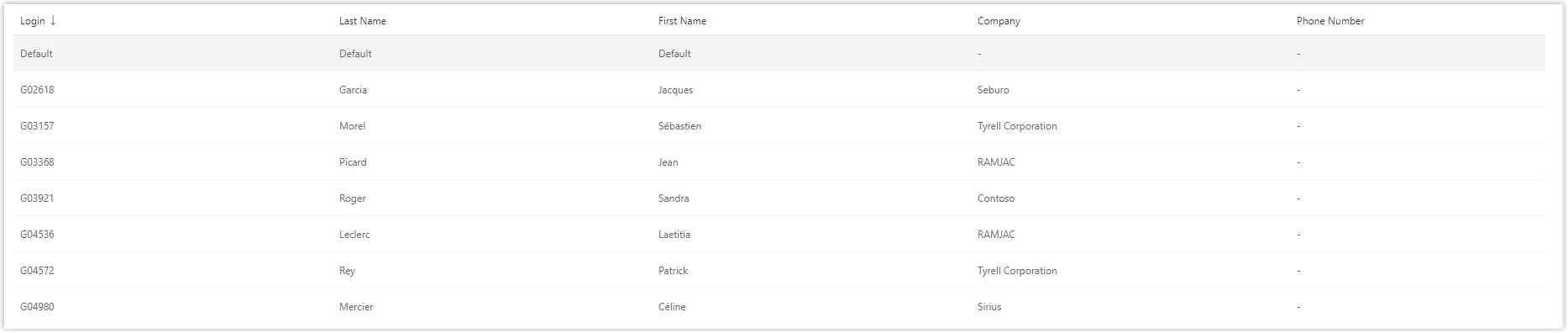
Ergonomically, it is recommended to hide the search symbol in a column header (in a list displayed
like a table) if a criterion linked to this column is already displayed in a search bar. This avoids
filter duplication. Thus, the CanBeFiltered property can be deleted in the Column argument.
Resource Table
The property DisplayTableDesignElement set to resourcetable allows you to create a table similar to the display table with DisplayTableDesignElement set to table but adds a column containing the owner of the resource.
Code attributes enclosed with <> need to be replaced with a custom value before entering the
script in the command line.
<DisplayTable Identifier="AD_Entry" EntityType="AD_Entry" DisplayTableDesignElement="resourcetable" IsEntityTypeDefault="true"> <Column DefaultSortPriority="1" DisplayBinding="dn" IsDisplayInSummaryView="true" IsResizable="true" IsSortable="true" CanBeFiltered="true" ColumnSize="4" /> <Column DisplayBinding="userPrincipalName" IsDisplayInSummaryView="true" IsResizable="true" IsSortable="true" CanBeFiltered="true" ColumnSize="2" /> <Column DisplayBinding="userAccountControl" IsDisplayInSummaryView="true" IsResizable="true" IsSortable="true" CanBeFiltered="true" ColumnSize="1" /> <Column DisplayBinding="rdn" IsDisplayInSummaryView="true" IsResizable="true" IsSortable="true" CanBeFiltered="true" ColumnSize="2" /> <Column DisplayBinding="displayName" IsDisplayInSummaryView="true" IsResizable="true" IsSortable="true" CanBeFiltered="true" ColumnSize="2" /> <Column DisplayBinding="objectCategory" IsDisplayInSummaryView="true" IsResizable="true" IsSortable="true" CanBeFiltered="true" ColumnSize="2" /> </DisplayTable>
Here is the visualization of this resource table on the interface:
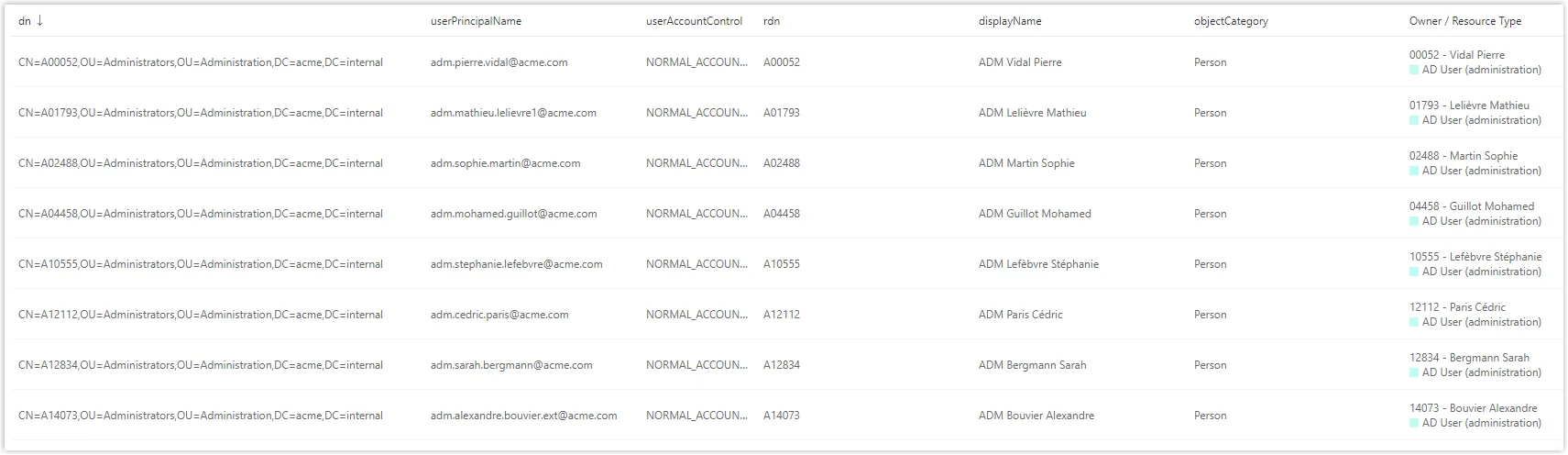
Display Table with Tiles
.
Instead of creating a table, it is possible to create tiles to give another rendering of the user
interface. It is therefore necessary to create the different tiles first. After creating the tiles,
they must be imported into the display table with DisplayTableDesignElement set to list. Display
tables with other values of DisplayTableDesignElement cannot display tiles.
See theTile topic for additional information.
Remember, if the display table uses tiles, then you can't use bindings.
Code attributes enclosed with <> need to be replaced with a custom value before entering the
script in the command line.
<Tile Identifier="Directory_User_Tile1" DisplayName_L1="User: first/last name" DisplayName_L2="Collaborateur : nom, prenom" EntityType="Directory_User" TileDesignElement="picture-text"> <Item Binding="MainRecord.FirstName" LineDisplayOrderIndicator="1" LineNumber="2" /> <Item Binding="MainRecord.LastName" LineDisplayOrderIndicator="2" LineNumber="2" /> <Item Binding="MainRecord.Title.DisplayName" LineNumber="3" /> <Item Binding="Id" LineNumber="5" /> <Item Binding="PhotoTag" LineNumber="6" /> </Tile> <Tile Identifier="Directory_User_Tile2" DisplayName_L1="User: dep/loc" DisplayName_L2="Collaborateur : orga/site" EntityType="Directory_User" TileDesignElement="inline data-icon"> <Item Binding="MainRecord.Organization.DisplayName" LineNumber="1" /> <Item Binding="MainRecord.Location.DisplayName" LineNumber="2" /> </Tile> <Tile Identifier="Directory_User_Tile3" DisplayName_L1="User: contact" DisplayName_L2="Collaborateur : contact" EntityType="Directory_User" TileDesignElement="inline data-icon"> <Item Binding="MainRecord.PhoneNumber" LineNumber="1" /> <Item Binding="MainRecord.MobileNumber" LineNumber="2" /> </Tile> <DisplayTable Identifier="Directory_User" EntityType="Directory_User" DisplayTableDesignElement="list" IsEntityTypeDefault="true"> <Column DefaultSortPriority="1" ColumnSize="6" IsDisplayInSummaryView="true" SortBinding="MainRecord.LastName" Tile="Directory_User_Tile1" /> <Column ColumnSize="3" IsDisplayInSummaryView="true" Tile="Directory_User_Tile2" /> <Column ColumnSize="3" Tile="Directory_User_Tile3" /> </DisplayTable>
Here is the visualization of this display table on the interface:
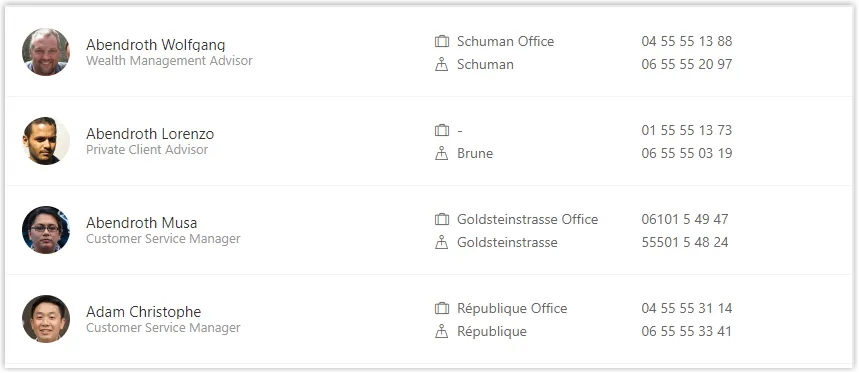
See the Display Table topic for additional information.