Create Resources
How to define resource type rules to create new (target) resources for given users, computing and provisioning their properties based on source resources.
Overview
Sources are usually identities, and targets are usually accounts from the managed systems.
Here, we are going to create target resources and assign them to given users. We are going to provision these resources, i.e. write them to the managed system.
The right tools for the job are resource type rules.
The application of a resource type rule can depend on the assignment of a single role, and/or user dimensions.
A resource type rule could assign a SAP account to users working in Germany, and who already have the role
SAP: manager access.
Participants and Artifacts
For a given managed system, integrators may need the help of the application owner who knows the application users, entitlements and data model.
| Input | Output |
|---|---|
| Categorization (required) | Resource type rules |
Create a Resource Type Rule
Create a resource type rule by proceeding as follows:
-
Click on Access Rules on the home page in the Configuration section.
-
In the dropdown menu at the top left, choose the source entity type for the future scalar rule.
-
Click on the Resource Types tab and on the addition button at the top right corner.
-
Fill in the fields.
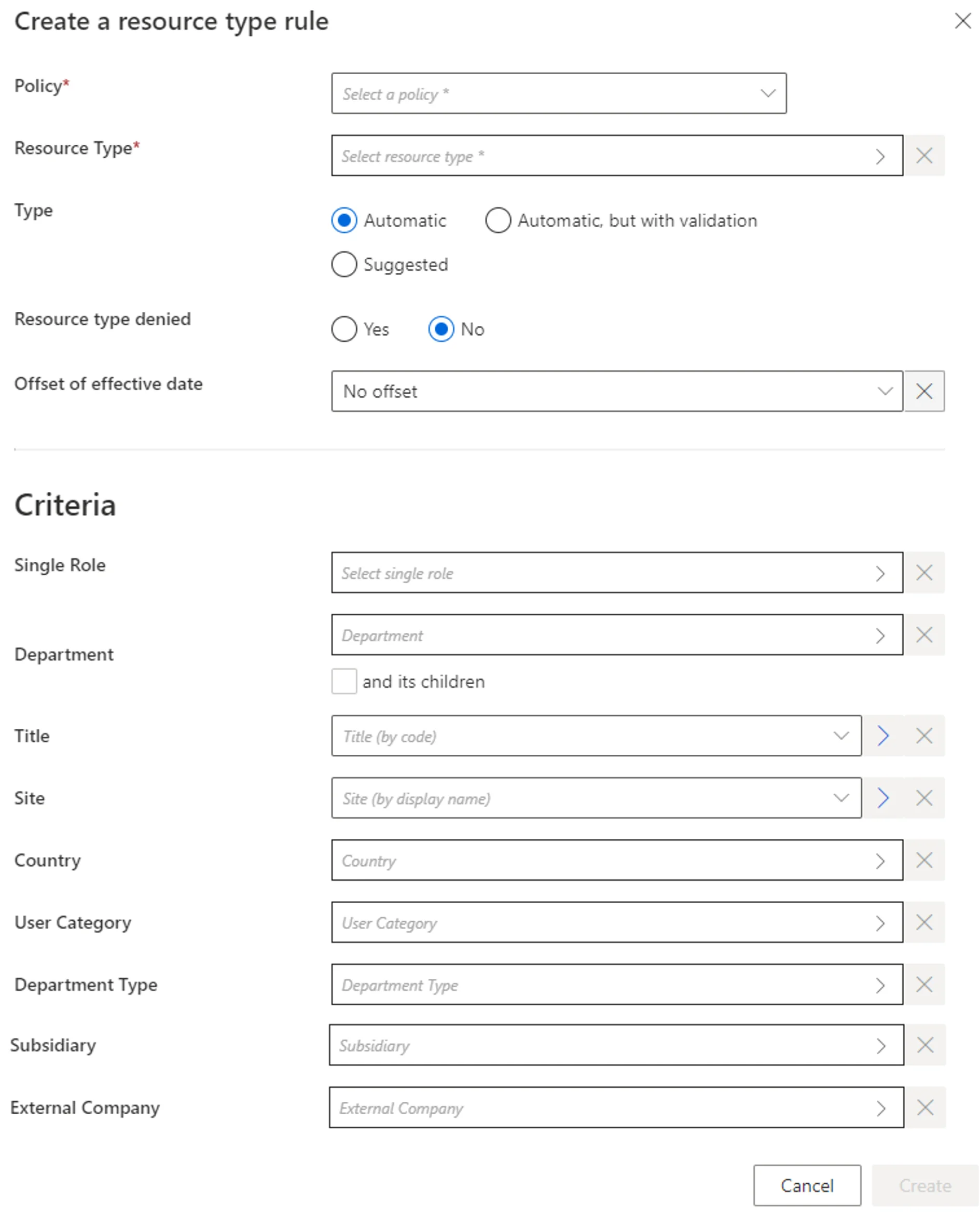
Resource Type: resource type to be automatically assigned.Type: assignment type that can be:Suggestedso that the resource type is listed among suggested permissions in the permission basket of users matching the criteria during an entitlement request, suggested assignments must be selected manually to be requested; orAutomaticso that the resource type is automatically assigned to users matching the criteria; orAutomatic but with validationso that the resource type is listed in the permission basket of new workers, these assignments can still be modified.Resource type denied: option that forbids the assignment.Offset of effective date: time period that defines the actual effective date for resource creation/deletion according to the value's start and/or end date.- Criteria: conditions that, if met, trigger the resource creation.
Our example would look like:
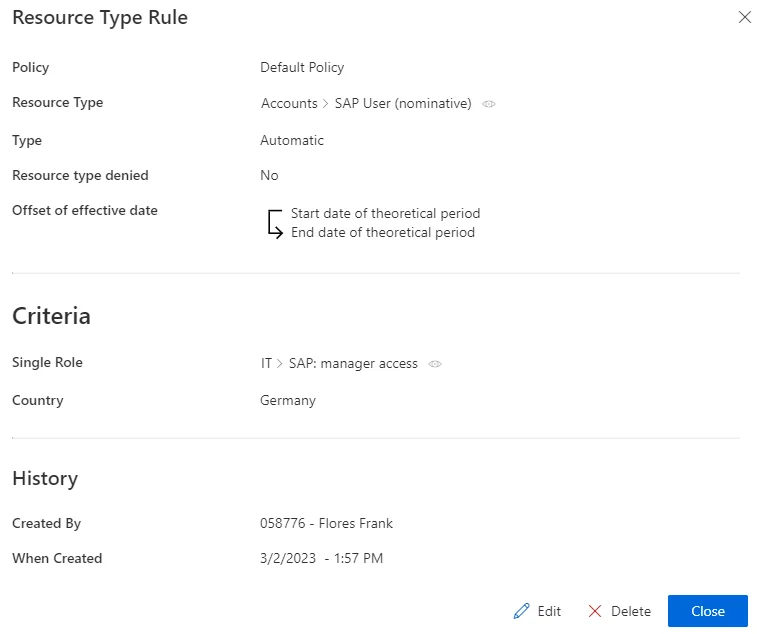
-
Click on Create and see a line added on the rules page.
Impact of Modifications
Any modification in a resource type rule is taken into account when launching the role model computation task, in the Resource Types frame of the corresponding connector's overview page, via Jobs > Compute Role Model.
This task applies the rules and computes new assignments. Therefore, if a given rule's criterion is modified, then all corresponding assignments are computed again. If a resource was created automatically for an identity by a resource type rule, and if the user's criteria do not comply with the new version of the rule, then the corresponding resource is automatically deleted.
A modification in a resource type rule can trigger the removal of a resource only on the Usercube
side. There are several barriers to cross before said resource is removed from the managed system:
first before the creation of an AssignedResourceType in Usercube's database, and again before the
actual action in the managed system.
In our example, let's say that we replace the country criterion
GermanywithFrance. Consider a user who had a SAP account assigned through this rule. Now that the country criterion has changed, our user working in Germany would be deprived of their account.
Simulations are available in order to anticipate the changes induced by a creation/modification/deletion in resource type rules.
Verify Rule Creation
In order to verify the process, start by checking the rule's details on the Access Rules page. Then, you can:
-
Select a test user in the directory, accessible from the home page.
-
Create a resource type rule involving an account that said user doesn't already have, based on criteria which the selected user satisfies.
-
Trigger the computation of the role model by clicking, on the corresponding connector's overview page, in the Resource Types frame, on Jobs > Compute Role Model to apply all rules.
-
See the new account in the user's View Permissions tab.
If the type rule uses a single role as a criterion, and the user has said role, then both the resource type and the role will be displayed in the user's permissions, but only if the role is related to a navigation rule. Otherwise, only the resource type will be visible.