Dashboard
After signing into the Directory Manager portal, from the left pane select Synchronize to land on the dashboard.
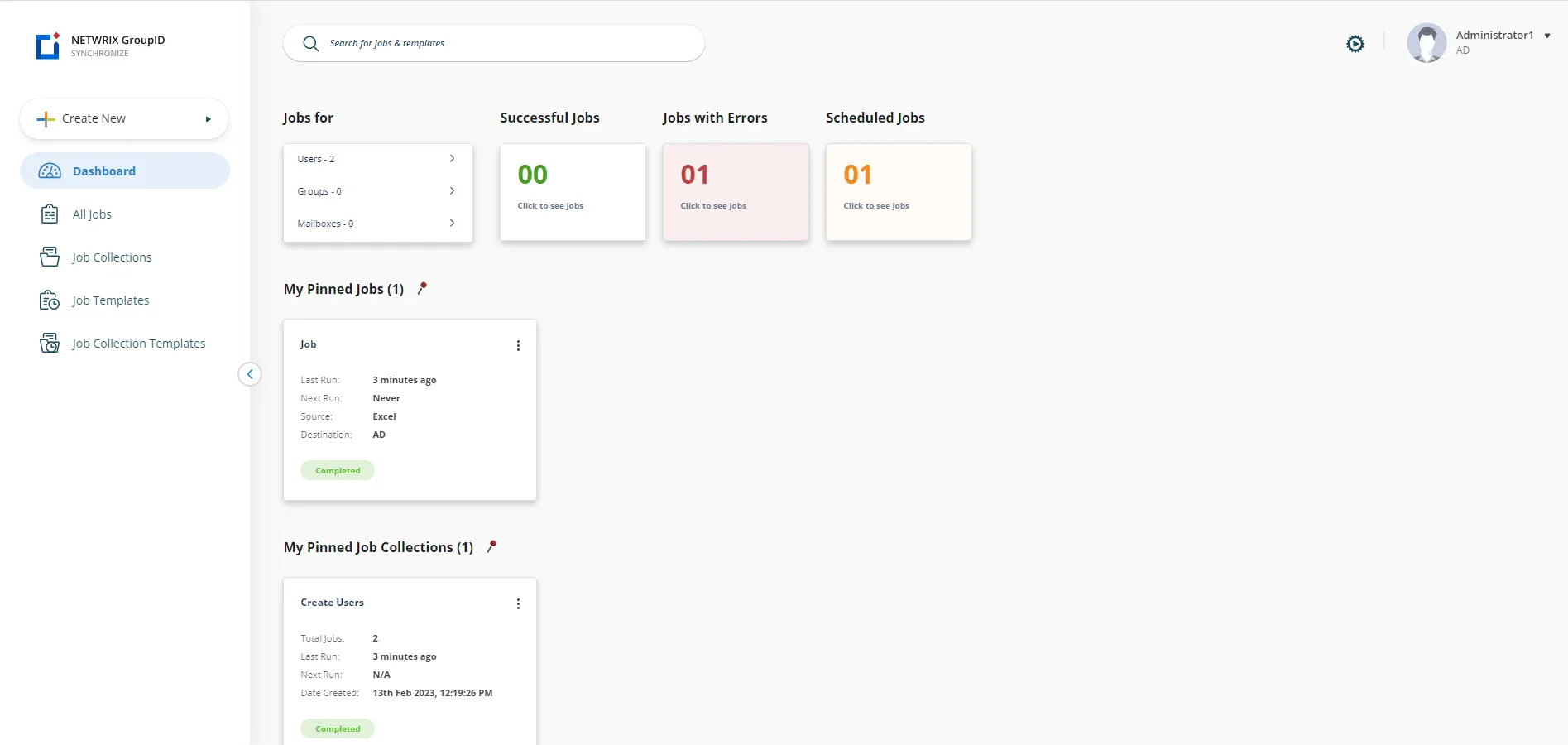
The interface has intuitive navigation options:
- Quick Search
- Top Right Options
- Menu Pane
- Dashboard
Quick Search
Look on the top of the page for Search. Use it to locate and display information for the jobs and job templates.
Top Right Options
The top right corner of the application displays:
| Icon | Description |
|---|---|
| Background jobs icon | View the status of jobs and job collections that are running in the background. It displays: - Jobs - Completed Jobs: Jobs that have been completed. - In Progress Jobs: Jobs that are still in running. - Job Collections - Completed Jobs: Job collections that have been completed. - In Progress Jobs: Job collections that are still in running. |
| Help icon | Launch the synchronize portal help. |
| User profile icon | Displays your profile picture with your name and the identity store that Directory Manager portal is connected to. Click it to launch the menu that displays the option to Sign Out of the portal. |
Menu Pane
Look on the left side of the page for the navigation pane, which lists links to:
- Create New (Create a Job and Create a Job Collection )
- Dashboard
- Manage a Job
- Manage a Job Collection
- Job Templates
- Job Collection Template
Dashboard
The dashboard comprises of the following cards:
| Cards | Description |
|---|---|
| Jobs For | Displays the jobs based on their object types. |
| Successful Jobs | Displays the jobs that have been completed successfully. |
| Jobs with Errors | Displays the jobs that are completed with errors. |
| Scheduled Jobs | Displays jobs that will run based on the time set for them. |
| My Pinned Jobs | Displays frequently used jobs. |
| Pinned Job Collections | Displays frequently used job collections. |