Prerequisites for Deployments in Remote IIS
To deploy Directory Manager portals and services (Data service and Security service) in remote IIS, you must set up the following prerequisites:
- Install the required software
- Create a site in remote IIS for deploying the Directory Manager portal and services, and assign permissions
- Generate an access key for the Microsoft IIS Administration API
Prerequisite Software
Before you can deploy Directory Manager portals and services in remote IIS, make sure the following prerequisite software is installed on the remote IIS machine. Install them in the following order:
- ASP.NET Core Runtime 6.0.30 (Hosting Bundle)
Click here to download. - .NET Desktop Runtime 6.0.30
Click here to download. - ASP.NET Core Runtime 2.1.25 (Hosting Bundle)
Click here to download. - Microsoft IIS Administration 2.3.0
Click here to download.
Create a Site in Remote IIS
As a prerequisite to deploying a Directory Manager application in remote IIS, you need to create a site there and assign appropriate permissions to it. Directory Manager portals and services should be created within this site.
To create a site in remote IIS:
-
Launch Internet Information Services (IIS) Manager (see [Opening IIS Manager](https://docs.microsoft.com/en-us/previous-versions/iis/6.0-sdk/ms525920(v=vs.90).
-
In the left pane, right-click Sites and select Add Website.
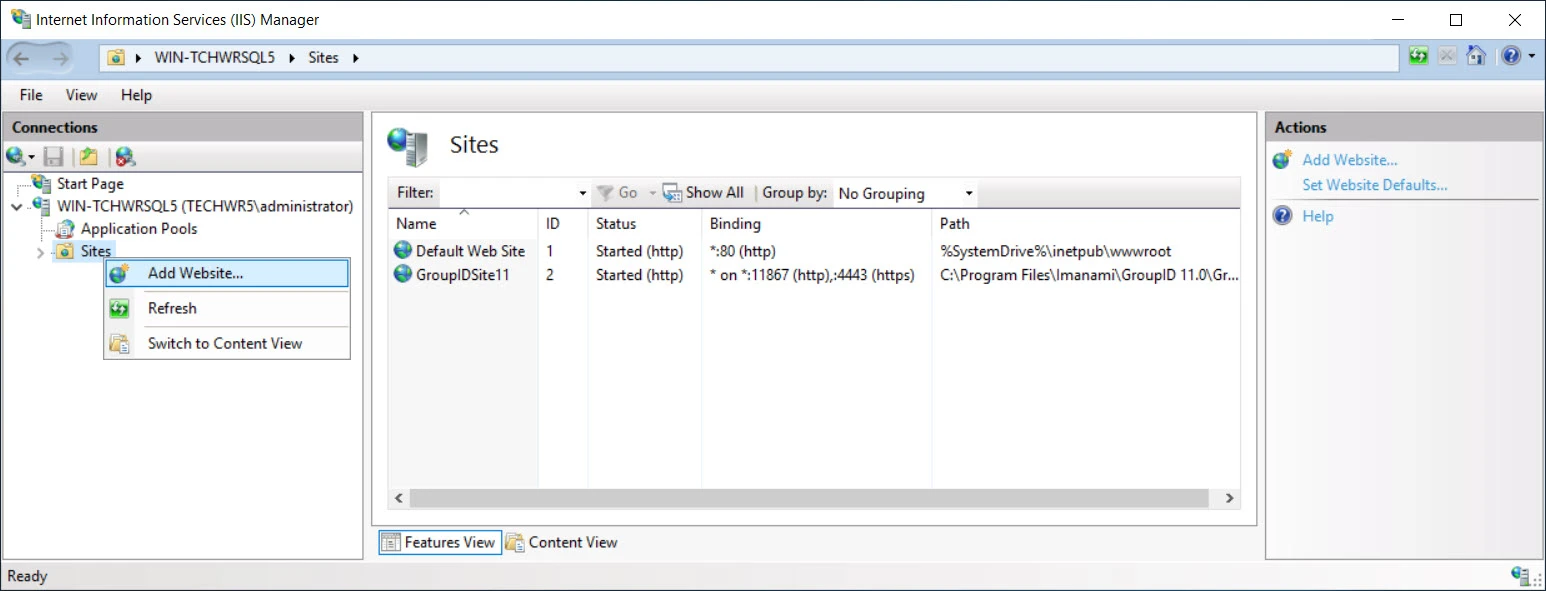
-
Enter the information as shown below and click OK:
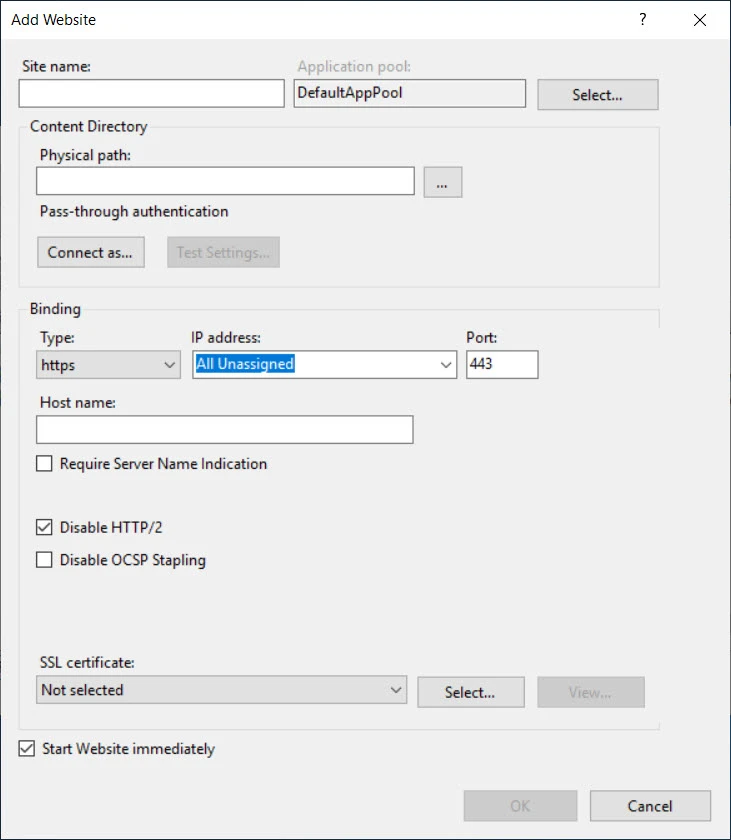
-
Enter a name for the site in the Site name box.
-
Create a new folder on the remote machine and bind this site to that folder. Provide the physical path of the newly created folder in the Physical path box. When you create a Directory Manager application in the site, a sub-folder will be created within this folder and application files will be copied to it.
-
Provide binding information in the Binding section.
- Type: HTTPS
- Port: any available port
-
Select an SSL certificate from the SSL certificate dropdown list.
-
Assign Permissions
The next step is to assign permissions on the physical folder that binds to your site in remote IIS.
-
Go to the physical path of your IIS site folder and provide the full control to a local group IIS_IUSRS on this folder.
To assign these permissions:-
Right click the group you created and select Properties.
-
Select the Security tab.
-
Click Edit.
-
Click Add.
-
Click Locations.
-
Select your machine name from the list in the Locations box. Click OK.
-
In the Enter the object names box type IIS_IUSRS and click the Check Names button. The group name should appear as follows:
`<your machine name>`\IIS_IUSRS -
Click OK.
-
Allow Full Control to IIS_IUSRS group.
-
Click Apply and then click OK.
-
Click OK to close the Permissions for
<folder name>dialog box. -
Click OK to close the
<folder name>Properties dialog box. -
The required permissions have been assigned to the folder.
-
-
After assigning the permissions, go to the following path
C:\Program Files\IIS Administration\2.3.0\Microsoft.IIS.Administration\config\ -
Open the appsettings.json file and add the highlighted script at the end of the file:
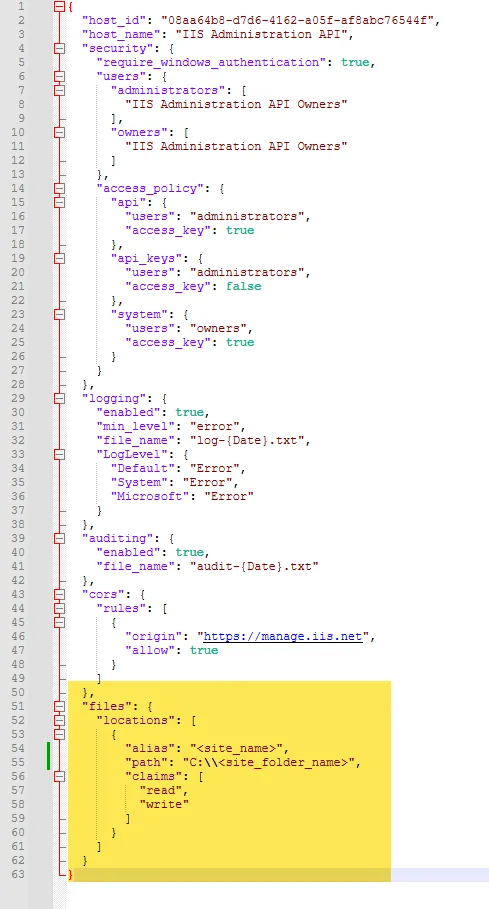
-
The script to be added is given below:
},
"files": {
"locations": [
{
"alias": "<site_name>",
"path": "<site_folder_name>",
"claims": [
"read",
"write"
]
}
]
}Remember, to provide values for alias "site name" and path "physical folder location of the site", created in the section Create a Site in Remote IIS.
Generate an Access Key
Admin Center uses the Microsoft IIS Administration API to communicate with remote IIS. Make sure this API is instphysical folder location of the site", created in the section Create a Site in Remote IISalled as a Windows service on the remote IIS machine.
To connect to the API, an access key is required. Follow the steps below to generate it.
-
Go to https://localhost:55539/ to launch the Microsoft Administration API interface.
Note that this is the default URL. It may change for reasons such as when a different port is used. -
Click ACCESS KEYS.
-
Click Create Access Key to generate an access key and provide the following information:
-
On clicking Create, the access key is generated.