Dashboard
The interface of the portal is designed in a manner that you can quickly access the main functions of the portal. These functions are available as links on the top and left navigation bars.
On logging into GroupID portal, you land on the dashboard.
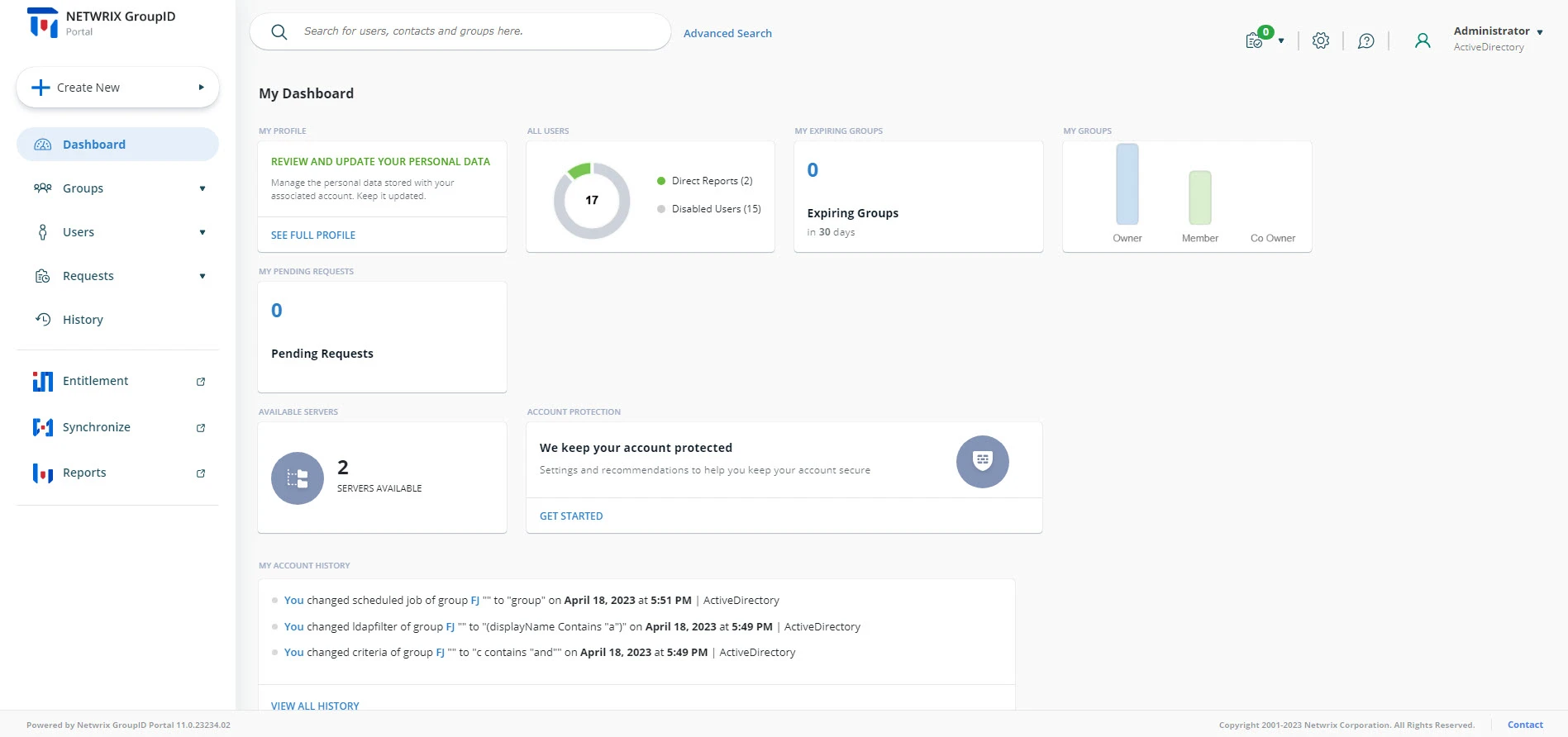
Use the following to navigate within the application:
Quick Search
Look on the top of the page for Search. This element appears on every page. Use it to locate and display information for objects. See the Directory Search topic.
- Use Quick Search to locate an object by its name.
- Use Advanced Search to search an object using a range of attributes.
Top right options
The top right corner of the application displays:
| Icon | Description |
|---|---|
| Background tasks icon | View the status of Smart Group update jobs. A Smart Group Update job updates the membership of a Smart Group on the basis of a query. |
| Portal Settings | Personalize the portal. |
| Help icon | Launch the portal help. |
| User profile icon | Displays your profile picture with your name and the identity store that GroupID portal is connected to. Click it to launch the menu that displays the following: - GroupID version you’re using - The security role assigned to you in GroupID. The menu also displays the following options: - See full profile. See the Object properties - General tab topic. - My Applications. See the Access your Applications topic. - Enroll your identity store account. See the Enroll with Authentication Types topic. - Change Password. See the Change your Password topic. - Switch account. See the Switch Accounts topic. - Sign Out |
Menu pane
Look on the left side of the page for the navigation pane, which lists links to:
- Create New (Group, User, Contact)
- The Dashboard
- Groups
- Users
- Requests
- History
- Entitlement
- Synchronize
- Reports
The Dashboard
The dashboard comprises of a few cards.
| Cards | Description |
|---|---|
| My Profile | View and update your profile in the directory. |
| All Users | Displays number of active users. Clicking it takes you to the Users page. |
| My Expiring Groups | Directs your attention to your expiring groups and any workflow requests that you may have to approve. |
| My Groups | Takes you to a listing of groups that you own. |
| Available Servers | Displays number of available servers for computing the effective NTFS permissions granted on the shared resources residing on those server. |
| Pending Requests | Displays logged-in user's requests that have not been approved yet. |
| Account Protection | Displays logged-in user's requests that have not been approved yet. |
| My Account History | Keeps track of the actions you performed using the portal. Use the Add Note button next to a history item to explain the reason for performing the action. |
See Also