Certificate for Modern Authentication
While configuring GroupID application in Microsoft Entra ID you must provide a certificate. You can generate this certificate using GroupID PowerShell or any other third-party application.
To generate a certificate using GroupID PowerShell:
-
Login to GroupID server and run GroupID PowerShell as an administrator.
-
Run the following command:
$mycert = New-SelfSignedCertificate -DnsName "contoso.org" -CertStoreLocation "cert:\LocalMachine\My" -NotAfter (Get-Date).AddYears(1) -KeySpec KeyExchange
$mycert | Export-Certificate -FilePath c:\mycert.cer
The generated certificate will be saved at the root level of Drive C:.
In Microsoft Entra Admin Center portal, while configuring the GroupID application, upload this certificate using the Certificate & secrets node.
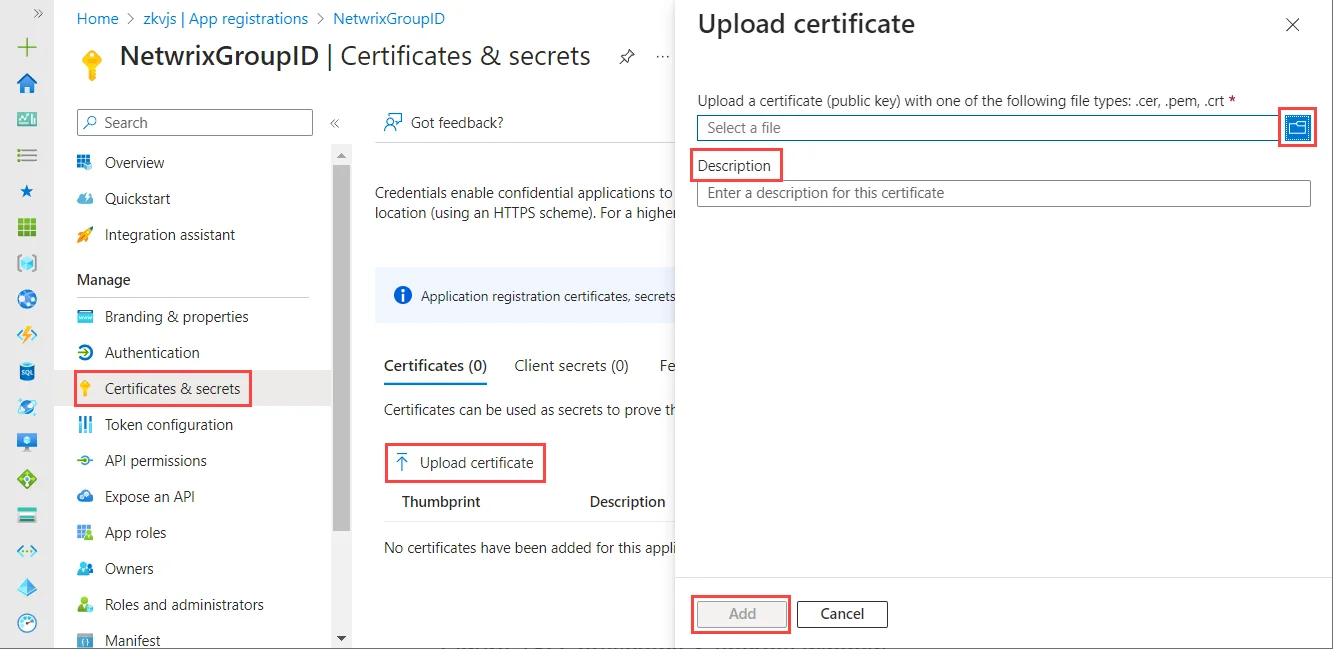
On the Upload certificate page:
- Click browse to select the generated certificate, mycert.cer, from Drive C.
- Provide a brief description for the certificate in the Description box.
- Click Add.
-
After uploading the certificate successfully, Certificate Thumbprint is displayed. Copy it and keep it safe.
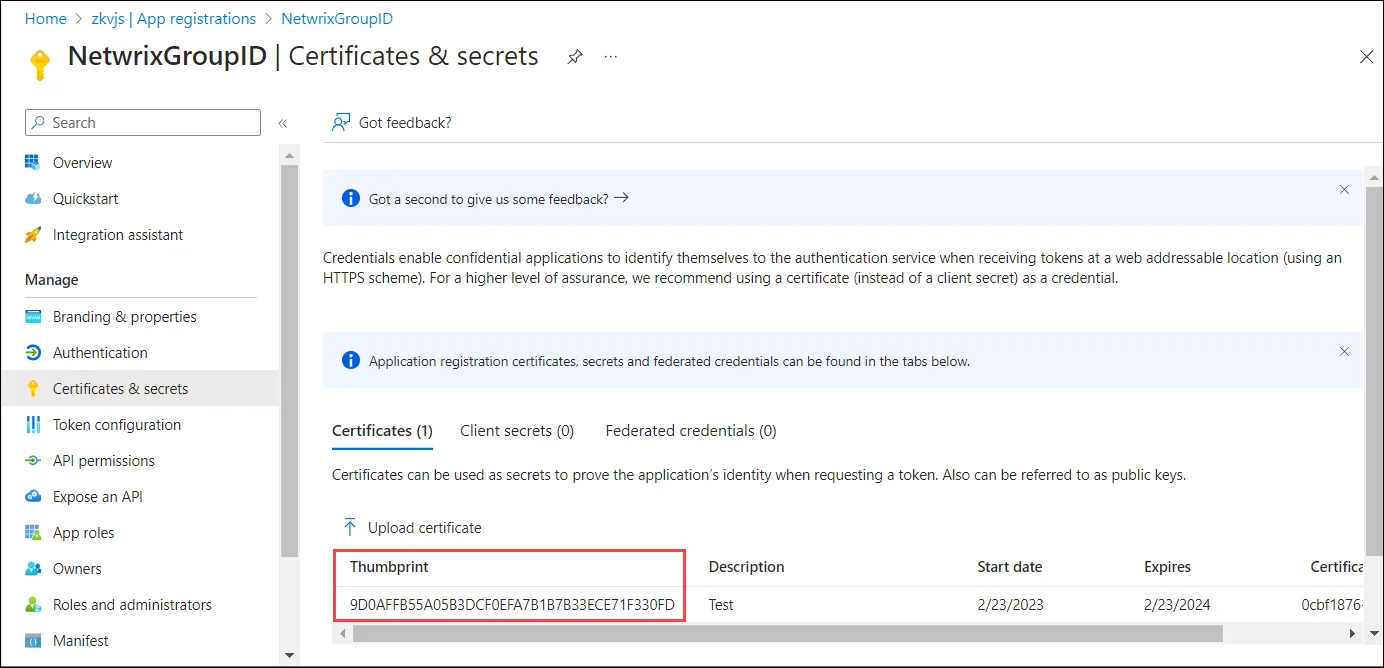
The certificate Thumbprint will be used:
- While creating a Microsoft Entra ID identity store (on the Identity Store Details page of new identity store creation wizard).
- On the Messaging System page in identity store properties when Exchange Online/Office 365 is set as a messaging provider.
- In Synchronize, in a Synchronize job, when you select AD as destination, and Office 365 as a messaging provider on the Sync Object page, you must provide the certificate Thumbprint.
Verify Modern Authentication
You can test Modern Authentication from GroupID Powershell in your tenant. First, verify that Exchange Online module is installed on your GroupID server using the following cmdlet:
Get-InstallModule -name exchangeonlinemanagement
Connect to Exchange Online using the cmdlet shown below and fetch some data:
NOTE: For that you need Certificate Thumbprint and Application ID of the registered app.
Connect-ExchangeOnline -certificateThumbprint Thumbprint -AppId App ID -organization organization name
To disconnect the Exchange Online session, use the following cmdlet:
Disconnect-ExchangeOnline
After this verification process, you can use the certificate Thumbprint in GroupID.
See Also