Create a Mobile Service
You can create a Mobile service in native IIS, remote IIS, and Docker.
What do you want to do?
- Create a Mobile Service in Native IIS
- Create a Mobile Service in Remote IIS
- Create a Mobile Service in Docker
- Deploy Another Instance of a Mobile Service
- Create a Mobile Service by Copying an Existing Service
- View Mobile Service Details
- Launch a Mobile Service or a Service Instance
Create a Mobile Service in Native IIS
When you deploy a Mobile service in native IIS, GroupID does the following:
- It creates a directory with the Mobile service’s name at the following physical path on the
GroupID server, and copies the service files from its template directory to the new service
directory:
X:\Program Files\Imanami\GroupID 11.0\GroupIDMobileService\Inetpub\
(X represents the GroupID installation drive). - It also creates a virtual directory for the service in your desired IIS site.
The Mobile service runs within a virtual directory in IIS while the service files are physically located on disk.
To create a Mobile Service:
-
In Admin Center, click Applications in the left pane.
-
Click Add Application.
-
On the next page, select Mobile Service and click Next step.
-
On the Create GroupID Application page, make sure the IIS tile is selected.
-
In the Application Name box, enter a unique name for the Mobile service or use the default name. The Mobile service is displayed with this name in GroupID.
-
In the Deployment Name box, enter a deployment name for the service. This name is used to indicate the deployment instance of the service in GroupID. A service can have multiple deployments, for example, one in IIS and another in Docker. The application name and deployment name are displayed on the service card, as shown below:
-
In the IIS Application Name box, enter an IIS deployment name for the service. The name should be unique for each Mobile service deployed in IIS.
- The IIS application name is used to name the service’s directory in IIS and its physical
directory under X:\Program Files\Imanami\GroupID 11.0\GroupIDMobileService\Inetpub.
(X represents the GroupID installation drive.) - This IIS application name is also appended to the web server address to construct the URL that
users click to access this deployment instance of the service. Users can then configure the
GroupID app with this instance. For example:
https://<web-server-name>:<port>/<IIS-application-name>
Hence, a different URL is constructed for each deployment of a service in IIS.
- The IIS application name is used to name the service’s directory in IIS and its physical
directory under X:\Program Files\Imanami\GroupID 11.0\GroupIDMobileService\Inetpub.
-
In the IIS Site drop-down list, select a website to host the service files.
The list displays the websites defined on the local IIS server. GroupIDSite11 is the default selection. -
In the Service Endpoints area, bind a Data service and a Security service with the Mobile service.
- In the Data Service drop-down list, select a Data service. When the GroupID app is configured using this deployment of the Mobile service, it will use the Data service you select here.
- In the Security Service drop-down list, select a Security service. When the GroupID app is configured using this deployment of the Mobile service, it will use the Security service you select here.
-
In the Select Identity Stores area, select the check boxes for the identity stores you want to associate with the Mobile service. When the GroupID app is configured using this Mobile service, app users will be presented with these identity stores for signing in.
-
Click Create Application.
The Mobile service is created and displayed on the Mobile Service tab.
Create a Mobile Service in Remote IIS
You can deploy a Mobile service within a site in remote IIS. For this, you need to connect with the Microsoft IIS Administration API running on the remote IIS machine.
When you create a service in remote IIS, GroupID does the following:
- It creates a virtual directory for the service in a preconfigured site in remote IIS.
- It creates a physical directory for the service in the folder that is mapped to this preconfigured site.
The service runs within a virtual directory in remote IIS while the service files are physically located on disk.
To learn about the remote IIS settings and configurations before deploying a service there, see the Prerequisites for Deployments in Remote IIS topic.
To create a service:
- In Admin Center, click Applications in the left pane.
- Click Add Application.
- On the next page, select Mobile Service and click Next step.
- On the Create GroupID Applicationpage, select the Remote IIS tile.
- In the Application Name box, enter a unique name for the Mobile service or use the default name. The service is displayed in GroupID with this name.
- In the Deployment Name box, enter a deployment name for the service. This name is used to
indicate the deployment instance of the service in GroupID. A Mobile service can have multiple
deployments, for example, one in IIS and another in Docker.
The application name and deployment name are displayed on the service card. - To enter information for API URL, Access Token, Username, Password, IIS Application Name, and Website, refer to steps 7-11 in the Create a Portal in Remote IIS topic. Replace any reference to the portal with the Mobile service.
- To enter information in the Service Endpoints and Select Identity Stores areas, refer to steps 9-10 in the Create a Mobile Service in Native IIS topic.
- Click Create Application.
The Mobile service is displayed on the Mobile Service tab.
Create a Mobile Service in Docker
GroupID enables you to deploy a Mobile service in Docker. For this, you need to connect with the API running on a Docker deamon in your environment, so that GroupID can create a container for the service there and run the service from within that container.
For an overview on application deployment in Docker, see the Prerequisites for Deployments in Docker topic.
NOTE: To host the Mobile service, Docker daemon should be configured to run Windows containers.
To create a service:
- In Admin Center, click Applications in the left pane.
- Click Add Application.
- On the next page, select Mobile Service and click Next step.
- On the Create GroupID Application page, select the Docker tile.
- In the Application Name box, enter a unique name for the Mobile service or use the default name. The service is displayed in GroupID with this name.
- In the Deployment Name box, enter a deployment name for the service. This name is used to
indicate the deployment instance of the service in GroupID. A service can have multiple
deployments, for example, one in IIS and another in Docker.
The application name and deployment name are displayed on the service card. - To enter information for Port, Service URL, and Container Name, refer to steps 7-9 in the Create a Portal in Docker topic. Replace any reference to the portal with the Mobile service.
- To enter information in the Service Endpoints and Select Identity Stores areas, refer to steps 9-10 in the Create a Mobile Service in Native IIS topic.
- Click Create Application.
The service is created and displayed on the Mobile Service tab.
Deploy Another Instance of a Mobile Service
GroupID enables you to deploy more than one instance of a Mobile Service. Instances can be deployed in different web servers, for example, one in IIS, another in Remote IIS, and yet another in Docker. For more on how instances work, see the Deploy Multiple Instances of a Portal topic.
To deploy a new instance, you have to provide deployment details only. All instances share the same server and design configurations, while only deployment details differ. For example, all instances serve the same identity stores and have the same display and search-related configurations. Changing a shared setting propagates to all deployment instances of the service.
To deploy an instance:
-
In Admin Center, select Applications in the left pane.
-
On the Mobile Service tab, click the ellipsis button for a service and select Deploy Another Instance.
-
Select the IIS, Remote IIS, or Docker tile to indicate the web server where you want to deploy the service instance.
The Application Name field displays the name of the service as read-only. -
Fields on the page vary, depending on the web server selected. In any case, the Select Identity Stores area is not available, as it remains the same for all instances.
- To deploy an instance in native IIS, follow steps 6-9 in the Create a Mobile Service in Native IIS topic.
- To deploy an instance in remote IIS, follow steps 6-8 in the Create a Mobile Service in Remote IIS topic.
- To deploy an instance in Docker, follow steps 6-8 in the Create a Mobile Service in Docker topic.
-
After entering the required information, click Deploy Instance.
The new instance is created and displayed on the service’s card.
Create a Mobile Service by Copying an Existing Service
You can create a new Mobile service by copying an existing service. All server and design configurations of the template service are duplicated to the new service. Deployment details are not duplicated, so you can choose to deploy the new service in any of the supported web servers.
To create a service:
-
In Admin Center, select Applications in the left pane.
-
On the Mobile Service tab, click the ellipsis button for a service and select Copy.
The Copy GroupID Application page is displayed; populated with the following settings of the copied service:- The Data service and Security service linked to the service
- The identity store(s) linked with the service
-
You can deploy the new service in native IIS, remote IIS, or Docker.
- To specify settings for a native IIS deployment, follow the instructions in the Create a Mobile Service in Native IIS topic, beginning at step 4.
- To specify settings for a remote IIS deployment, follow the instructions in the Create a Mobile Service in Remote IIS, beginning at step 4.
- To specify settings for a Docker deployment, follow the instructions in the Create a Mobile Service in Docker topic, beginning at step 4.
View Mobile Service Details
- In GroupID Admin Center, select Applications in the left pane.
- On the Applications page, click the Mobile Service tab.
The tab displays the default Mobile service in GroupID and any other Mobile service that you have created. For details displayed on a service card, see the table in the View Data Service Details topic.
Launch a Mobile Service or a Service Instance
To launch a Mobile service or an instance of a service means that you launch the GroupIDMobileService page in a web browser, which displays a server URL and a QR code. Users can use any of these to configure the GroupID app on their phones. See the Configure the App topic.
To launch a service or a service instance:
-
In Admin Center, select Applications in the left pane.
-
On the Mobile Service tab, click Launch Application on a service’s card to launch it.
When multiple deployments of a service are available, select a deployment instance on the card and click Launch Application to launch that instance.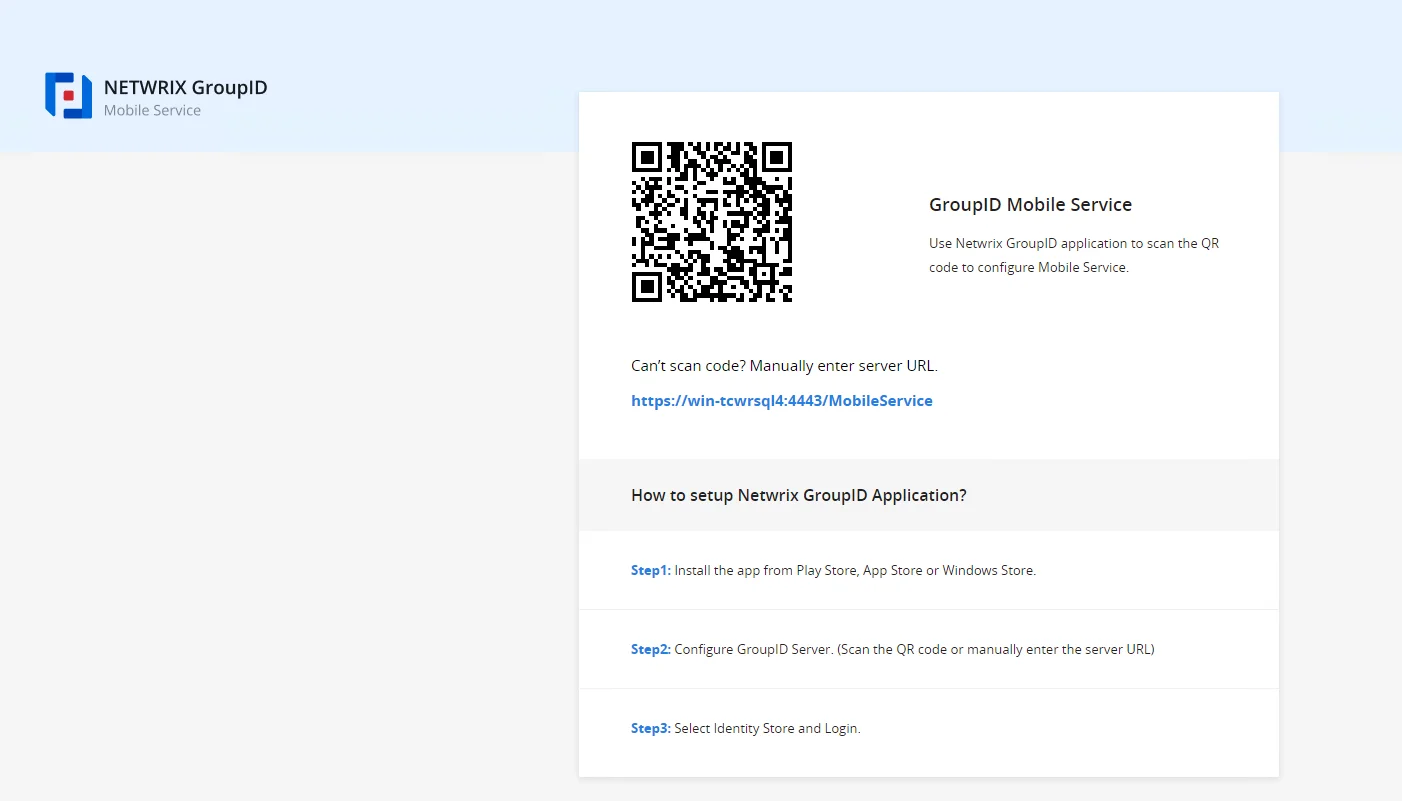
Provide the URL of the GroupIDMobileService page to your users so they can use the QR code or the server URL to set up the GroupID app on their mobile phone while binding it to the respective deployment instance of the Mobile service.
You can either copy the URL of the GroupIDMobileService page from the address bar or from a service's deployment settings. See the View the Launch URL for an Instance topic.
See Also