Dropbox
The Dropbox source configuration screen allows you to enable the crawling and classification of content stored in Dropbox cloud storage.
IMPORTANT! Make sure you created App for Dropbox crawling before start adding the source. See Configure Dropbox for Crawling for more information.
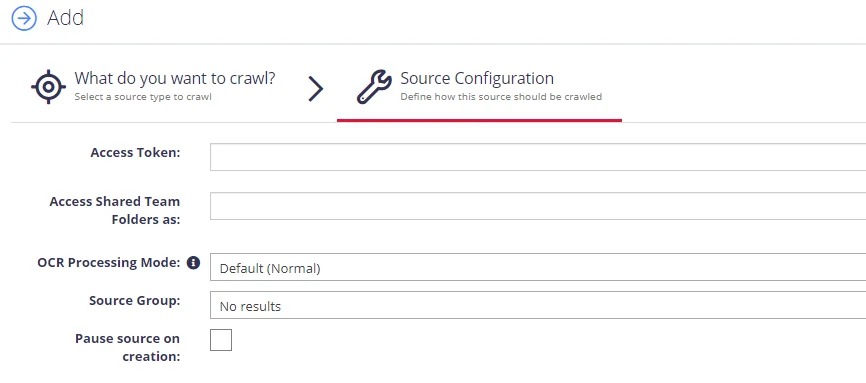
Complete the following fields:
| Option | Description |
|---|---|
| Access Token | Provide the token you generated when authorizing your App. See To authorize your app for more information. |
| Access Shared Team Folder as: | If you have team folders in your Dropbox namespace and you want to crawl one or more of these folders with Netwrix Data Classification, provide the email address of an account that has access to the desired team folders. For personal folders, this option is not required. For more information, refer to Dropbox Namespace guide. |
| OCR Processing mode | Select documents' images processing mode: - Disabled – documents' images will not be processed. - Default – defaults to the source settings if configuring a path or the global setting if configured on a source. - Normal – images are processed with normal quality settings. - Enhanced – upscale images further to allow more. |
| Advanced Settings | Click the "wrench" icon in the Settings area ( |
| Source Group | Netwrix recommends creating a dedicated source group for Dropbox. |
| Pause source on creation | Select if you want to make other configuration changes before collection of the source occurs. |