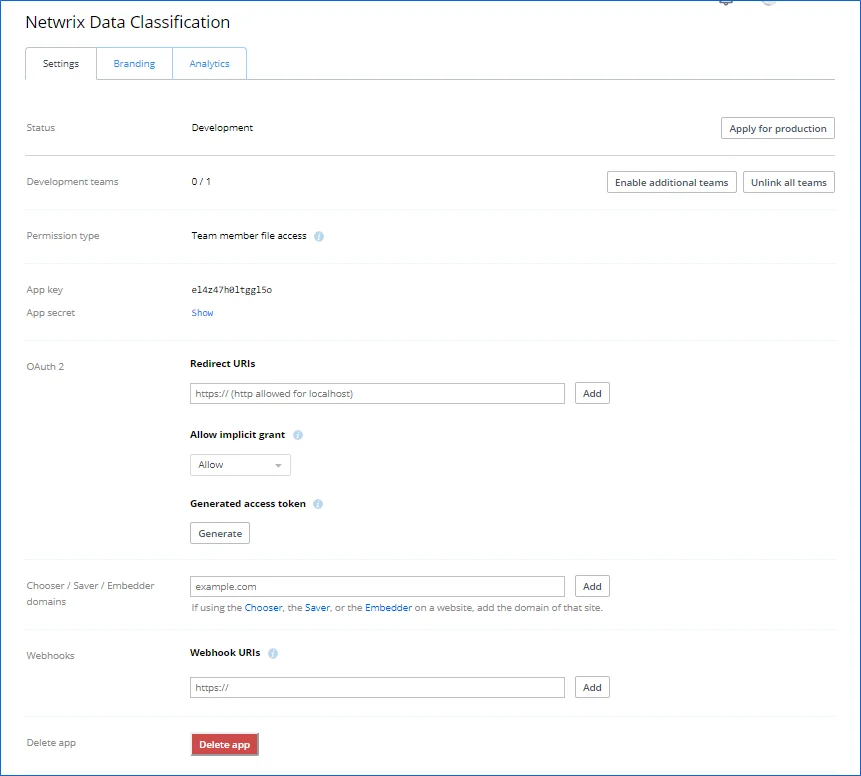Configure Dropbox for Crawling
Netwrix Data Classification connects to and crawls a Dropbox source via a custom Dropbox app, created within Dropbox management console.
You will need to create a Dropbox App and authorize it. Do the following:
- Create a new App
- Generate Access token
To create a new app
To create a new app, you should sign in to Dropbox cloud using a Dropbox Business account with administrative rights. Refer to Dropbox documentation for more information on the accounts and rights.
-
Navigate to https://www.dropbox.com/developers/apps/create
-
On the Choose an API step, select Scoped Access.
-
On the Choose the type of access you need step, select Full Dropbox type.
-
Provide a name for your App. For example, Netwrix Data Classification.
NOTE: Remember to agree with Dropbox API Terms and Conditions.
-
Click Create app.
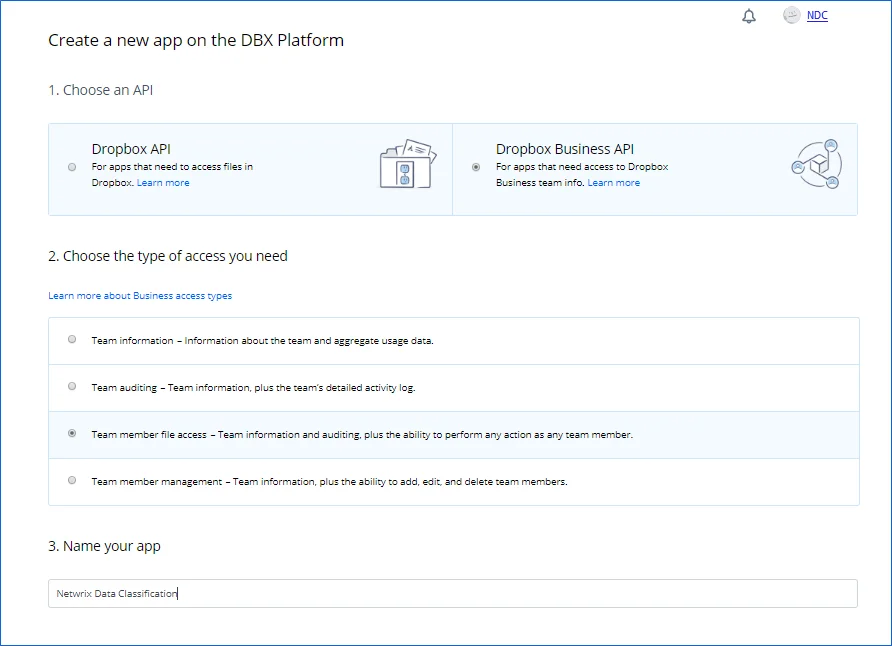
To authorize your app
-
Once your App has been created, navigate to the Permissions tab.
-
Select the following permissions and click submit.
- account_info.read
- files.metadata.write
- files.metadata.read
- files.content.write
- files.content.read
- sharing.read
- team_info.read
- team_data.member
- team_data.team_space
- files.team_metadata.write
- members.read
-
Navigate to the Settings tab then scroll down to OAuth2 option and set the members.read Access token expiration to ‘No expiration’ then click Generate under Generated access token.
NOTE: If you change the app’s permissions you will need to regenerate this token.
-
Copy the token to a clipboard. You will need it later when adding a Dropbox source in Netwrix Data Classificationadministrative web console.