Logon Activity
NOTE: Prior to configuring your monitoring plan, please read and complete the instructions in the following topics:
-
Protocols and Ports Required – To ensure successful data collection and activity monitoring configure necessary protocols and ports for inbound and outbound connections
-
Data Collecting Account – Configure data collecting accounts as required to audit your IT systems
-
Logon Activity – Configure data source as required to be monitored
Complete the following fields:
| Option | Description |
|---|---|
| General | |
| Monitor this data source and collect activity data | Enable monitoring of the selected data source and configure Auditor to collect and store audit data. |
| Fine-tune logon activity monitoring | Specify interval for Netwrix Auditor to collect data on logon activity and add successful non-interactive logons to your auditing scope, if necessary. |
| Specify data collection method | You can enable network traffic compression. If enabled, a Compression Service will be automatically launched on the audited computer, collecting and prefiltering data. This significantly improves data transfer and minimizes the impact on the target computer performance. |
| Configure audit settings | You can adjust audit settings automatically. Your current audit settings will be checked on each data collection and adjusted if necessary. This method is recommended for evaluation purposes in test environments. If any conflicts are detected with your current audit settings, automatic audit configuration will not be performed. Do not select the checkbox if you want to configure audit settings manually. See the Logon Activity configuration topic for additional information about audit settings required to collect comprehensive audit data and the instructions on how to configure them. |
| Users | |
| Specify monitoring restrictions | Select the users to be excluded from search results, reports and Activity Summaries. To add users to the list, click Add. Then, provide the user name in the domain\user format. For example: mydomain\user1. Consider the following: - Use NetBIOS domain name format. - You can provide the "System" value to exclude events containing the “System” instead of an account name in the “Who” column. In addition to the restrictions for a monitoring plan, you can use the *.txt files to collect more granular audit data. Note that the new monitoring scope restrictions apply together with previous exclusion settings configured in the *.txt files. See the Monitoring Planstopic for additional information. |
Review your data source settings and click Add to go back to your plan. The newly created data source will appear in the Data source list. As a next step, click Add item to specify an object for monitoring. See the Add Items for Monitoring topic for additional information.
Domain
Complete the following fields:
| Option | Description |
|---|---|
| Specify Active Directory domain | Specify the audited domain name in the FQDN format. For example, "company.local". |
| Specify the account for collecting data | Select the account that will be used to collect data for this item. If you want to use a specific account (other than the one you specified during monitoring plan creation), select account type you want to use and enter credentials. The following choices are available: - User/password. The account must be granted the same permissions and access rights as the default account used for data collection. See the Data Collecting Account topic for additional information. - Group Managed Service Account (gMSA). You should specify only the account name in the domain\account$ format. See the Use Group Managed Service Account (gMSA) topic for additional information. - Netwrix Privilege Secure. Starting with version 10.7, you can implement the integration between Netwrix Auditor and Netwrix Privilege Secure. See the Netwrix Privilege Secure topic for additional information. |
Use Netwrix Privilege Secure as a Data Collecting Account
Starting with version 10.7, you can use Netwrix Privilege Secure to manage the account for collecting data, after configuring the integration. See the Netwrix Privilege Secure topic for additional information about integration and supported data sources. In this case, the credentials will not be stored by Netwrix Auditor. Instead, they will be managed by Netwrix Privilege Secure and provided on demand, ensuring password rotation or using temporary accounts for data collection.
Follow the steps to use Netwrix Privilege Secure as an account for data collection.
Step 1 – Select the desired item.
Step 2 – In the item configuration menu, select Netwrix Privilege Secure as an option for data collection.

Step 3 – Select the type of the Access Policy you want to use in Netwrix Privilege Secure. Credential-based is the default option. Refer to the Netwrix Privilege Secure documentation to learn more about Access Policies.
In this case, you need to provide the username of the account managed by Netwrix Privilege Secure, and to which Netwrix Auditor has the access through a Credential-based access policy.
NOTE: Netwrix recommends using different credentials for different monitoring plans and data sources.
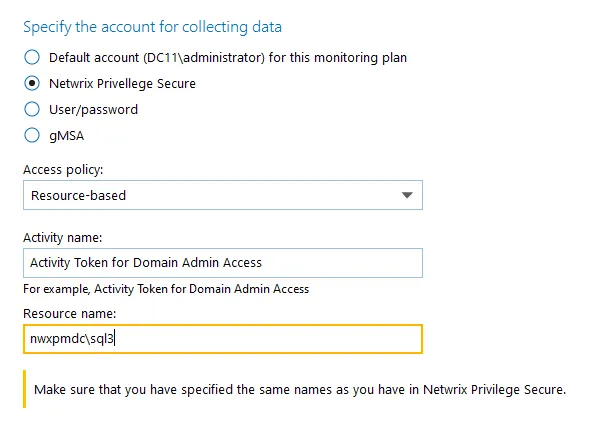
The second option is Resource-based. To use this option, you need to provide the Activity and Resource names, assigned to Netwrix Auditor in the corresponding Resource-based policy. Make sure that you specified the same names as in Netwrix Privilege Secure.
The Resource name in this case is where the activity will be performed. For example, if you grant the data collecting account the access to a local Administrators group - the resource is the server where the permission will be granted.
Netwrix Privilege Secure is ready to use as an account for data collection.