Perform a Membership Review
A Membership review is an evaluation of group membership. Follow the steps to perform a Membership review.
Step 1 – On the Pending Reviews page, select the resource with a pending Membership review and click Begin Review. The Resource Review page opens to the 1 Make changes tab.
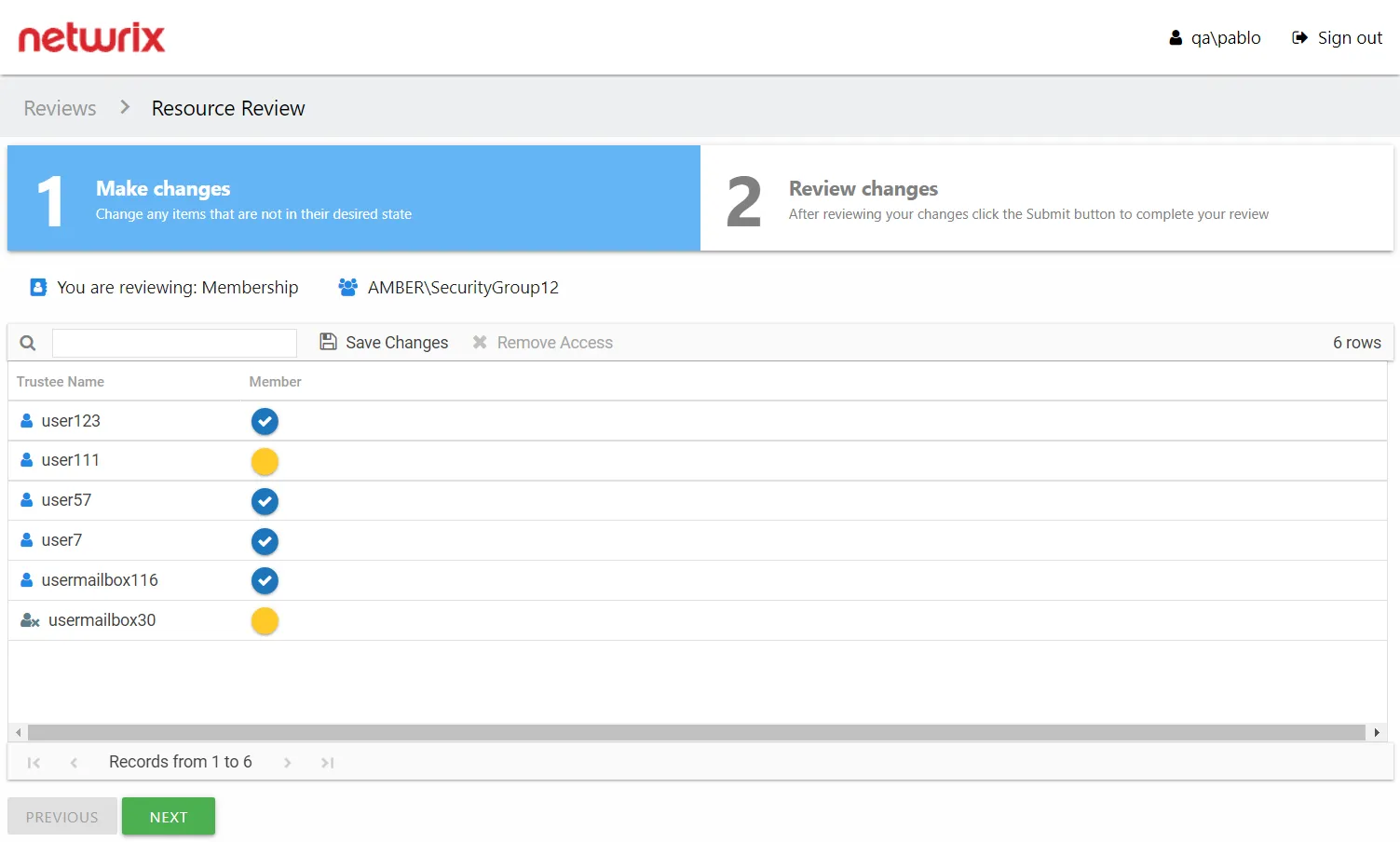
The table displays membership information for the group being reviewed:
- Trustee Name — Name of the trustee with group membership. If the trustee is a group, click the hyperlink to open the Group Membership window. See the Group Membership Window topic for additional information.
- Member — Blue checkmark icon indicates current membership
Step 2 – Recommend removing membership by selecting one or more trustees and clicking the Remove Access button or by clicking on a checkmark icon. A blank yellow icon indicates you are recommending the trustee be removed from the group.
Remember, at any time you can save your recommendations and exit the review. It will remain pending until you submit all recommendations for this resource.
Step 3 – When the recommended changes are set as desired, click Next. The 2 Review changes tab opens in the Resource Review page.

Step 4 – This tab displays a filtered table of trustees with recommended changes. Confirm your recommendations and optionally add notes to the Review Administrator. Owners are encouraged to leave notes explaining why the change is recommended.
NOTE: To make changes to your recommendations, you must return to the first tab. Click Previous.
Step 5 – When all recommendations are confirmed and the desire notes added, click Submit. A message displays stating that the review is complete. Click OK to close the message window.
The review for this resource is now complete. You will be redirected to the Pending Reviews page. Your recommended changes have been sent to the Review Administrator for approval and processing.