Approval Process
After all owners assigned to a specific review have submitted their review, its status on the Manage Reviews page of the Entitlement Reviews interface changes to Responses awaiting review.
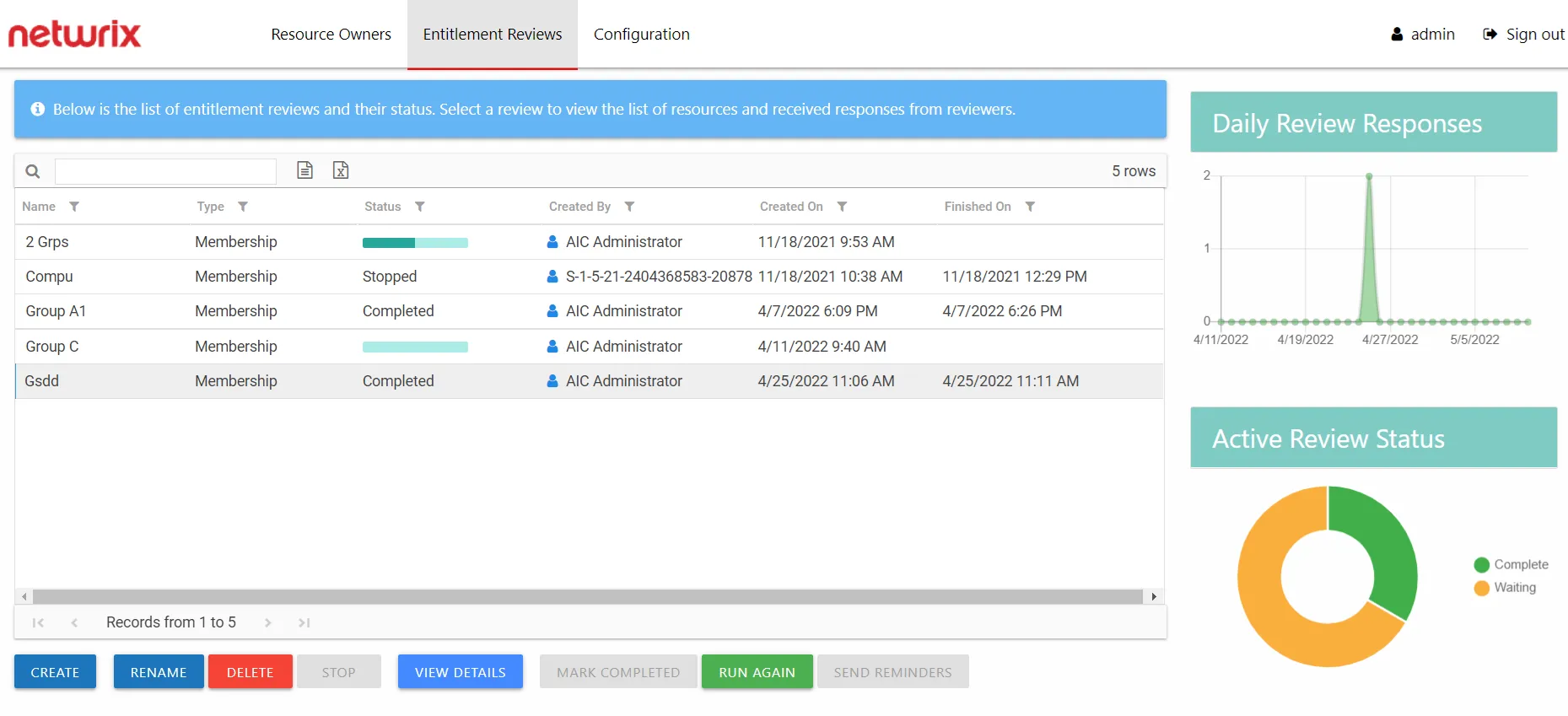
In the approval process, the Review Administrator looks at the owner-recommended changes and chooses to approve, deny, or defer the changes.
See the Process Owner Responses topic for instructions on how to perform a granular review of owner-recommended changes. See the Batch Processing topic for instructions on how to approve, decline, or defer all owner-recommended changes for a review.
Process Owner Responses
Follow the steps to perform a granular review of a resource owner's recommended changes.
Step 1 – On the Manage Reviews page, select a review and click View Details. The Review Details page opens.
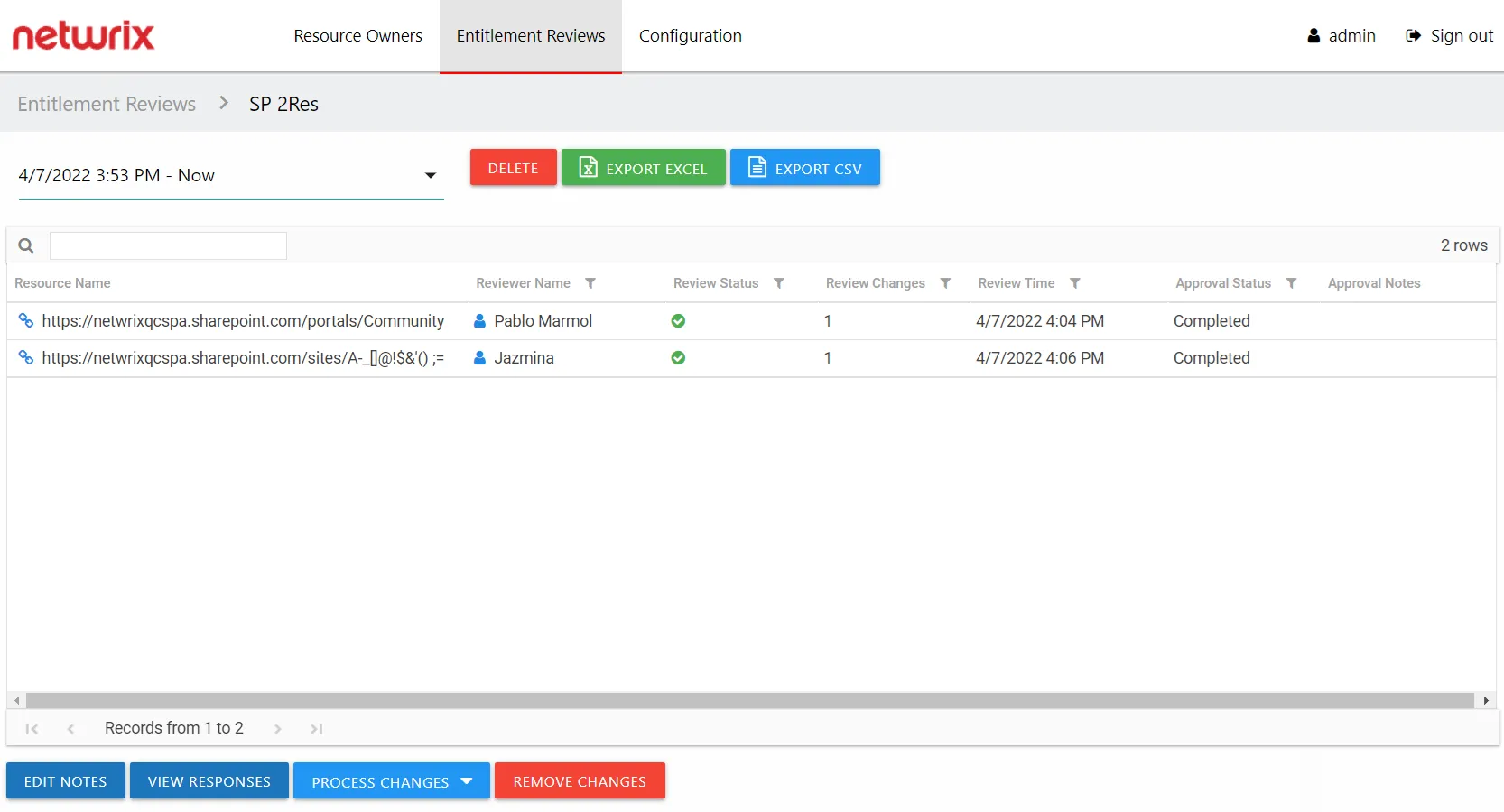
Step 2 – Select a resource in the list and click View Responses. The View Responses window opens.
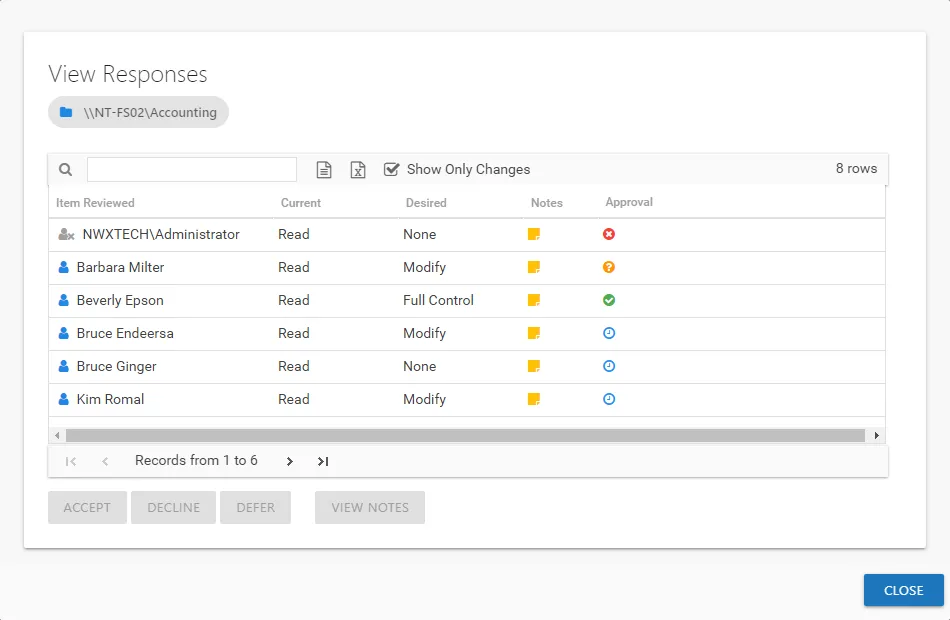
Step 3 – By default, the table displays only the recommended changes. Select an item and click the desired action button: Accept, Decline, or Defer. The Approval column icon updates. See the View Responses Window topic for additional information.
Step 4 – Repeat Step 3 until all changes have been processed. Then click Close. The View Responses window closes.
Step 5 – Repeat Steps 2-4 for each resource included in the review.
Step 6 – Remediation of the accepted changes must be done manually. Accepted changes must be implemented outside of the application by your IT department. Use the Export Excel or Export CSV buttons to generate and download an export of accepted changes.
Step 7 – When remediation is complete, return to the Mange Reviews page (click on the breadcrumb). Select the review in the list and click Mark Completed.
The review remains marked as Completed until the next instance is started.
Batch Processing
Follow the steps to perform a batch processing of a resource owner's recommended changes.
Step 1 – On the Manage Reviews page, select a review and click View Details. The Review Details page opens. .
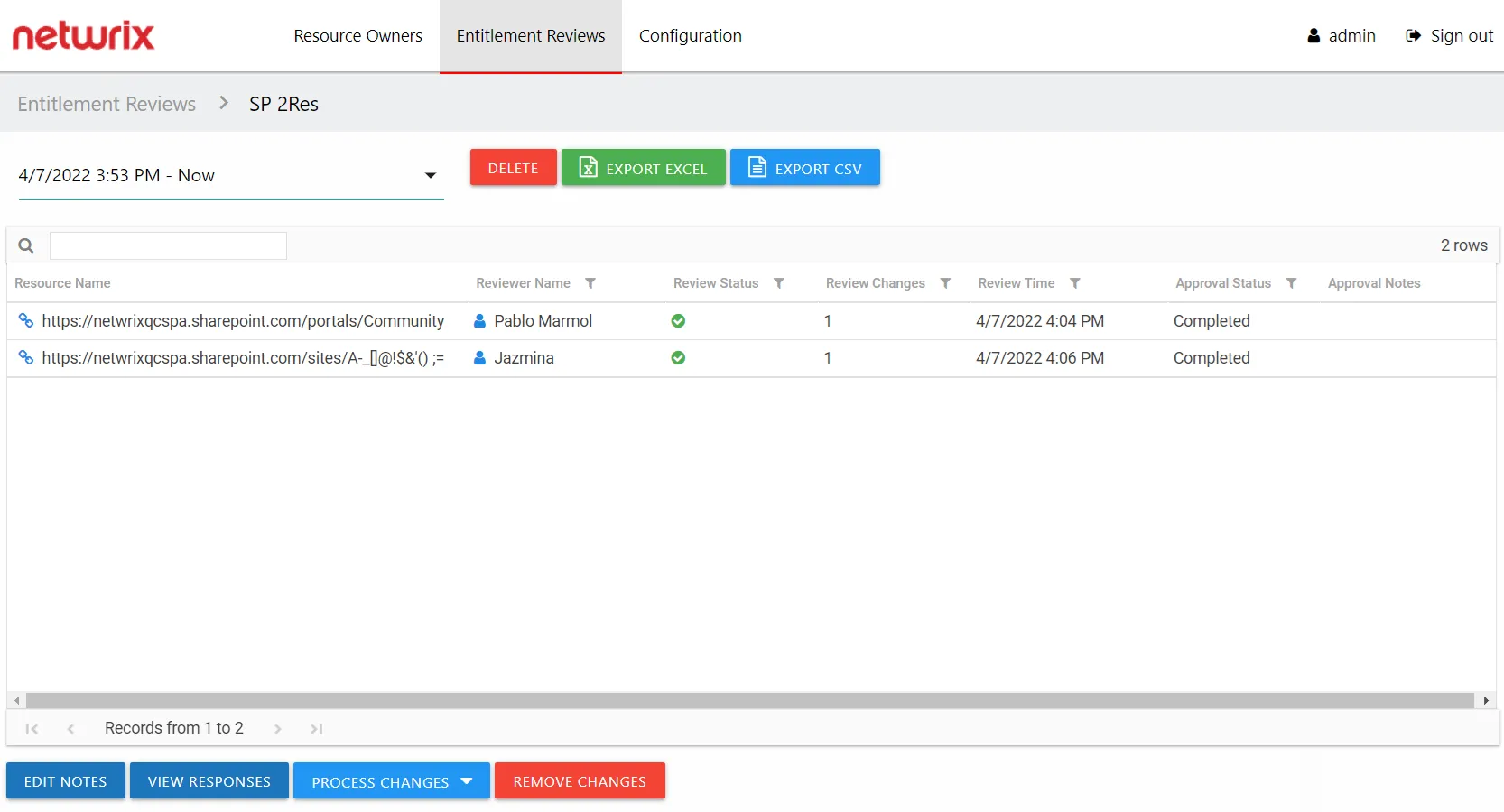
Step 2 – Select a resource in the list and open the Process Changes drop-down menu.
Step 3 – Select the desired action for all recommended changes: Accept, Decline, or Defer.
Remember, all recommended changes for the selected resource will be processed with the same resolution.
Step 4 – Repeat Steps 2-3 for each resource included in the review.
Step 5 – Remediation of the accepted changes must be done manually. Accepted changes must be implemented outside of the application by your IT department. Use the Export Excel or Export CSV buttons to generate and download an export of accepted changes.
Step 6 – When remediation is complete, return to the Mange Reviews page (click on the breadcrumb). Select the review in the list and click Mark Completed.
The review remains marked as Completed until the next instance is started.