Configure Security Event Log Size and Retention Settings
Follow the steps to configure Security Event Log settings:
Step 1 – Open the Group Policy Management console on any domain controller in the target domain: navigate to Start > Windows Administrative Tools (Windows Server 2016 and higher) or Administrative Tools (Windows 2012) Group Policy Management.
Step 2 – In the left pane, navigate to Forest: <forest_name> > Domains > <domain_name>
> Domain Controllers. Right-click the effective domain controllers policy (by default, it is the
Default Domain Controllers Policy), and select Edit from the pop-up menu.
Step 3 – Navigate to Computer Configuration > Policies > Windows Settings > Security Settings > Event Log and double-click the Maximum security log size policy.
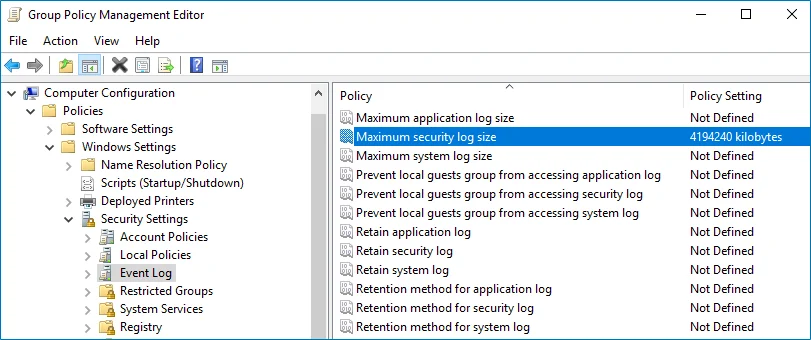
Step 4 – In the Maximum security log size Properties dialog, select Define this policy setting and set maximum security log size to 4194240 kilobytes (4GB).
Step 5 – Select the Retention method for security log policy. In the Retention method for security log Properties dialog, check Define this policy and select Overwrite events as needed.
Step 6 – Run the following command to update group policy: gpupdate /force
NOTE: After configuring security event settings via Group Policy, you may notice that the log size on a specific computer is not set correctly. In this case, follow the resolution steps from the Netwrix Knowledge base article to fix the issue: Security log settings do not apply via GPO.